Before calling service – Philips 42PF9730A-37 User Manual
Page 45
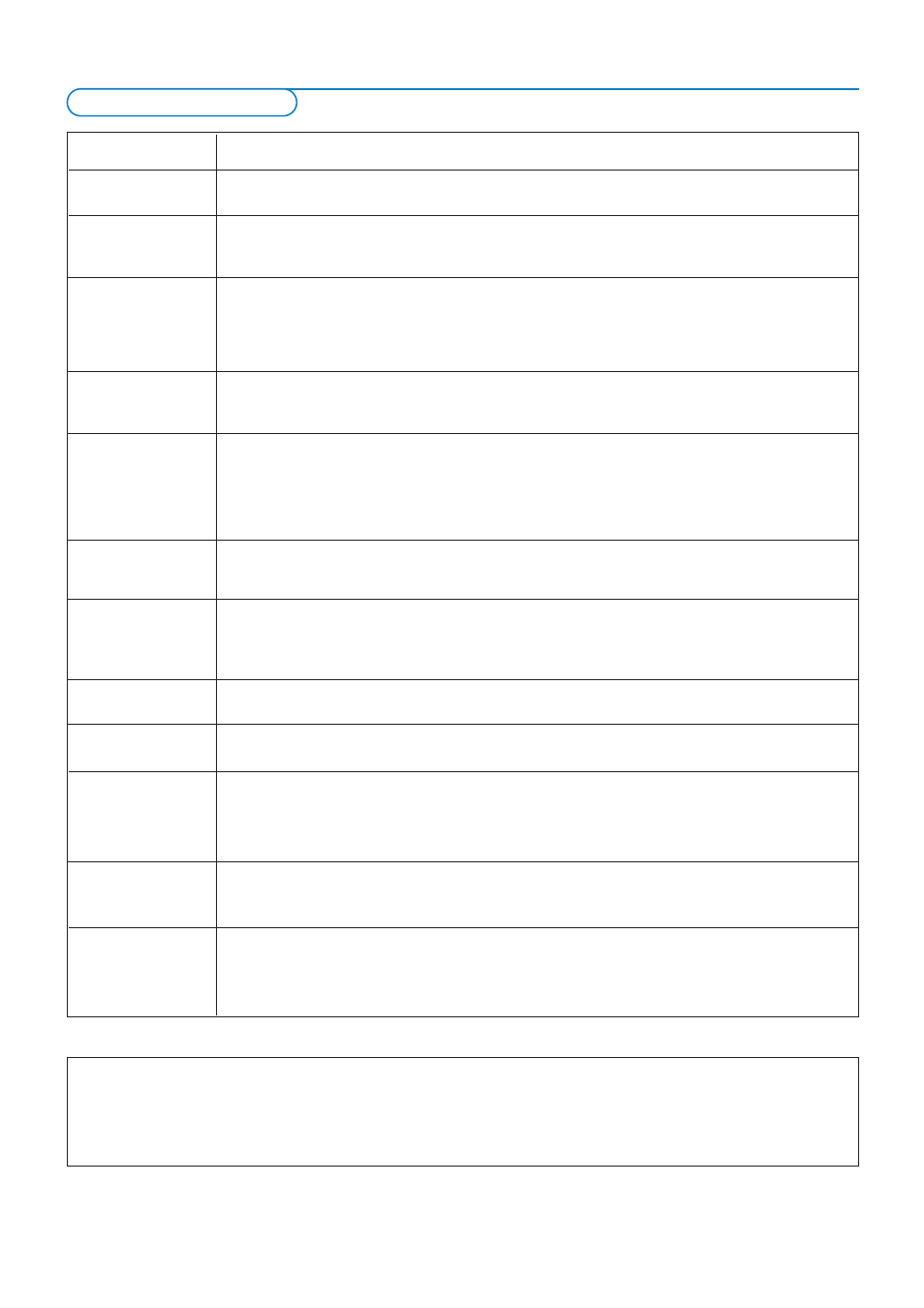
43
Symptoms
Items to Check and Actions to follow
“Ghost” or
•
This may be caused by obstruction to the antenna due to high rise buildings or hills.
double images
Using a highly directional antenna may improve the picture.
No power
•
Check that the TV’s AC power cord is plugged into the mains socket.
•
Unplug the television, wait for 60 seconds.
Then re-insert plug into the mains socket and turn on the television again.
No picture
•
Check antenna connections at the bottom of the TV to see if they are properly connected to the TV.
•
Possible broadcast station trouble.Try another channel.
•
Adjust the contrast and brightness settings.Try another auto picture setting.
•
Check the Closed Captions control. Some TEXT modes could block the screen.
•
Check if you selected the correct AV source.
No picture and
•
Your TV has a protective mode in case there is too much heat build-up.
power switched on
Check the clearance around the vents of the device to be certain there are no blocking walls or cabinets
which would limit the air flow.
Picture position
When displaying a High Definition signal from the YPbPr inputs or HDMI input, if necessary, you can adjust
adjustment
the picture position to the center of the screen with the cursor left/right or up/down buttons on the
remote control.This may be needed due to slight differences in output signals from different brands and
types of HD sources boxes.
Notes: Most High Definition receiver boxes also have picture-positioning controls in their menu systems. If the TV cursor
controls run out of range before the picture is correctly positioned, the receiver box controls will need to be adjusted.
No photo, music
•
Check if the source complies with a supported code.
or video play or in
poor quality only
No sound
•
Increase the VOLUME.
•
Check that the TV is not muted, press the mute button on the remote control.
•
When no signal is detected, the TV automatically switches off the sound.
This is proper operation and does not indicate a malfunction.
Good sound but poor
•
Adjust the contrast, color, tint and brightness setting.
color or no picture
Try another auto picture setting.
Snowish picture
•
Check the antenna connection.
and noise
Television not
•
Check whether the batteries are working. Replace if necessary.
responding to
•
Clean the remote control sensor lens on the monitor.
remote control
•
Operating range between TV and the remote control should not be > 240”.
•
You can still use the buttons on top of your TV.
•
Check if the remote control is in the correct mode.
Control of
•
The infrared signals of the screen may influence the reception sensibility of other peripherals
accessory devices
Solution: replace the batteries of the remote control of other devices.
E.g. keep away a wireless headphone from within a radius of 50”.
No stable or not
Check if you have selected the correct VGA mode in your PC.
synchronized VGA
See HDMI connectors, p. 35.
picture
If your problem is not solved
Turn your TV off and then on again once.
Never attempt to repair a defective TV yourself.
Check with your dealer or call a TV technician.
Telephone number Philips Customer
Care Center: 1-888-PHILIPS (744-5477)
Please, have the Model and Product number which you can find
at the back of your television set ready, before calling.
Before Calling Service
