Multimedia browser – Philips 42PF9730A-37 User Manual
Page 29
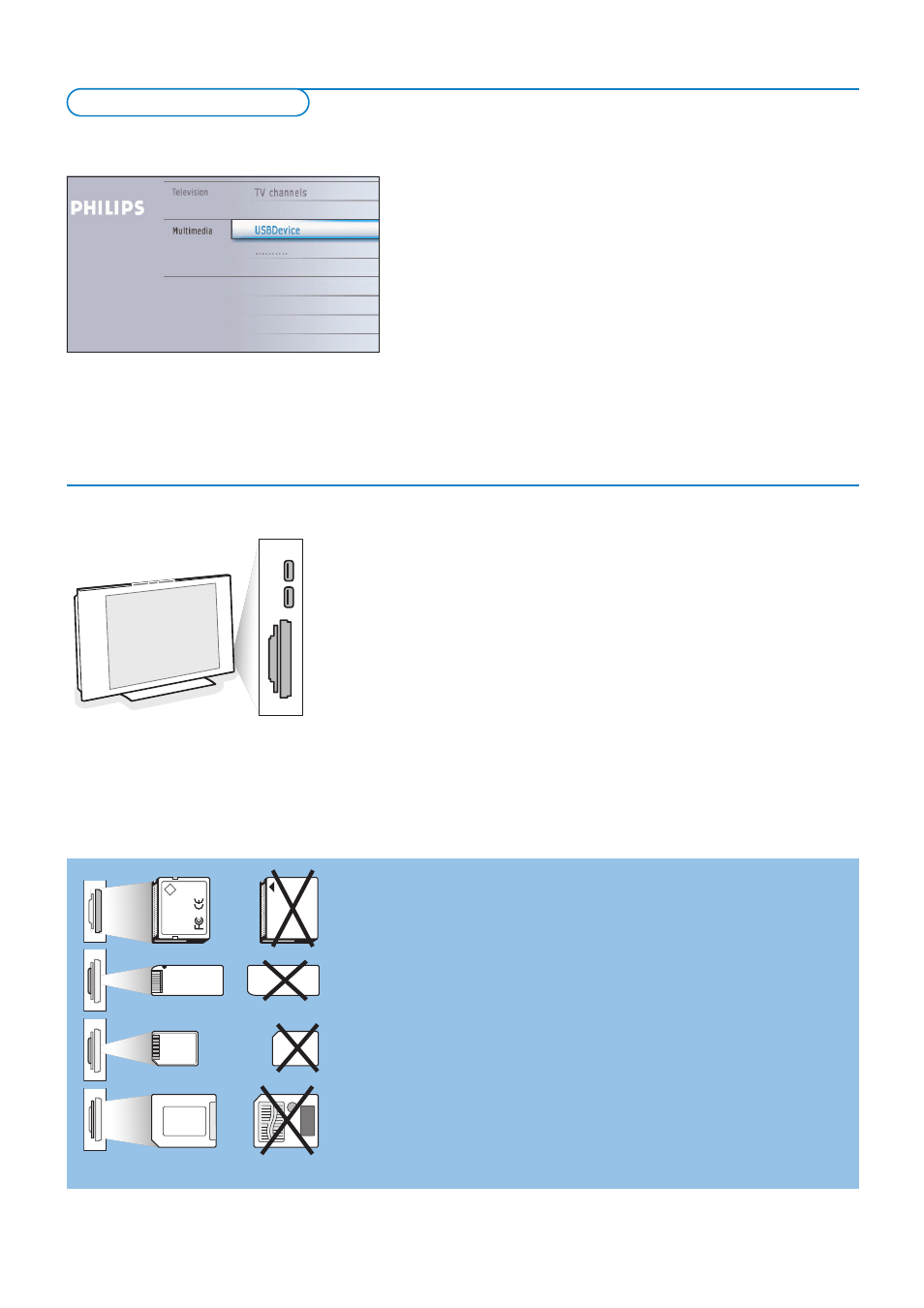
27
Multimedia browser lets you display pictures or play audio files stored on a
USB device or a memory card.
The Multimedia browser application is invoked from the My Content menu
(press the
= button) by selecting a device and pressing the cursor right.
Notes:
- Following types of memory cards can be read:
Compact Flash I & II, Memory Stick, Memory Stick PRO, SD Card, Smart Media,
Micro Drive, MultiMedia Card.
- Following file formats can be reproduced:
• For pictures: JPEG
• For audio: MP3, MP3 Pro
- Only FAT/DOS-formatted memory devices are supported.
- If your digital camera is not supported, try one of the following solutions:
• Make sure your camera is switched on and verify if its configuration settings are
correct (see the manual of your camera).
• Remove the memory card from your camera and insert it in the memory card
slot. Refer to www.philips.com/support for more information.
- Philips cannot be responsible if your USB device or memory card is not supported.
Card data protection
• Do not remove the card/USB device when the content is being read or
when browsing. Such action may damage the memory card/USB device.
• Do not touch the terminals on the back of the card.
• Always insert a card in the correct direction. Failure to do so may result in
damage to the card and the unit.
• Do not subject the card to excessive pressure or strong impacts.
• Malfunctions of the unit or card may result in data loss or damage to the
card.
• Philips shall not accept any liability for damage or loss of stored data.
Warning:
Memory cards can be swallowed by young children. Do not allow
children to handle memory cards. Please, remove the memory card
immediately after use.
Compact Flash I & II /
Micro Drive
Memory Stick
Smart Media
Card
MultiMedia Card /
SD Card
CF
Viewing content from a Memory card / USB device
Inserting a memory card / USB device
Note: Memory cards or USB devices are not supplied with this TV.
Insert a memory card in one of the cardslots at the right side of the TV.
Insert it to be clicked in.
In case of a memory stick or a digital camera, connect it to one of the USB2.0
connectors.
When a memory card or a USB device is inserted, the Multimedia menu is
displayed automatically, see further.
Note: If your USB device does not fit into the USB connector at the side, use an USB
extend cable to connect the USB device to the USB port. Ask your dealer.
Removing the memory card / USB device
&
First switch off the My Content menu.To do so, navigate to the Multimedia
browser menu and press the
= button to exit the menu.
é
Remove the memory card/USB device.
Multimedia browser
