Check for sw upgrades, Information, Demo mode – Philips NP2900-37B User Manual
Page 34
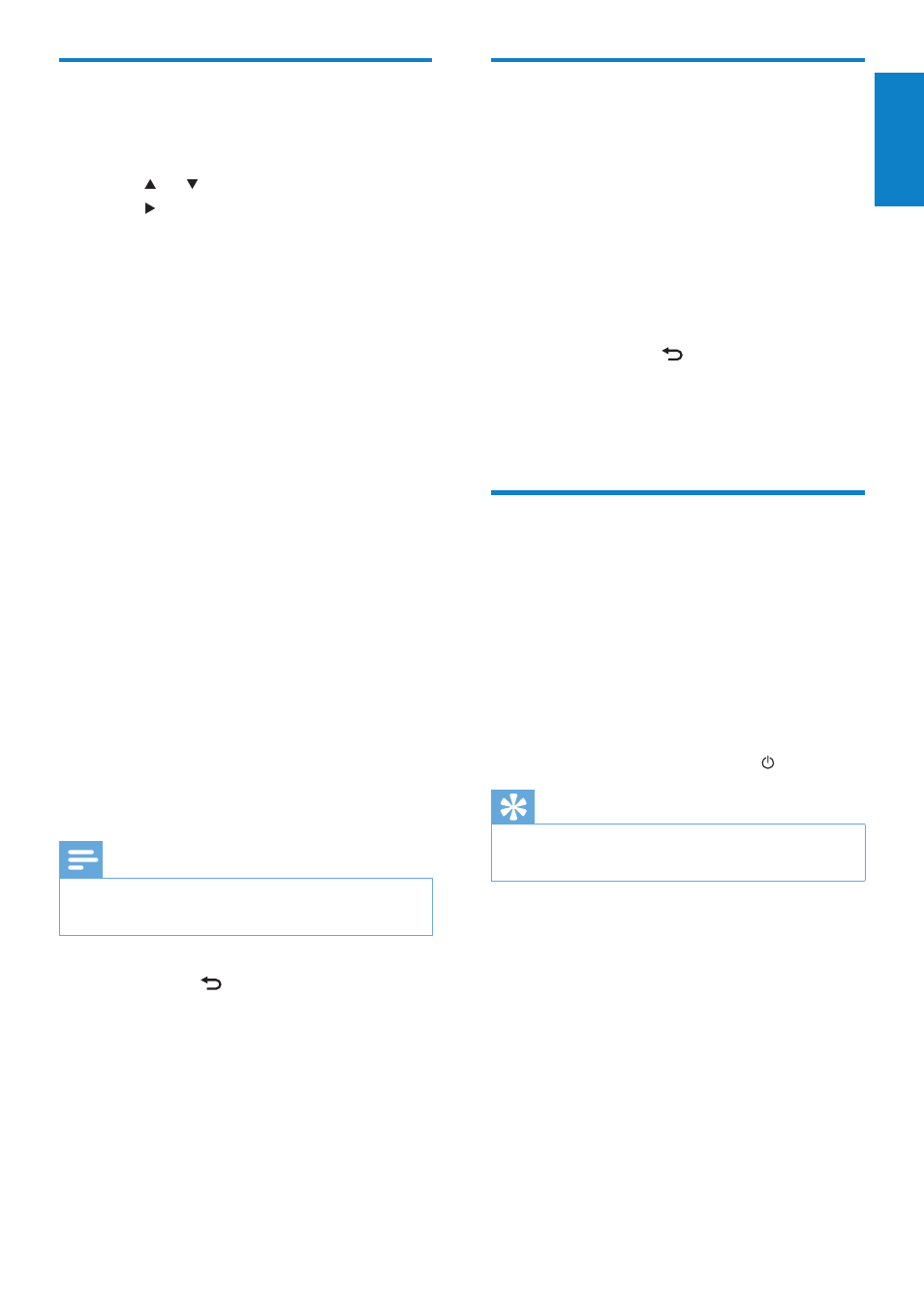
33
Information
This is how you can find information about
NP2900:
1
Press SETTINGS, to go to the Settings
menu.
2
Select [Device ID and information].
3
Press OK to confirm.
The device information is shown on
»
the display of NP2900.
Press
»
BACK to go back to the
previous screen.
Press
»
HOME to go to the Home
menu.
Demo mode
You can access the demo mode in the Settings
menu:
1
Press SETTINGS, to go to the Settings
menu.
2
Select [Demo mode].
The demo plays continuously until you
»
exit the demo play.
3
To exit the demo play, press .
Tip
You can start the demo play more quickly with
•
the DEMO button on the remote control.
Check for SW upgrades
This is how to navigate and select with the
remote control:
Press
•
or to select a menu option.
Press
•
to confirm a selection.
Press
•
OK to confirm an
alphanumeric entry.
Press
•
HOME to go to the Home menu.
This is how you can check for software
updates for NP2900:
1
Ensure that NP2900 is connected to the
Internet.
2
Press SETTINGS, to go to the Settings
menu.
3
Select [Check for software upgrades]
and confirm.
NP2900 checks for a new software
»
version.
4
Read the information shown in the display
of NP2900.
New software is available for NP2900:
1
Follow the instructions shown in the
display to complete the update.
NP2900 prompts you to accept
»
the conditions and download of the
software.
NP2900 restarts after the update.
»
Note
Mandatory updates do not require your
•
acceptance or confirmation.
NP2900 already has the latest software installed:
Press
•
BACK to go back to the
previous screen.
Press
•
HOME to go to the Home
menu.
English
EN
