Pc m, Pc f – Philips 26PF5320-28B User Manual
Page 30
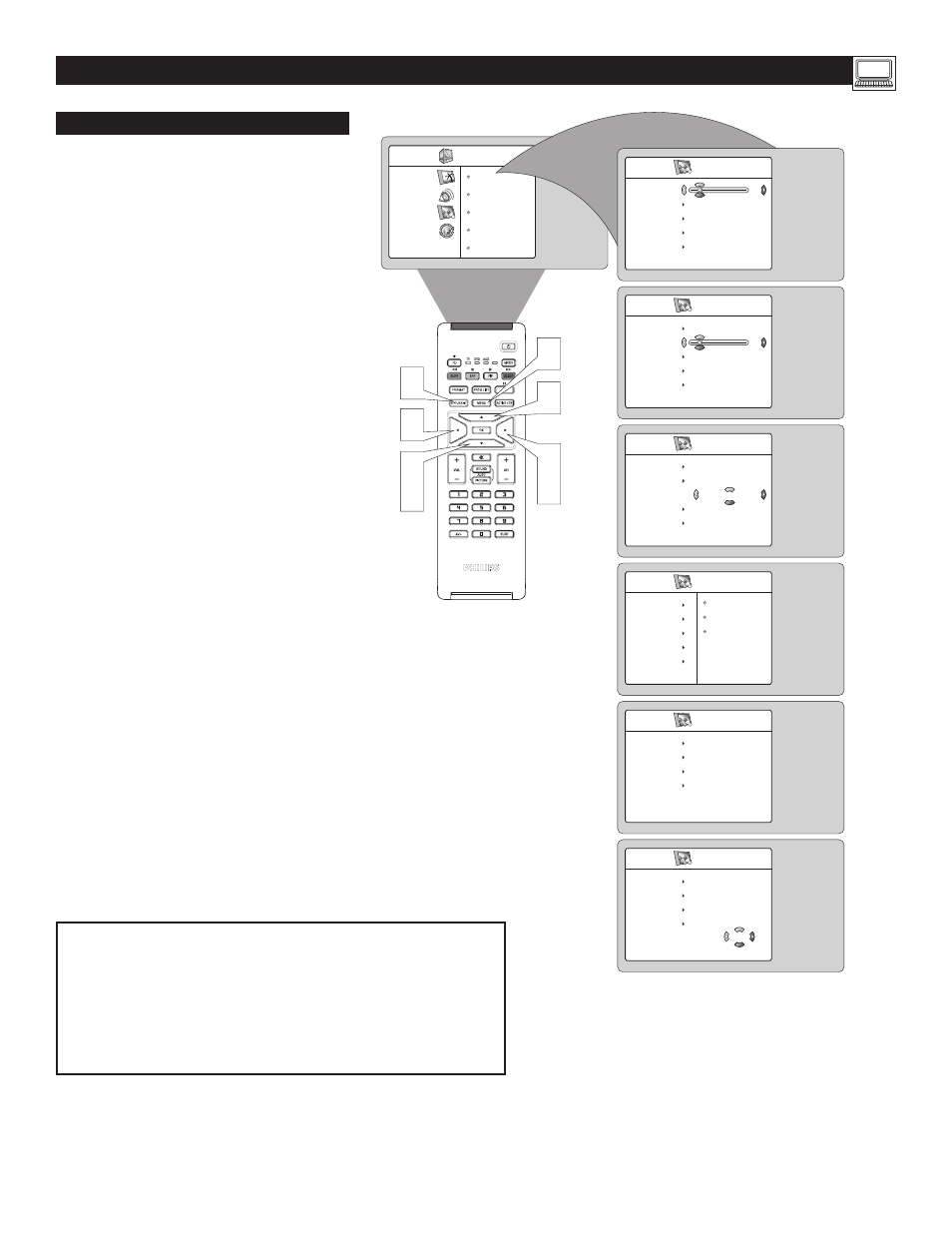
30
S
ETTING
U
P
THE
PC M
ODE
(P
ERSONAL
C
OMPUTER
M
ONITOR
)
PC F
EATURES
1
Press the MENU button
on the remote
control to display onscreen menu.
2
Press the CURSOR DOWN button
repeatedly to highlight the Features.
3
Press the CURSOR RIGHT button
to
access the Features menu.
4
Press the CURSOR UP or CURSOR
DOWN buttons
to access the items in the
Features menu:
Phase
– eliminates the horizontal interfer-
ing lines
Clock
– eliminates the vertical interfering
lines
Format
– choose between Full Screen and
the original format (Native) of the PC
screen.
PIP
– call up a PIP window for TV or HD.
Auto Adjustment
– automatically adjusts
the control based on the signal being re-
ceived to give the best possible picture.
5
Press the CURSOR LEFT or CURSOR
RIGHT button
to make the desired
adjustments.
Note : For Auto Adjustment feature, press
the CURSOR LEFT
to start adjustment.
When adjustment is completed, press the
CURSOR UP or DOWN
to select Yes if
you want to store adjustment or select No
if you do not want to store adjustment.
6
Press the STATUS/EXIT button
to
remove the menu from the screen.
PC Menu
Picture
Audio Selection
Features
Reset to Factory
Phase
Clock
Format
PIP
Auto Adjust
6
2
4
3
5
1
5
4
Features
Phase
Clock
Format
PIP
Auto Adjust
3
Features
Phase
Clock
Format
PIP
Auto Adjust
2
Features
Phase
Clock
Format
PIP
Auto Adjust
Fullscreen
Features
Phase
Clock
Format
PIP
Auto Adjust
PIP Size
Horizontal
Vertical
Features
Phase
Clock
Format
PIP
Auto Adjust
Start?
Features
Phase
Clock
Format
PIP
Auto Adjust
No
Store?
Yes
B
efore using the PIP feature configure the computer
for optimum resolution (1024 x 768, 60 Hz).
Note: if you select another resolution, the feature
may not work.
640 x 480, 60 Hz
800 x 600, 56 Hz
1024 x 768, 60 Hz
640 x 480, 67 Hz
800 x 600, 60 Hz
1024 x 768, 70 Hz
640 x 480, 72 Hz
800 x 600, 72 Hz
1024 x 768, 75 Hz
640 x 480, 75 Hz
800 x 600, 75 Hz
720 x 400, 70 Hz
832 x 624, 75 Hz
