Tv r, English – Philips 26PF5320-28B User Manual
Page 17
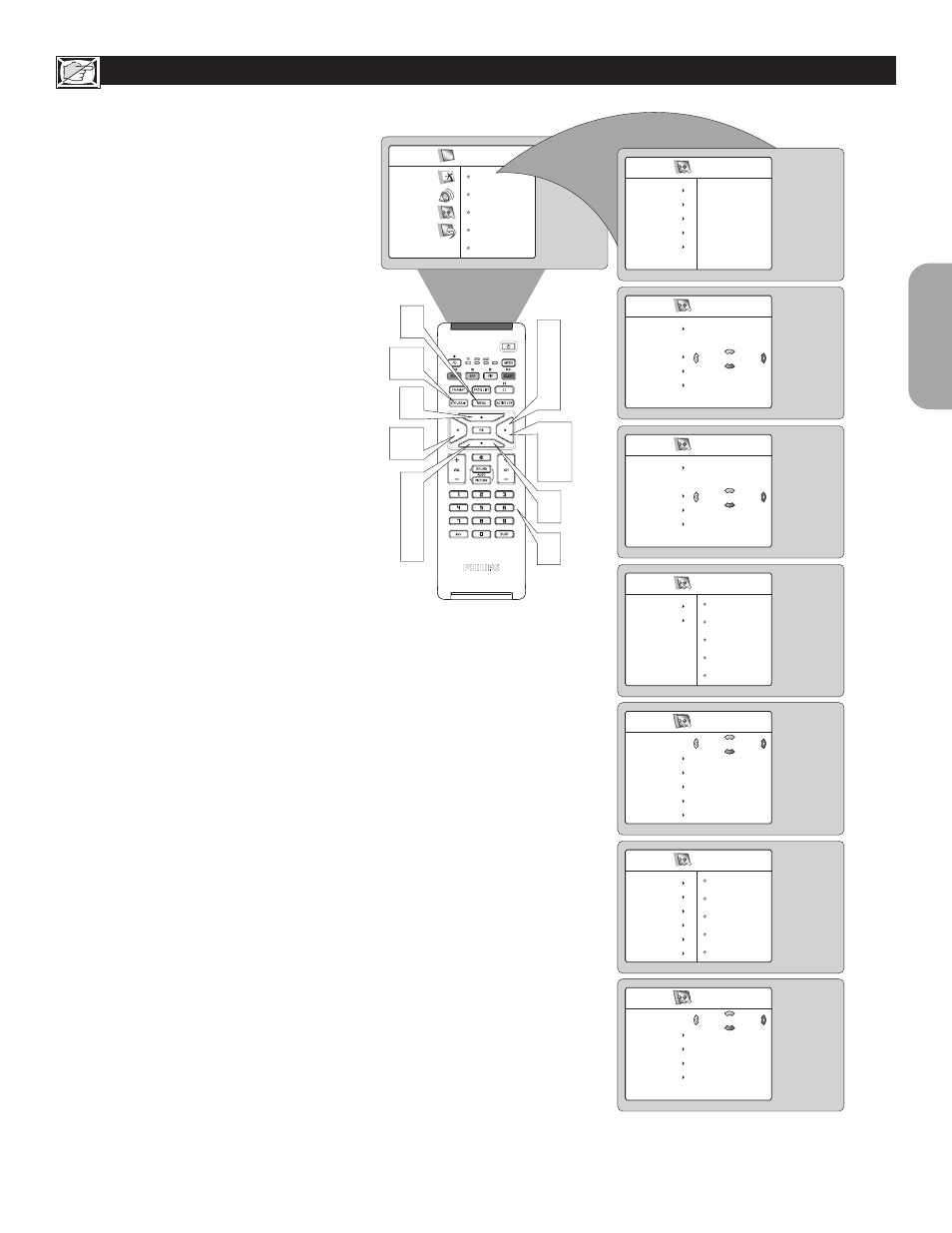
17
English
B
LOCKING
P
ROGRAMS
B
ASED
ON
TV R
ATINGS
Y
ou can select specific TV ratings that you want
to censor by following these steps.
1
Press the MENU button
on the remote
control to show the onscreen menu.
2
Press the CURSOR DOWN button
to
highlight Features.
3
Press the CURSOR RIGHT button
to
display the Features menu.
4
Press the CURSOR DOWN button
to
highlight the AutoLock™ control.
5
Press the CURSOR RIGHT button
again
to highlight Access Code.
6
Enter your four-digit Access Code
. Correct
will flash very briefly and the menu will
move to the left with the AutoLock menu
now accessible.
7
Press the CURSOR DOWN button
repeatedly until TV Rating is highlighted.
8
Press the CURSOR RIGHT button
to
enter the TV Rating menu.
9
Press the CURSOR UP or DOWN
button
to select a desired rating (TV-Y, TV-
Y7, TV-G, TV-PG, TV-14,
or TV-MA).
10
Press the CURSOR RIGHT or LEFT
button
to turn the block on the rating
On or Off
.
NOTE:
More specific subratings (for violence,
sexual content, dialogue, or fantasy violence) are
available for TV-Y7, TV-PG, TV-14, and TV-
MA. (Refer to page 11 for definitions.)
11
To access these subratings, with the main
rating selected, press the CURSOR
RIGHT button
. Then, repeat steps 9-10 to
turn the sub-ratings ON or OFF.
12
Press the STATUS/EXIT button
to
remove the menu from the screen.
TV Rating
TV-Y
TV-Y7
TV-G
TV-PG
TV-MA
TV-14
On
12
2
4
7
TV Menu
Picture
Sound
Features
Install
Timer
AutoLock
Contrast+
DNR
PIP
6
Features
Timer
AutoLock
Contrast+
DNR
PIP
Features
Timer
AutoLock
Contrast+
DNR
PIP
– – – –
Access Code
Features
Timer
AutoLock
Contrast+
DNR
PIP
* * * *
Access Code
Correct
1
9
AutoLock
TV Rating
Block Options
TV-Y
TV-Y7
TV-G
TV-PG
TV-14
3
5
8
9
10
11
TV Rating
TV-Y
TV-Y7
TV-G
TV-PG
TV-MA
TV-14
Block All
V
S
L
D
TV-PG
Block All
V
S
L
D
On
10
