How to search for and store tv channels, How to navigate through the menus (continued) – Philips 50PF9731D-37 User Manual
Page 16
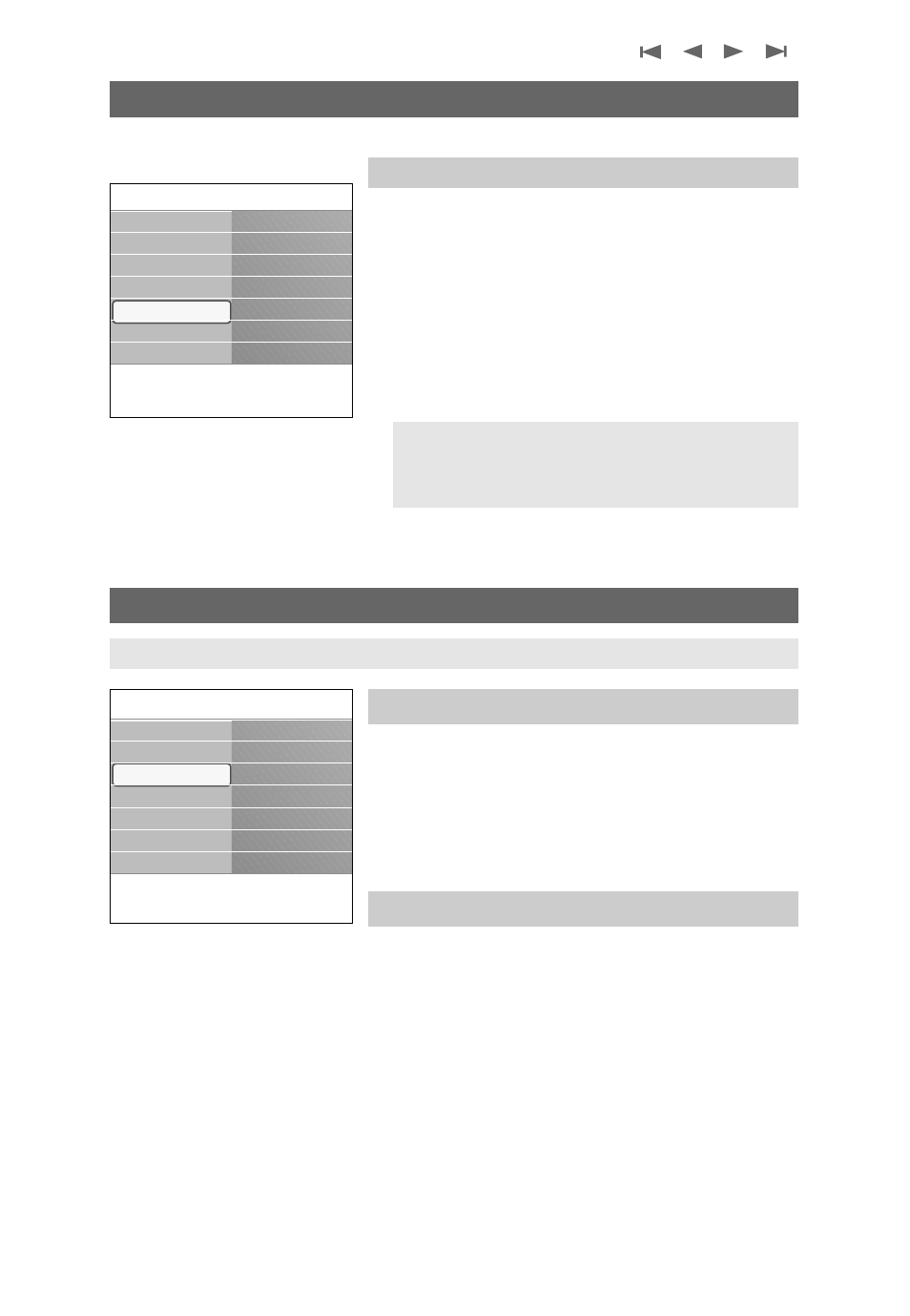
14
How to navigate through the menus (continued)
The Demo menu allows the user to get an idea of the features
that are part of the television.
1. Select Demo in the Settings menu and press the cursor
right.
2. Highlight a desired demo with the cursor up/down.
3. Press
OK
to start playing the highlighted demo.
4. Press the green color button to automatically run all demos
in sequence.
Press the red color button to stop the auto run function.
Press the red color button again to exit the demo and to
return to TV mode.
How to search for and store TV channels
Installation menu
This menu will adjust settings related to the installation of the
TV channels.
1. Press the
MENU
button on the remote control.
>
The Settings menu appears.
2. Select Installation and press the cursor right.
Select your language
1. Select Language and press the cursor right.
>
A list of available languages appears.
2. Select your language and press the
OK
button to confirm
your selection.
3. Proceed with the Installation menu.
Info
Settings
Demo
Ambilight
Pixel Plus
Clear LCD
Active Control
TV
Setup
Installation
CableCARD applic.
Demo
Exit
Notes:
- The selected demo is played once.
- The demos require no user interaction except for
starting the demo.
Demo
Tip:You will need this chapter only if you want to change the installation settings.
Info
Settings
Installation
Language
Autoprogram
Weak channel inst.
Software upgrade
TV
Setup
Installation
CableCARD applic.
Demo
Exit
