Settings charm – Lenovo IdeaPad Z500 Notebook User Manual
Page 13
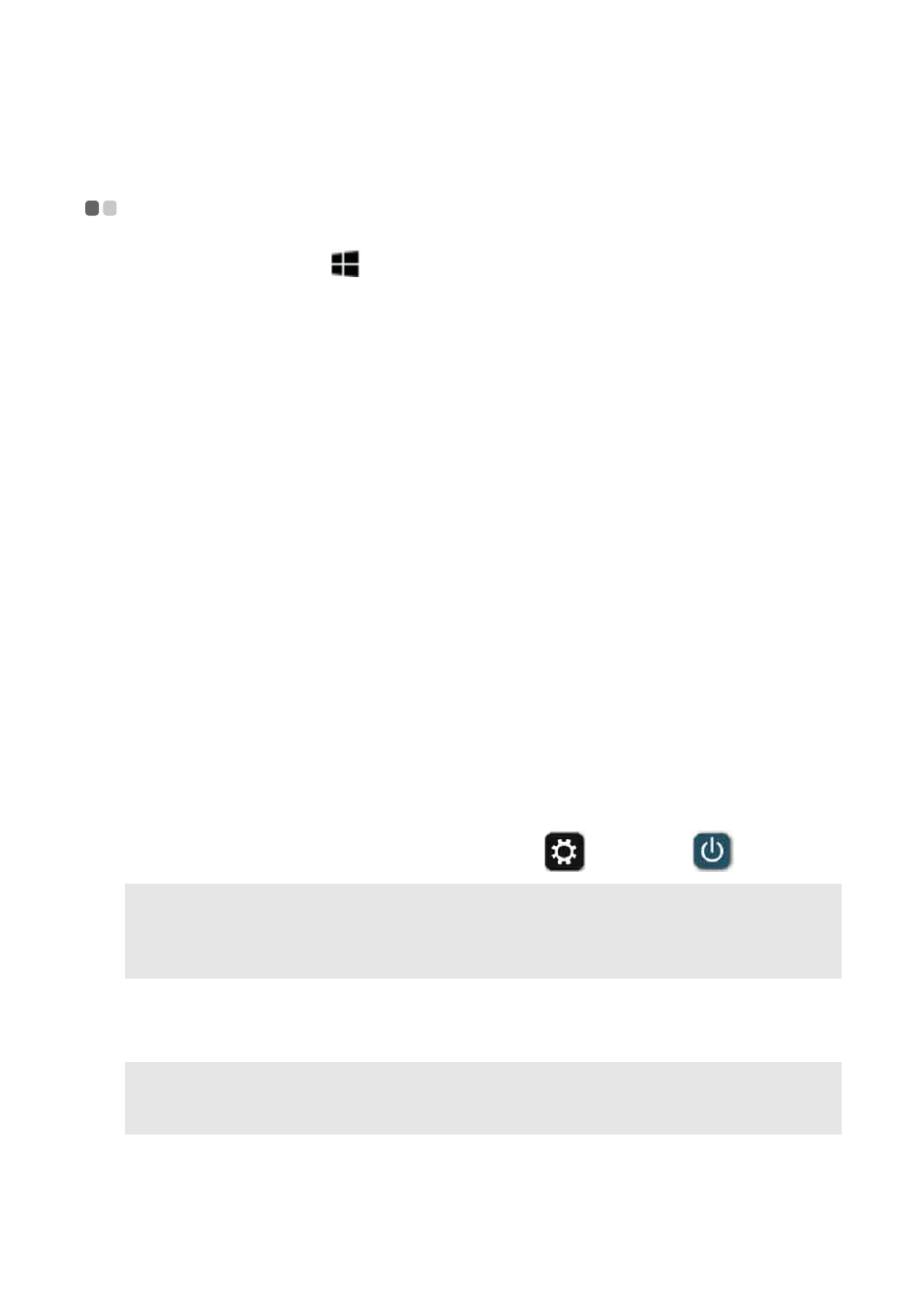
Chapter 3. The charms
9
Settings charm
- - - - - - - - - - - - - - - - - - - - - - - - - - - - - - - - - - - - - - - - - - - - - - - - - - - - - - - - - - - - - - - - - - - - - - - - - - - - - - - - - - -
The Settings charm (
+ I) is used to personalize your computer by
changing things like your account picture and the background and color of
your Start screen. If you are in an app, you can use the charm to access the
settings for that specific app. There are also some common settings, like
volume and brightness, which you can access quickly. For more settings and
ways to personalize your computer, open the charms bar and select
Settings
→ Change PC settings from anywhere on your computer.
Also, you can put your computer to sleep, restart it, or shut it down on this
panel. For details, see the following sections.
Putting your computer to sleep
If you will be away from your computer for only a short time, put the
computer to sleep.
When the computer is in sleep mode, you can quickly wake it to resume use,
bypassing the startup process.
To put the computer to sleep, do one of the following:
• Close the display lid.
• Press the power button.
• Press and hold or right-click the Start button in the lower-left corner and
select Shut down → Sleep.
• Open the charms bar and select Settings
→ Power
→ Sleep
.
To wake the computer, do one of the following:
• Press any key on the keyboard.
• Press the power button.
Attention:
Wait until the power indicator light starts blinking (indicating that the
computer is in sleep mode) before you move your computer. Moving your
computer while the hard disk is spinning can damage the hard disk, causing
loss of data.
Note:
If the computer does not wake up after pressing a key on the keyboard, it may have
entered hibernation mode. In this case, connect the computer to power and press the
power button.
- G585 Notebook IdeaPad U310 Touch Notebook IdeaPad Y510p Notebook IdeaPad U310 IdeaPad U510 Notebook IdeaPad S405 Notebook IdeaPad N580 IdeaPad U430 Touch Notebook IdeaPad S410 Notebook IdeaPad Y400 Notebook Yoga 13 Notebook IdeaPad IdeaPad U410 Touch Notebook IdeaPad S415 Touch Notebook IdeaPad N586 IdeaPad S210 Touch Notebook IdeaPad S215 Notebook IdeaPad Z580 IdeaPad S400 Touch Notebook IdeaPad S310 Notebook IdeaPad Y580 IdeaPad Z485 Notebook IdeaPad S400u Notebook IdeaPad Y410p Notebook IdeaPad S415 Notebook IdeaPad P585 IdeaPad S300 Notebook G485 Notebook IdeaPad U330 Touch Notebook IdeaPad N581 G780 Notebook IdeaPad Z410 Notebook IdeaPad S510p Notebook IdeaPad Z380 IdeaPad Z400 Notebook IdeaPad Flex 14 Notebook IdeaPad Z710 Notebook G480 Notebook IdeaPad U530 Touch Notebook IdeaPad S410p Touch Notebook IdeaPad Flex 15 Notebook IdeaPad S206 Miix 10 Tablet IdeaPad IdeaPad N585 IdeaPad U330p Notebook IdeaPad Z400 Touch Notebook IdeaPad P500 Notebook Yoga 11s Notebook IdeaPad IdeaPad Y480 IdeaPad S500 Notebook IdeaPad Z480 IdeaPad S500 Touch Notebook IdeaPad Y500 Notebook IdeaPad U430p Notebook IdeaPad Z510 Notebook IdeaPad S400 Notebook IdeaPad Z500 Touch Notebook IdeaPad P580 IdeaPad U410 G580 Notebook IdeaPad S210 Notebook IdeaPad S410p Notebook IdeaPad S510p Touch Notebook IdeaPad Z585 Notebook
