For aux control, Assigning channel control to the tv input device – Bose DVD Player User Manual
Page 30
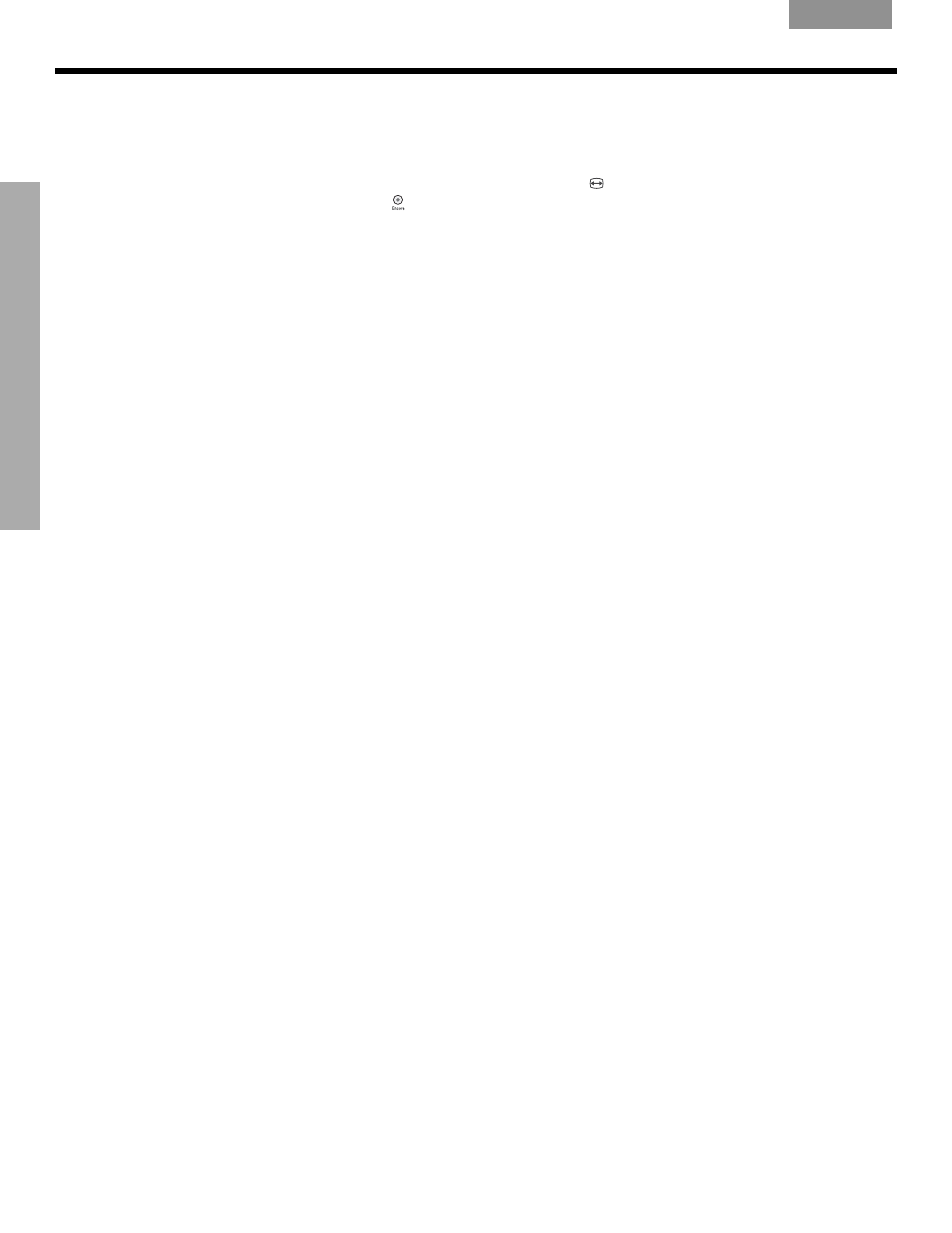
30
C
ONT
R
OLLI
NG
E
XT
ER
N
A
L
S
OU
RC
ES
C
ONTROLLING
E
XTERNAL
S
OURCES
English
Français
Español
When you complete these settings and select VCR as the source, you can now use the VCR
On/Off button and press Play, Pause, or Stop and Seek to control your VCR or other video
recorder. On some DVRs, pressing Shuffle and Repeat buttons will allow you to skip back-
ward or forward quickly.
Note: If your LIFESTYLE
®
remote control has the
symbol above the Library button, it also
has a record button ( ) near the bottom of the remote. Use that button to set your VCR/DVR to
record.
For AUX control
If you have a component connected to the AUX inputs on your LIFESTYLE system, you can
set your LIFESTYLE remote to control it, although on and off control is not an option.
If you do not have a component connected to AUX, you can still control another device by
selecting it from the list of AUX device choices: Changer, Satellite, Cable, DVR, TV, or VCR.
To exercise this control, you must press the AUX source button first.
Note: For general guidelines on using the LIFESTYLE
®
System menu, refer to “Using System
Follow the AUX process below:
Turn on your component. Turn on the TV and be sure to select the Video input on the TV for
the VS-2. Then using the LIFESTYLE
®
remote control, press AUX and continue:
1.
Identify the device:
• From the Remote Control options in the System menu, select AUX Device.
• Move to the right and up or down in the list to select a component by pressing
Enter
.
2.
Identify the brand:
• In the menu options on the left, select
AUX Brand.
• Move to the right and up or down in the alphabetical list to locate your brand.
• Press Enter to select the brand.
3.
Choose the device code:
• From the menu options on the left, select AUX Code.
• Move right to select the first code.
• Press the Play or Channel/Track up button on the LIFESTYLE
®
remote control.
If the component responds, press other buttons to make sure important functions on
the component also work. If the component does not respond, select a different code
and try again.
• When you have chosen the best code for your component, press Enter.
Press System or Exit to leave the System menu.
Assigning channel control to the TV input device
If you usually select TV channels on your cable or satellite box, you can set up your
LIFESTYLE remote to control that device when you select the TV source.
To make this change, press the System menu button and go to the Remote Control
options (Figure 13).
Note: For general guidelines on using the LIFESTYLE
®
System menu, refer to “Properties that
