Picture menu options – Beko 22WLM550DHID User Manual
Page 17
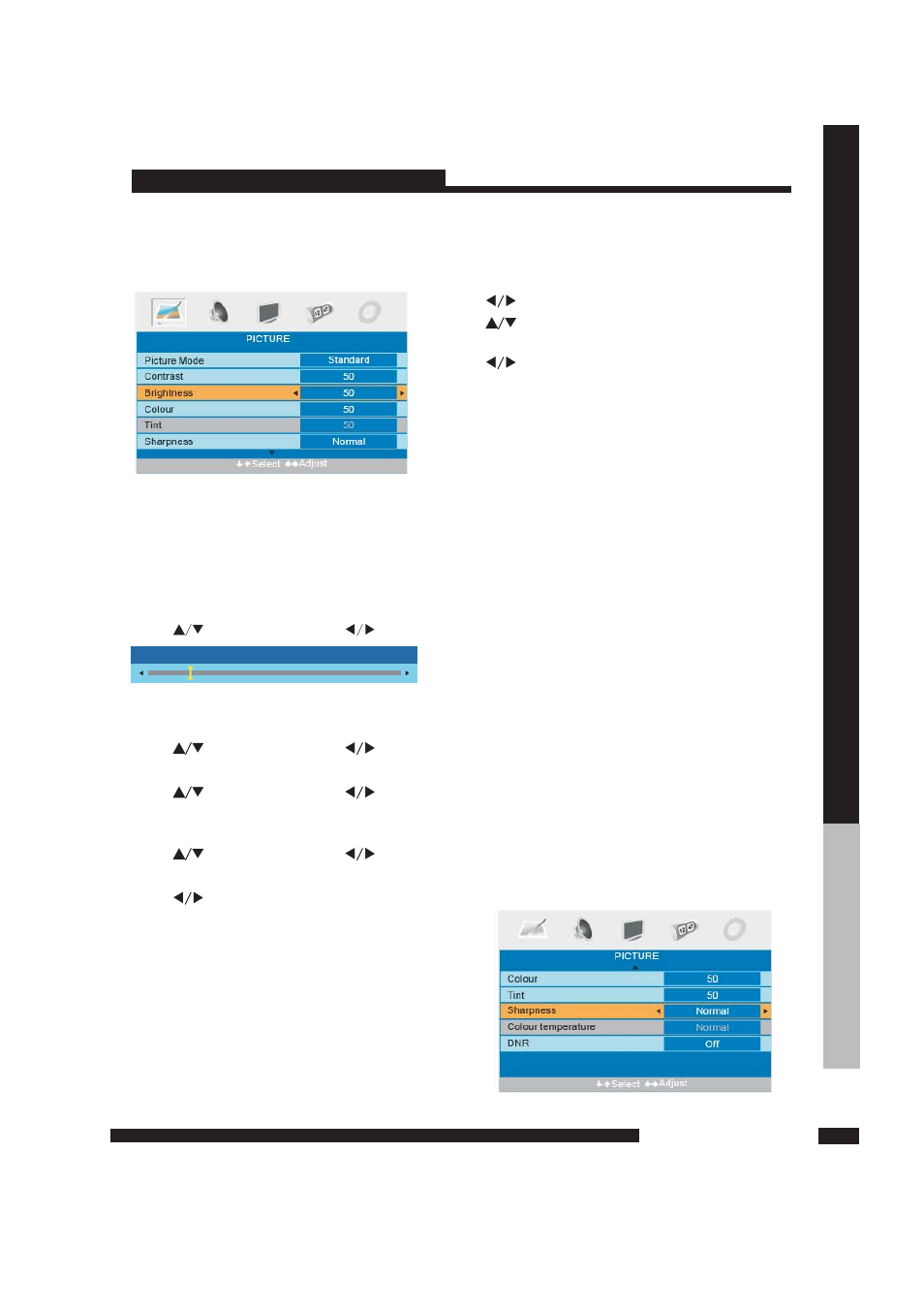
15
ATV Menu
PICTURE menu options
Press
button on the front panel or
on the remote control to display
the main menu.
MENU
LCD-MENU
4. When you are satisfied with your adjustment,press
the
button to retun the previous menu
or press the
button to exit the main menu.
LCD-MENU
EXIT
2. Press
button to select the option that you
want to adjust in the
menu.
PICTURE
1. Press
in the main menu
PICTURE
button to select
3. Press
button to adjust.
Picture Mode
Select picture mode in
menu.(Available picture mode:Standard,Movie,Sport,Mild,Game.)
If you change the value of Contrast,Brightness,Colour,Tint,Sharpness or Colour
temperature on the picture menu,the picture mode will be changed to “Personal” automatically.
You may select the picture mode directly by pressing
button.
PICTURE
PMOD
TIPS
Picture Mode
: You can press PMOD button on the remote control to select the
directly.
Contrast
Brightness
Colour
Sharpness
DNR(Digital Noise Reduction)
Colour temperature
Tint
Press
button and then use
to adjust the contrast of the picture.
Press
button and then use
to adjust the brightness of the picture.
Press
button and then use
to adjust the colour saturation.
Press
to select the sharpness mode of your
TV.(Available Sharpend Mode:Normal,Sharp,
Sharpest,Softest,Soft.)
If thebroadcast signal received is weak,you can select
the DNR option to reduce the video noise level
between Off,Low,Mid and High.
Select an optimum colour temperature mode to suit
your eyes for viewing among Normal,Warm and Cold.
Press
button and then use
to adjust the tone of colour when your system is in NTSC.
After adjusting the value you want,press
button to return to the preview MENU.
LCD-MENU
NOTE: this option is invalid in PC mode,and it will be shown ingray
NOTE:This option is available only in PC mode.
Contrast
28
U
S
IN
G
T
H
E
F
E
A
T
U
R
E
S
USING THE FEATURES
12
16
