5 enjoy – Philips USB-Flashlaufwerk User Manual
Page 7
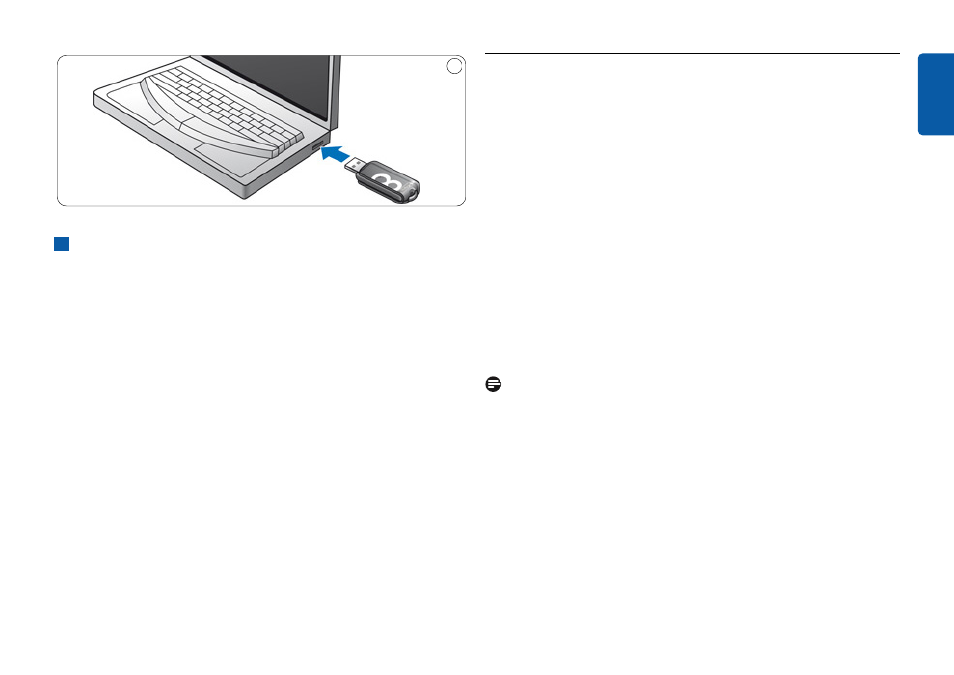
Insert the USB flash drive’s USB connector into one of the
computer’s USB ports (fig. 2).
> The USB flash drive’s LED lights up.The light intensity of the
LED will gradually increase and then diminish again.This will
continue for as long as the drive is connected to the computer.
5 Enjoy
Operating the USB flash drive
• Once the USB flash drive is connected to the USB port of the
computer:
– a software package will automatically start up enabling you to
activate various applications. See the software help file for futher
instructions.
Visit our wor software related
questions and software updates.
– the drive icon for the USB flash drive will appear.You can now
copy and save data on the drive by dragging files and folders on
the drive icon, just like when you copy data to a hard disk,
CD-ROM, DVD or floppy disk.
> When copying data the LED’s light intensity will quickly
increase and diminish.
Notes
•
Do not remove the USB flash drive from the computer USB port
while copying and saving data otherwise the drive will no longer be
recognized by your system.
•
When operating under Windows the drive name varies, depending
on your Windows version.
2
2
7
ENGLISH
