Buffalo Technology WBR-G54 User Manual
Page 2
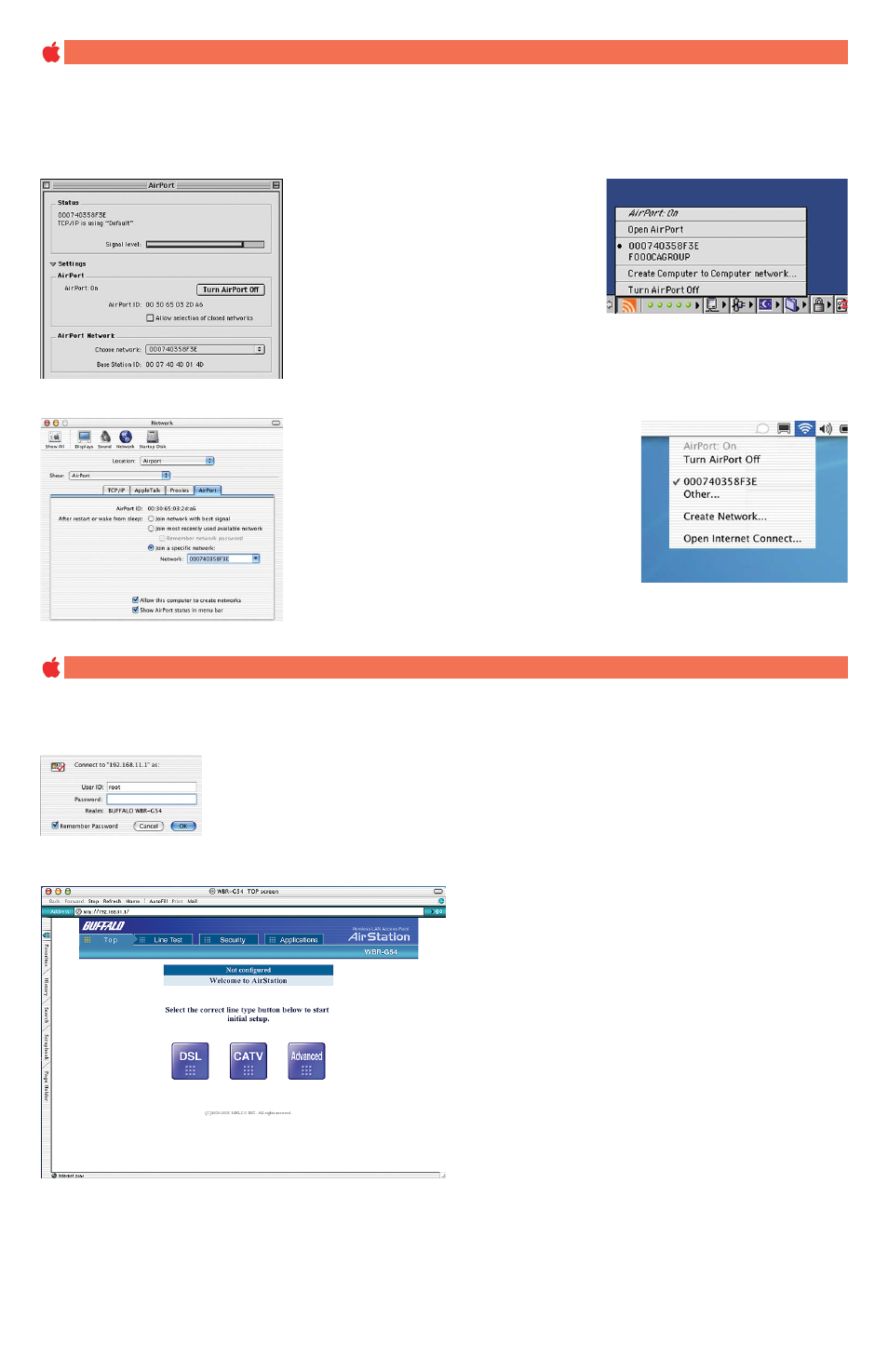
NOTE: If configuring the AirStation G54 via an Ethernet connection, skip this section.
In OS 9, you can select your wireless network in either of the following two locations
Click the “signal strength” icon on
the Finder menu bar.
Select the AirStation G54 ESS-ID.
Select the AirStation G54’s ESS-ID (WLAN name).The AirStation G54s’ default ESS-ID is the12 digit WAN side MAC address located on the rear
of the AirStation G54 labeled WAN MAC.
Select the Wireless Network connection
Configure your AirStation G54
BUFFALO TECHNOLOGY SHALL NOT BE RESPONSIBLE FOR TECHNICAL OR EDITORIAL ERRORS OR OMISSIONS CONTAINED HEREIN OR FOR INCIDENTAL OR
CONSEQUENTIAL DAMAGES RESULTING FROM THE USE OF THIS REFERENCE GUIDE.
Apple, Macintosh and the Apple logo are trademarks of Apple Computer Inc.
Open your web browser and enter 192.168.11.1 into the browser address field.
Open Apple’s AirPort Software. Click the
“settings” arrow and choose the AirStation
G54 ESS-ID (from the pull down menu)
under Choose Network.
In OSX, you can select your wireless network in either of the following two locations
Select “Join a specific network” and
select the AirStation G54 ESS-ID
from the pull down menu in the
Airport tab in the Network System
Preferences.
Open the Control Strip located at
the bottom of your desktop. Click
the arrow from the Airport control
pane and select the AirStation G54
ESS-ID
You will be prompted to enter a User ID and Password
User ID: root
Password: leave blank ( no password)
NOTE: These are the factory default settings
The AirStation G54 browser interface opens.
Follow the instructions in the User Manual to configure
your AirStation G54 Wireless Network.
