Aoss, Step 3: configure wireless settings – Buffalo Technology WHR-G54S-QSG User Manual
Page 4
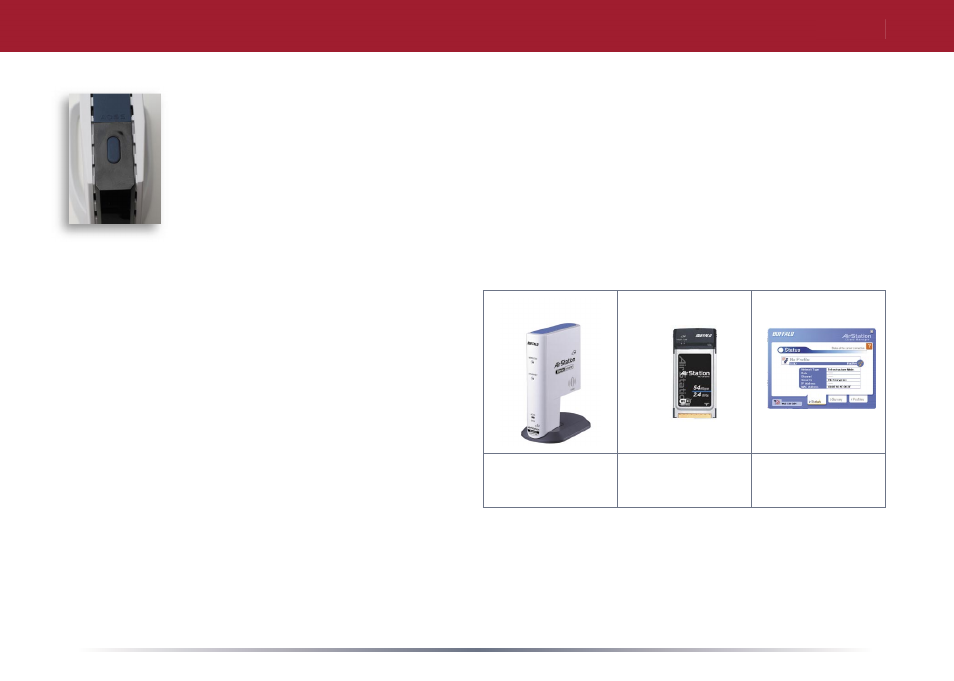
4
AOSS
AOSS (AirStation One-Touch Secure System) is a simple system for confi guring
your wireless network securely. If your router and your client device are installed
and both support AOSS, then making a secure wireless connection between them is
very easy. If your client device doesn’t support AOSS, or you want to confi gure your
wireless network manually, turn to page 5.
A.
Hold down the AOSS button on the top of your AirStation for a few seconds.
The AOSS light will begin to fl ash amber.
B.
You now have two minutes to push the AOSS button on your client device and
fi nish the connection.
If you have a standalone client device, it will
probably have a little red button labeled
“AOSS” on it. Push the button!
If your client device is a PC card, CardBus, or
PCI adaptor, the AOSS button will probably
be in its Client Manager Software. Check your
client device’s user manual for instructions on
where to push or click the AOSS button.
After you’ve pressed both buttons, it will
take about 15 seconds for the connection to
complete. When it’s fi nished, the AOSS light
will glow a solid amber. You now have a secure network connection!
Note:
Only one AOSS wireless client adapter can be confi gured with the AOSS router at a time.
The buttons will need to be re-pressed to connect each additional AOSS wireless client adapter.
To connect non-AOSS devices to your AOSS network, you can get the necessary network
information from the System Information page in the AirStation Confi guration Utility.
standalone
client device
PC card
Client Manager
Software
Step 3: Configure Wireless Settings
