Setting the bplm with pink noise – Bryston SP1.7PRECISION User Manual
Page 26
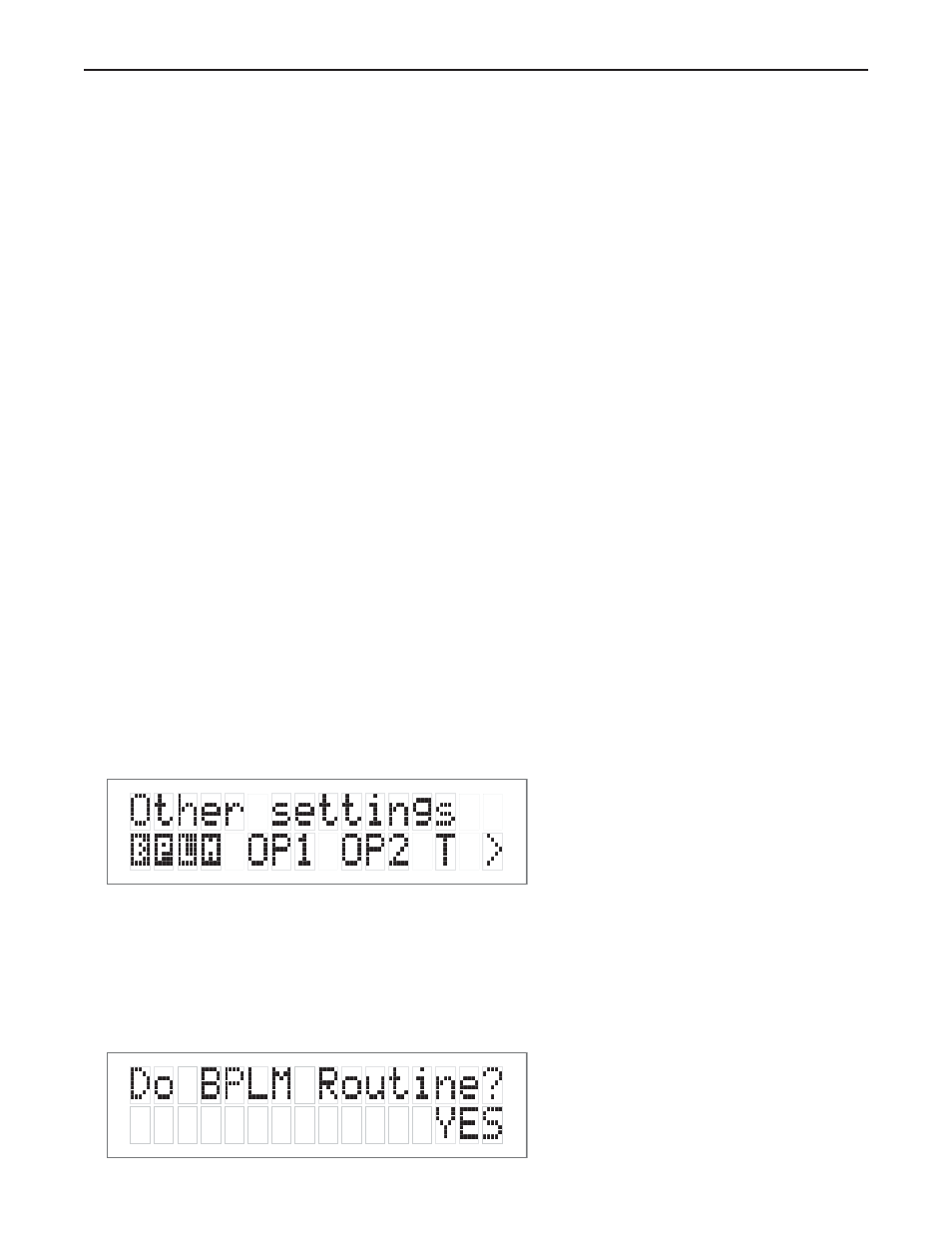
1.`First enter the main menu by pressing on any one of the menu buttons on the SP1.7 front panel (< - > or
SELECT).
2. Next move the cursor to “LVL”. Hit ‘SELECT’ - You are now in the Level Trim Menu.
3. Move the cursor to the speaker(s) you want to change the level for using the arrow keys (L, C, R, RS, LS,
RB, LB, SUB). Hit ‘SELECT’. Now you can adjust the Level for the selected speaker using the arrow buttons.
4. Hit ‘SELECT’ when finished, and repeat Step 3 to change the Level Trim for any of the other speakers.
Setting the THX Subwoofer Limiter or “Bass Peak Level Manager”
To diminish the chance that your subwoofer will overload from the large amount of bass, often present in the
LFE channel the system uses a Peak Management circuit which works with the data you supplied during speaker
setup to help match the subwoofer output to your specific subwoofer’s capabilities. Please note that the factory
default for the BLPM is -14 dB since the capabilities of your specific subwoofer are unknown. In the SP1.7
setup and calibration section above, the final step you should have performed was to set the BLPM for your sub-
woofer’s specific capabilities.
Setting the BPLM with Pink Noise
1. Enter the main menu by pressing on one of the menu buttons. Move the cursor to “OS”. Hit ‘Select’ - You
are now in the Other Settings (Optical/THX) Menu.
2. Move the cursor to ‘BPLM’. Hit Select. [BPLM=Bass Peak level Manager]
You will see the following screen.
24
Figure 19: Highlight “BPLM”
in the Other Setting Menu
Figure 20: BPLM Routine Choice
