Using your onix gps – Bushnell 362000 User Manual
Page 15
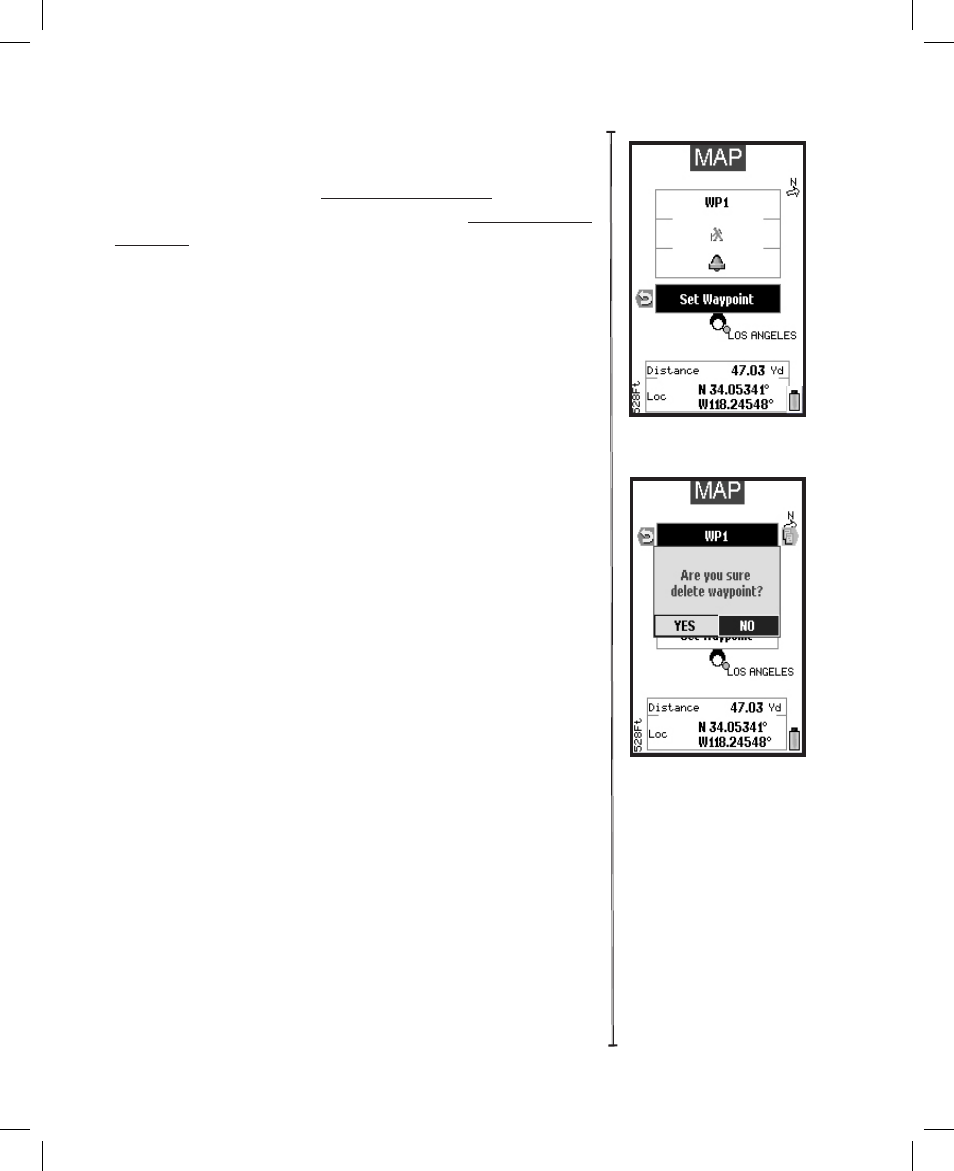
1
When the unit is first powered on, you will see the default
SAT screen. It may take up to 3 or 4 minutes for the unit
to scan and lock on to the GPS satellites during the first
power up in a new area-but will be faster when it is powered
on again later in the same area. (See “Reset Data” on pg
14 if you later relocate more than 300 miles away from
this initial area). Once it has locked into the satellites, the
satellite position icons will stop blinking and “go dark”,
you are ready to begin using the ONIX. The next step is
your choice-you may go to the NAV or SET page to select
options or make personal settings first, or begin navigating
by going directly to the MAP page.
The simplest GPS function is to mark your present location.
Any location that you choose to mark is called a “waypoint”.
Setting a waypoint with your ONIX is as easy as clicking
the “OK” key (center of the 5-way switch) twice. The 1st
click calls up the Waypoint Edit Options, along with the Set
Waypoint Selection (Fig. 12). At this point, you can confirm
you want to set the waypoint by clicking “OK” again, and
it will be set. You also have the options to arrow up to edit
the waypoint name, select its icon, or set an alarm when
the waypoint is reached. You can go back and edit these
options at anytime even after you have clicked twice to set
the waypoint. If you choose not to set the waypoint, or you
want to delete the waypoint, select the left arrow and go to
the delete options (Fig. 13).
To edit the text, arrow up to the waypoint name (Fig. 12),
then click OK and use the keypad screen you will see to
create a name to replace it (see pg. 19 for details on using
the text tool for naming). You can also move down to select
the icon, and again press OK and choose from the available
different icons (see pg. 19). Move down to the alarm icon
in the popup window and press OK to turn on the alarm
for that waypoint. The last item in the popup allows you to
delete the waypoint (you will be asked if you are sure, to
prevent accidental deletions).
Set A Waypoint
Fig. 12
Edit Waypoint Menu
Fig. 13
Using Your ONIX GPS
