Downloading more game modes using game mode loader, Adjusting display mode – BenQ Ultimate Esports Gaming Monitor XL2420T / XL2420TX User Manual
Page 33
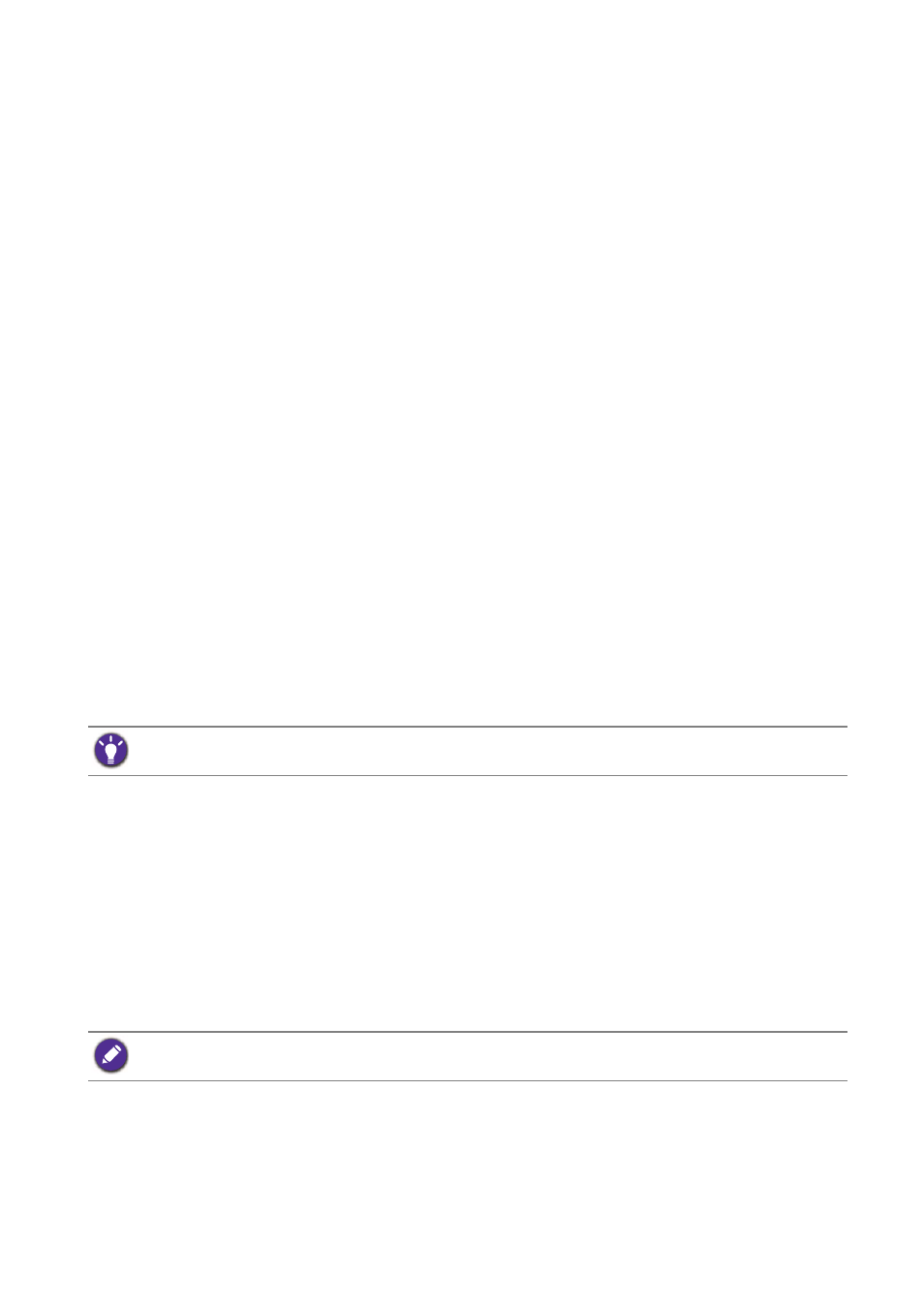
33
How to adjust your monitor
Brightness (during 2D playback) / NVIDIA® 3D LightBoost™ (during 3D playback) (see
2. After all settings are done, go to
Save Settings
and save as one of the game modes.
Alternatively, press and hold one of the game mode buttons (labeled 1~3) on S Switch to
save as one of the game modes.
3. If you want to switch to your game mode at any time, go to
Picture Advanced
and
Picture Mode
, and select the game mode you saved in Step 2. Your preferred display
settings will be applied all at once.
Alternatively, press one of the game mode buttons (depending on your settings in Step 2)
on S Switch to switch to the desired game mode quickly.
Downloading more game modes using Game Mode Loader
Instead of customizing your own display settings, you can download the game modes available
on the BenQ website and apply the settings directly.
1. Link to
gaming.benq.com
.
2. Download and install the game mode loader.
3. Follow the on-screen instructions to complete the setup.
4. Go to
Picture Advanced
and
Picture Mode
on your monitor, and select the game mode
you just downloaded to apply the settings directly.
Adjusting display mode
To display images of aspect ratios other than your monitor aspect ratio and sizes other than
your display size, you can adjust the display mode on the monitor. For the aspect ratio and
display size of your monitor, see the specifications on the CD.
BenQ offers more optimized game modes on the website. If you prefer to use these settings, refer to
Downloading more game modes using Game Mode Loader on page 33
.
Internet connection is required for this operation.
