Belkin F5U198 User Manual
Page 8
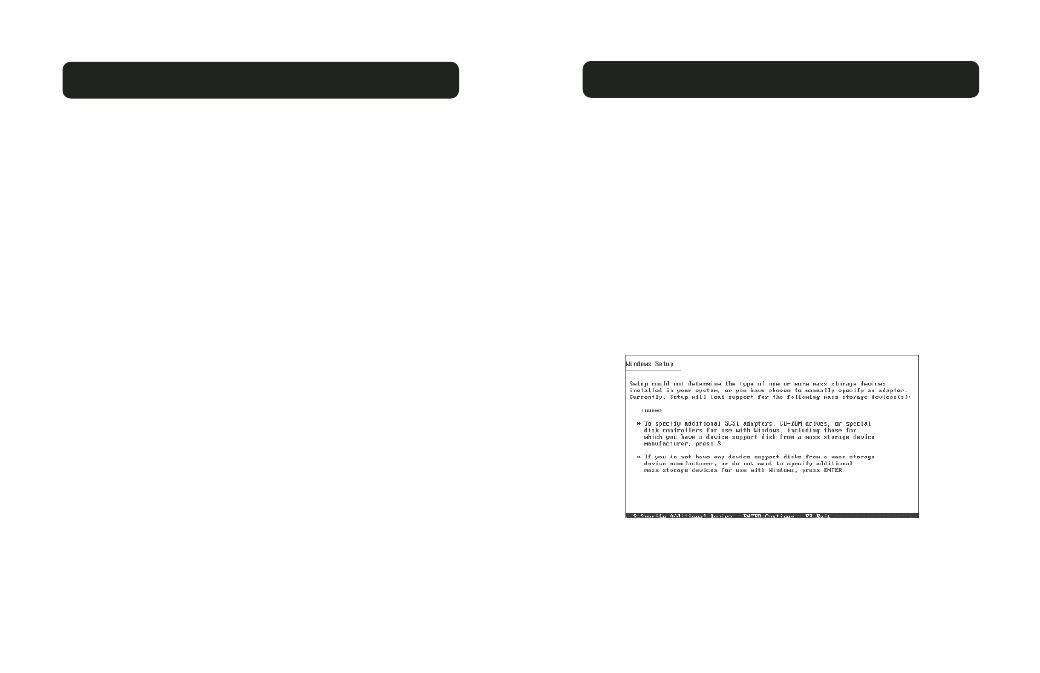
11
INSTALLING DRIVER IN A “FRESH” INSTALLATION OF WINDOWS
10
INSTALLING DRIVER IN A “FRESH” INSTALLATION OF WINDOWS
Note: This procedure is intended to be used when the PCI Card is
already installed in your computer, and you are doing a fresh install of
your operating system.
Windows 98/Me:
1. Follow the normal Windows 98 SE/Me setup instructions to select
your choice for partition and file system.
2. After Windows has finished installing devices, regional settings,
components, and completed the final setup tasks, reboot your system.
3. After Windows restarts, insert the F5U198 installation diskette into
your floppy disk drive.
4. Right-click the “My Computer” icon, then select “Properties”. After
the “System Properties” window opens, select “Device Manager”.
5. Right-click on “PCI RAID Controller” then select “Properties” from
the pop-up menu.
6. Click “Driver”, then select “Update Driver” and click “Next“.
If you are running Windows Me, select “Automatic Search for a
better driver. (Recommended).”
If you are running Windows 98 SE, click “Next” then select “Search
for the better driver than the one your device is currently using
now. (Recommended)” and click “Next”.
7. Check the box next to “Floppy Disk Drives”, then click “Next”.
8. Windows will locate the driver for “Silicon Image SiI 3112 SATARaid
controller”. Click “Next” then click “Finish” to complete the
installation process.
9. To verify that the driver is correctly installed, click the [+] sign
next to “SCSI Controllers”. You should now see an entry for
“Silicon Image SiI 3112 SATARaid controller”.
Installation is now complete.
Windows 2000/XP:
1. Run the Windows setup program.
2. Press “F6” when the following message appears on the screen:
Press F6 if you need to install a third-party SCSI or RAID driver.
3. After a few moments the following information will be displayed:
