Troubleshooting – Belkin F5D7001 User Manual
Page 46
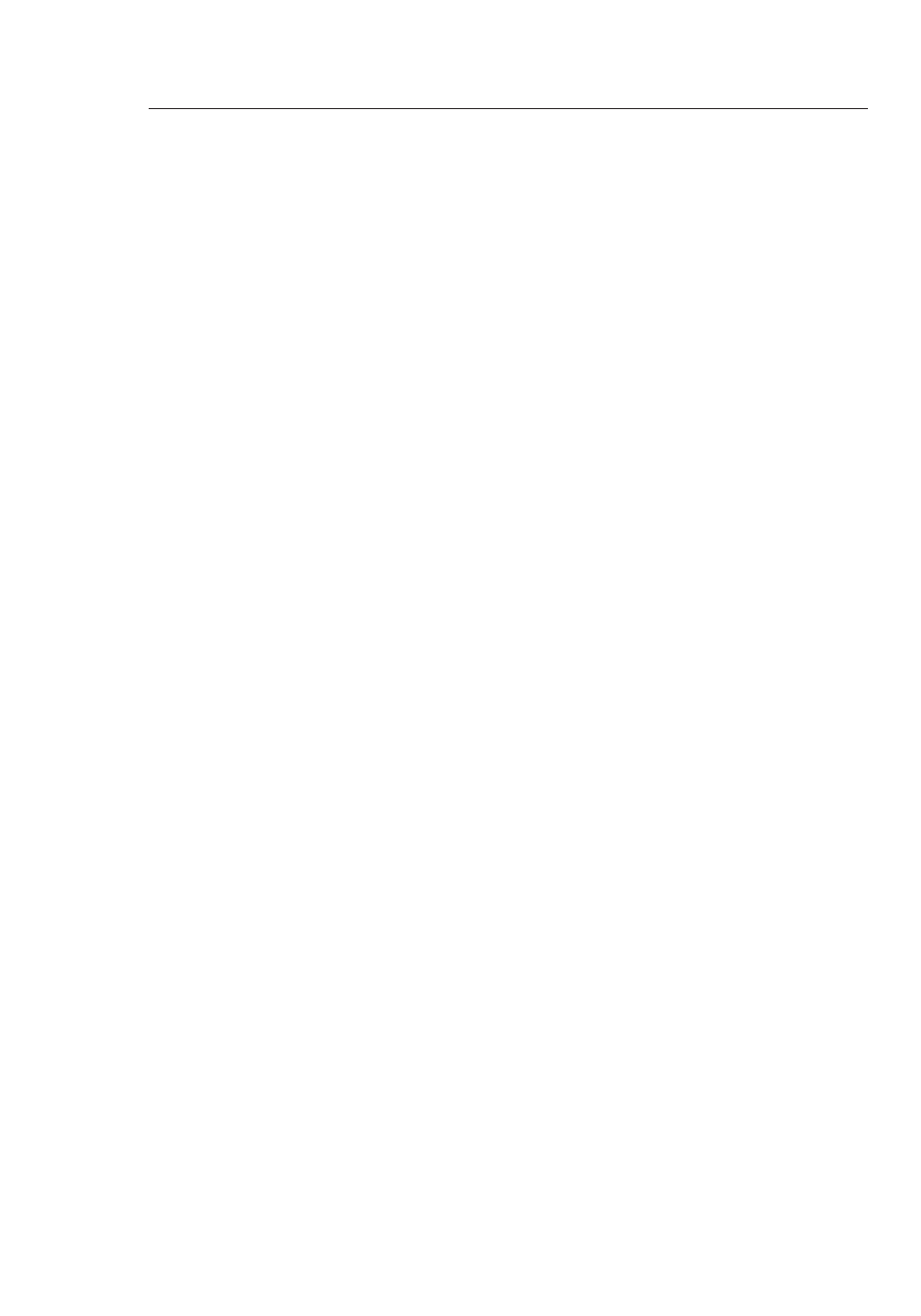
45
44
45
44
Troubleshooting
Wireless PCI Card is not Detected by Operating System
• The Wireless PCI Card is not recognized by your desktop computer
• The “New Hardware” Wizard does not appear when booting up
the computer
• Receive Microsoft Error Code: 10
• Receive Microsoft Error Code: 0
If the “New Hardware Wizard” does not appear, or you receive
any of the above error codes, please attempt the following
troubleshooting steps:
1.
Remove the screws behind your computer case that secures
the computer cover and remove cover.
2.
Touch any metal part of the case to discharge static electricity,
which could damage your product or your computer.
3.
Remove the Wireless PCI card.
4.
Locate a different empty PCI expansion slot. It is usually white
in color.
5.
Confirm that the Card will fit into the slot you have chosen.
Keep in mind that the included antenna needs to be oriented
with the top pointing up. If there are cables and other
connections in the way, try to pick the PCI slot that has the
fewest obstructions to the correct the positioning of
the antenna.
6.
Remove the metal port cover from the back of the computer
that corresponds to the PCI slot you selected. If there is a
screw, place it in a safe place, as you will be using it to attach
the Card to the computer later.
7.
Push the Card firmly into the PCI slot that you have chosen.
Apply pressure as needed until the connector is fully seated.
8.
Now secure the Card with the screw that you previously
placed in a safe place.
9.
Carefully screw the antenna onto the threaded connector on
the Card. Turn the antenna until it is vertical and pointing up.
10.
Replace the computer’s cover. Now that the Card is installed,
you can reconnect the power cord, and turn it back on.
11.
The computer should now properly recognize the card.
