I. introduction, Ii. package contents, Iii. product detail – Belkin F1U128-KIT User Manual
Page 2: On dip 1 2 3 4
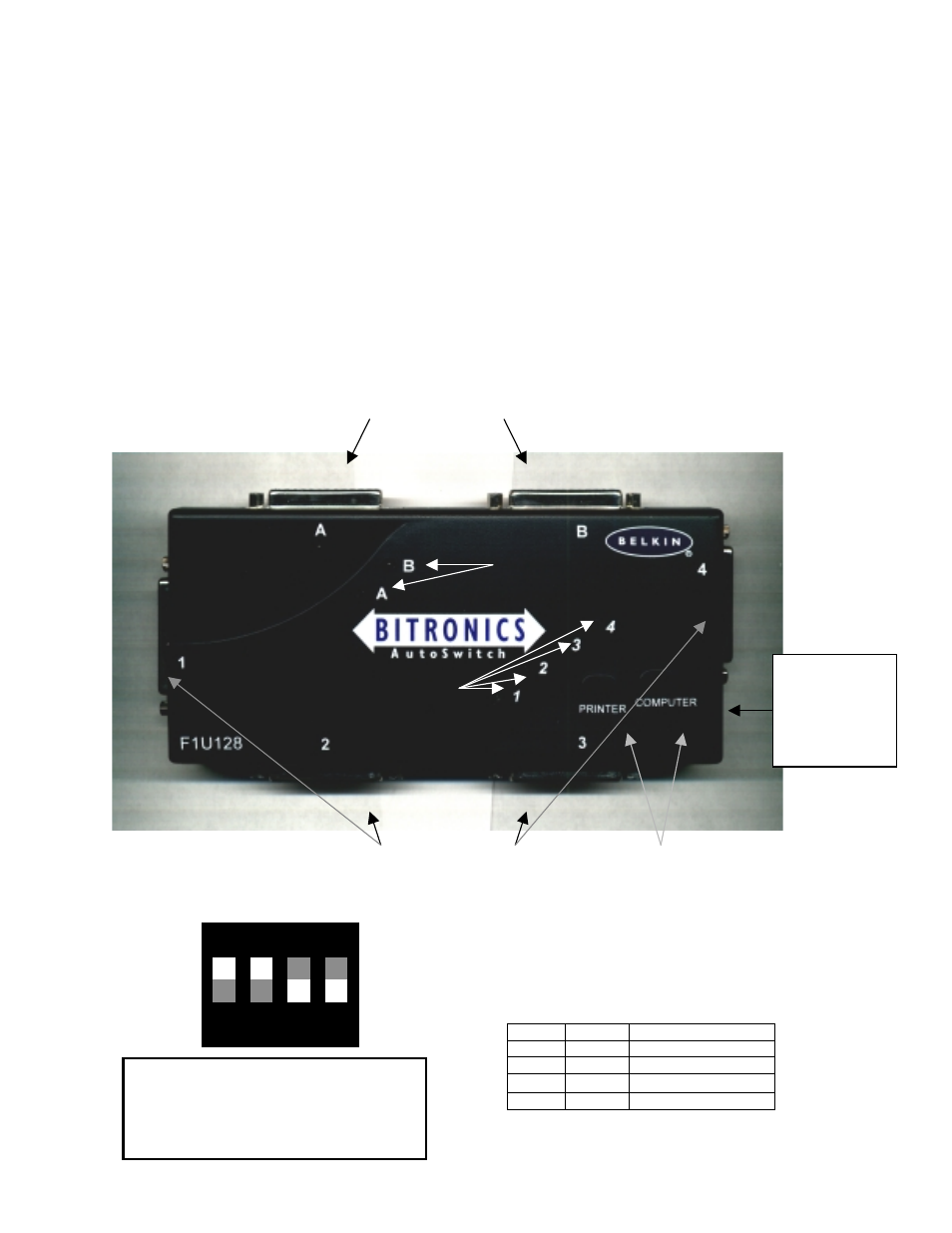
Page 2
I.
Introduction
Thank you for purchasing the Belkin Components Bitronics DualBus Switch Kit! Now, you and your colleagues can share and select
between two different parallel devices from your desktop. Plus, if you are using Windows 95,98 or NT, you will be able to take
advantage of Virtual Port Software, which allows you to print automatically!
The Bitronics DualBus Switch gives you and three other computers the ability to communicate to two parallel devices at the same
time. Also, it allows you to switch so that either user can use either device through the switching software.
II.
Package Contents
•
Bitronics DualBus Switch, 4-2
F1U128
•
Power Adapter, 9VDC, 600mA
F1D065-PWR
•
2 x IEEE 1284 compliant cables F2A047-06
•
User manual
P72655
•
Registration card
P72009
III.
Product Detail
`
Connectors to Devices
Connectors to Computers
Device LEDs
Computer LEDs
Manual select buttons
DIP Switch Settings (ON is UP)
SW1 – RESET switch
ON:
Normal Operation
OFF:
RESET the switch
SW2 and SW3 – Time Out setting.
Time Out is the amount of time the switch remains locked on a
computer after data transfer. Use a longer Time Out when
connecting to Scanners, Mass Storage Devices, or when printing
large print jobs.
SW2
SW3
Time Out Setting
ON
ON
5 seconds
ON
OFF
10 seconds
OFF
ON
20 seconds
OFF
OFF
40 seconds
SW4 – Not used
!
!
!
! Recommended
SIDE:
Optional
Power Jack
9VDC, 500mA,
Center positive
The DIP switches are on the underside of the
Bitronics switch:
ON
DIP
1 2 3 4
For most applications, set the switches as
above:
SW1=ON, SW2=ON,
SW3=OFF, SW4=OFF.
