Picture image adjustment, Computer mode, Adjust picture image manually – BOXLIGHT CP-15t User Manual
Page 28
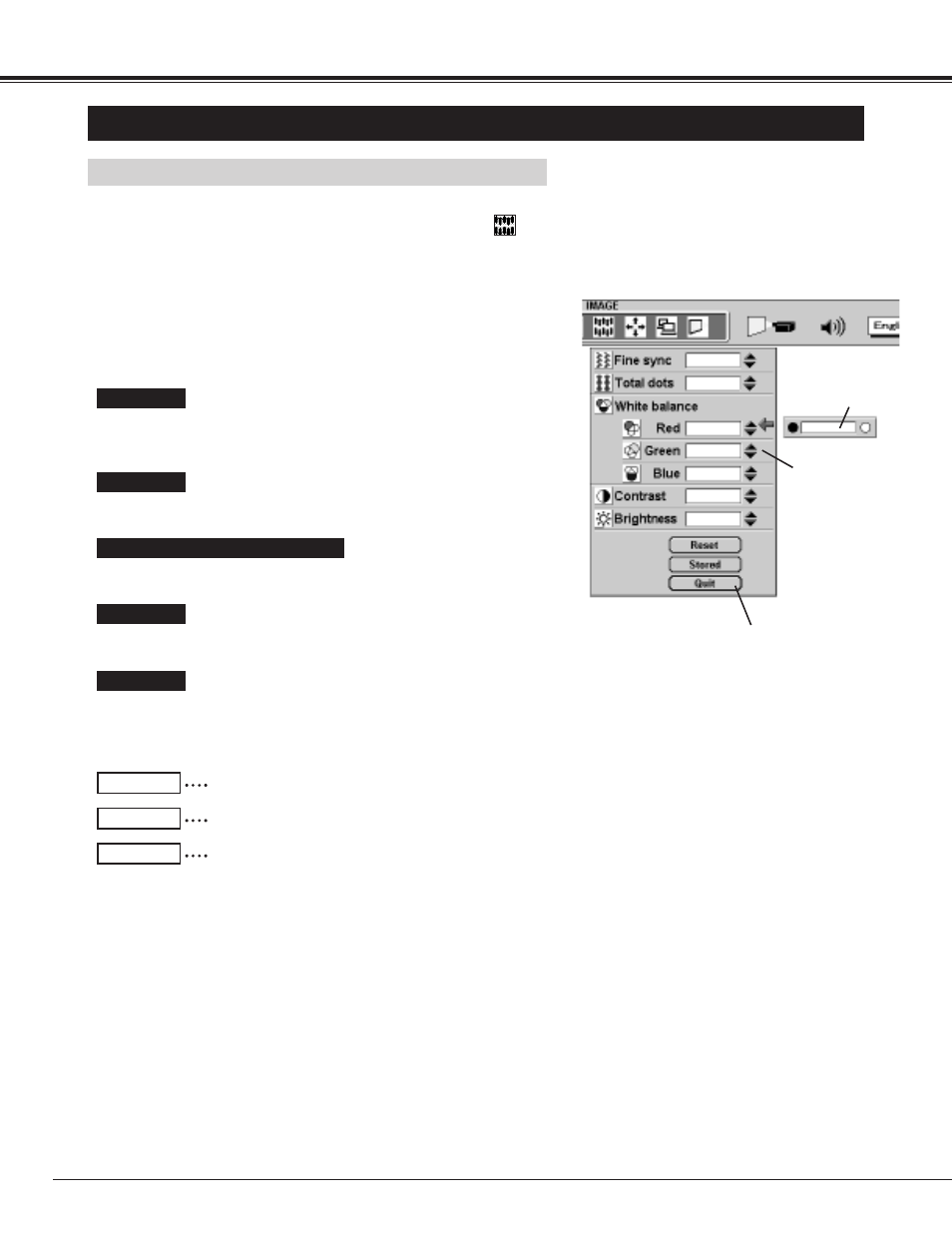
28
COMPUTER MODE
PICTURE IMAGE ADJUSTMENT
Press the MENU button and the ON-SCREEN MENU will appear.
Press the POINT LEFT/RIGHT buttons to select IMAGE
and
press the SELECT button. Another dialog box PICTURE IMAGE
ADJUSTMENT Menu will appear.
Press the POINT DOWN button and a red-arrow icon will appear.
Move the arrow to
▲
or
▼
of the item that you want to change by
pressing the POINT UP/DOWN buttons. To increase the value,
point the arrow to
▲
and then press the SELECT button. To
decrease the value point the arrow to
▼
and then press the
SELECT button.
1
2
Adjust Picture Image Manually
Fine sync
Adjust the picture as necessary to eliminate flicker from the display.
(From 0 to 127.) This item can be adjusted by pressing the FINE
SYNC. button on the Top Control or the Remote Control Unit.
Total dots
The number of the total dots in one horizontal period. Adjust the
number to match your PC image.
Contrast
Point to
▼
to make the image lighter, and select
▲
to make the image
deeper. (From 0 to 63.)
Brightness
Point to
▼
to make the image darker, and select
▲
to make the image
brighter. (From 0 to 63.)
It closes the PICTURE
IMAGE ADJUSTMENT
Menu.
Move the arrow to
▲
or
▼
and press
the SELECT
button.
It indicates the
roughly level of
the item.
Recalls the data previously adjusted.
Reset
Stores the adjusted data in the memory.
Stored
Closes the PICTURE IMAGE ADJUSTMENT Menu.
Quit
White Balance (Red / Green / Blue)
Point to
▼
to lighten the color of the image, and select
▲
to deepen
the color of the image. (From 0 to 63.)
Each of the keys operates as follow.
