Activating panel key lock – BenQ MP611c User Manual
Page 36
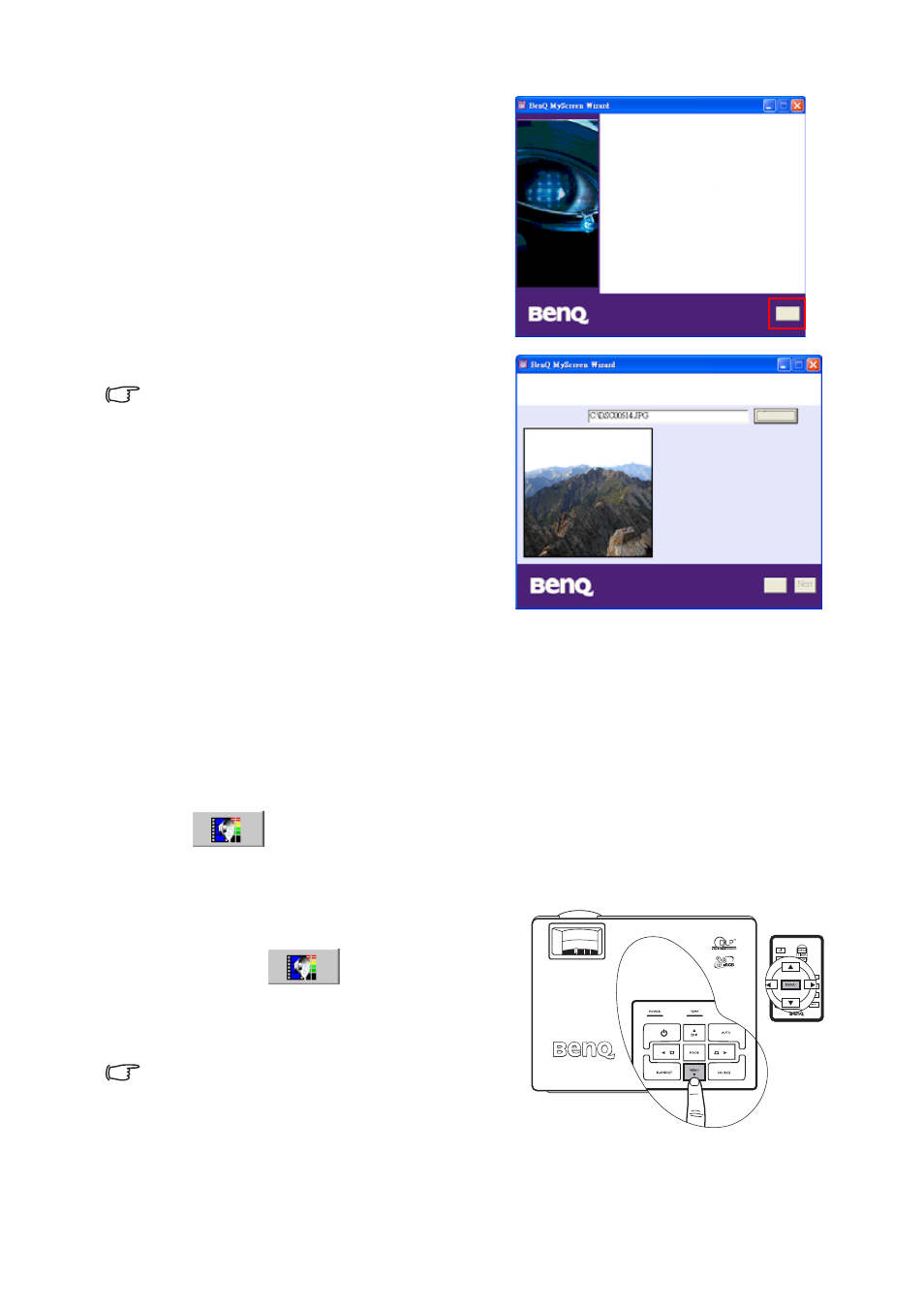
Operation
32
•
Do not unplug the RS232 cable or close MyScreen Wizard window while downloading
image. Failing to do so will lead to immediate shutdown of the projector and MyScreen
utility. If this happens, unplug the power cord and plug it again to restart the download
process.
Activating panel key lock
To prevent unauthorized changes in the settings or accidental button pushes, panel key lock
can be activated to disable all panel key functions except POWER.
Go to
Setting > Panel Key Lock
, and select On by pressing Left
3/Right4 on the
projector or remote control. A confirmation message displays. Press Down
6 to confirm or
press Up
5 to cancel.
To release panel key lock, press and hold MENU
6
on the projector for 5 seconds, or use the remote
control to enter
Setting > Panel Key
Lock
and press Left
3/Right4 to select OFF. A
confirmation message displays. Press Down
6 to
confirm or press Up
5 to cancel.
•
Buttons on the remote control are still in use
when panel key lock is enabled.
•
If you press POWER to turn off the projector
without disabling panel key lock, the projector will still be in locked status the next time it
is turned on.
vi. Click Close after download finishes.
•
There are limitations on image formats.
*.bmp/*.jpg/*.png/*.gif files are acceptable, but
there is no guarantee that every image file can
be downloaded successfully. It depends on
the file size and the color form.
•
If the image size is too large, as pictured to the
right, a warning message will show up after
download begins. Click Back to choose
another image and try again.
MyScreen Download Finished!
Please power on your projector then set "MyScreen"
as your default splash screen.
Close
Choose an image to download to your BenQ projector
Browse...
Back
Error: Image size is too large.
1. Please save it to be *.bmp file.
2. File size less than 500K.
