Side connections hd equipment computer, Other equipment – Philips Flat TV User Manual
Page 85
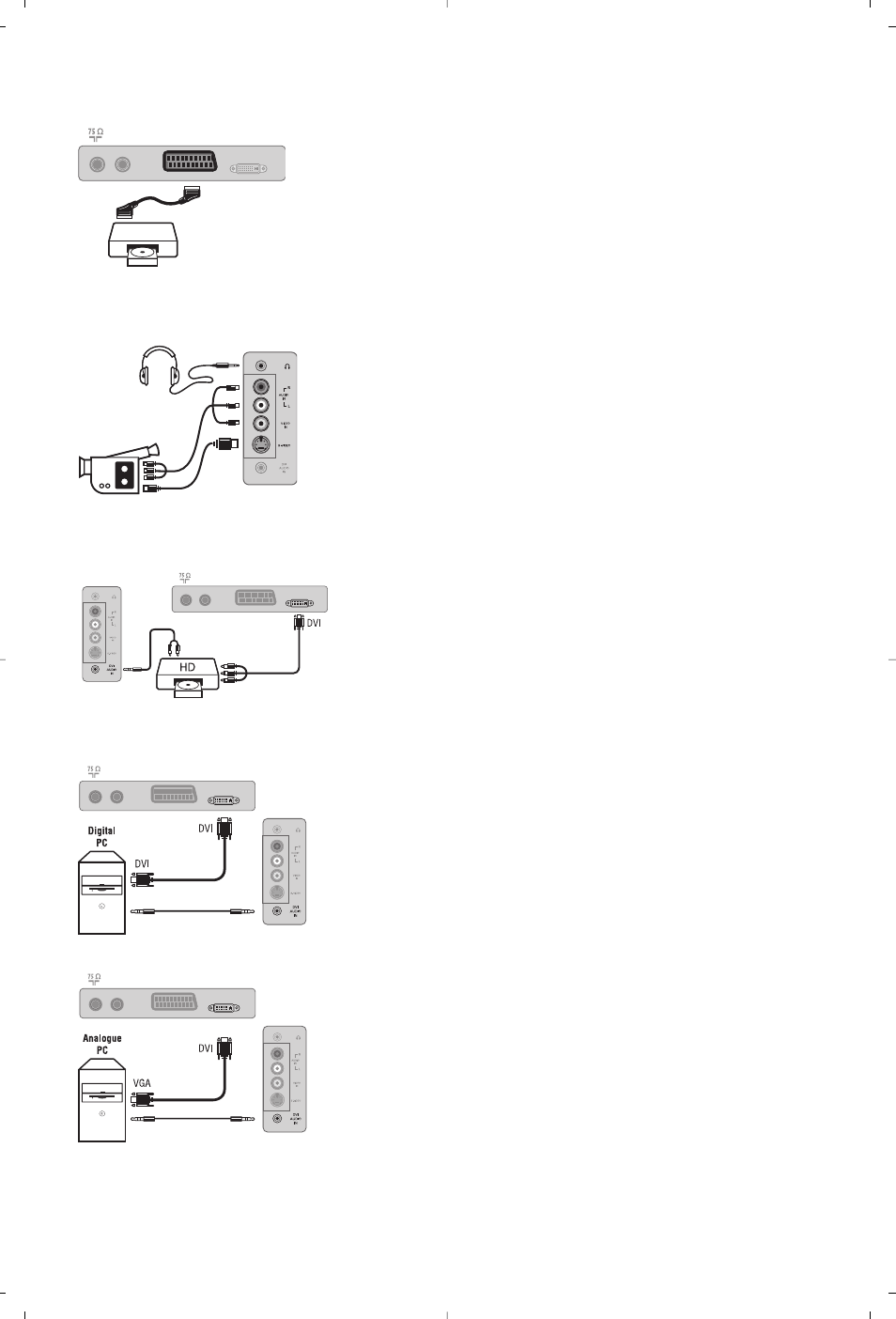
13
Make the connections as shown opposite.
With the
AV
key, select
AV/S-VHS
.
For a mono set, connect the sound signal to the AUDIO L (or AUDIO R)
input.The sound automatically comes out of the left and right speakers
of the set.
Headphones
When headphones are connected, the sound on the TV set will be
cut.The
VOLUME -/+
keys are used to adjust the volume level.
The headphone impedance must be between 32 and 600 Ohms.
Make the connections as shown opposite.
With the
AV
key, select
HD
.
For more information on using HD mode see page 11.
Side connections
HD equipment
Computer
PC with DVI
Connect the monitor output (DVI) of your computer to the
DVI-I In of the LCD TV. Connect the sound output Audio out of
the computer to the input DVI Audio in of the LCD TV.
PC with VGA
Connect the monitor output (VGA) of your computer via a
VGA/DVI-I cable* to the DVI-I In of the TV. Connect the sound
output Audio out of the computer to the input DVI Audio in of
the LCD TV.
* Not supplied with the set.
For more information on using PC mode see page 10.
Configure the computer on 1024 x 768, 60 Hz for
optimum resolution.
Here is the list of the different display resolutions available on
your TV (depending on version):
640 x 480, 60 Hz
800 x 600, 56 Hz
1024 x 768, 60 Hz
640 x 480, 67 Hz
800 x 600, 60 Hz
1024 x 768, 70 Hz
640 x 480, 72 Hz
800 x 600, 72 Hz
1024 x 768, 75 Hz
640 x 480, 75 Hz
800 x 600, 75 Hz
1280 x 768, 60 Hz
720 x 400, 70 Hz
832 x 624, 75 Hz
DVI-I In
EXT 1
FM ANT
DVI-I In
EXT 1
FM ANT
DVI-I In
EXT 1
FM ANT
Satellite receiver, decoder, CDV, games, etc.
Carry out the connections shown opposite.
Other equipment
DVI-I In
EXT 1
FM ANT
