Using the radio, Using in pc monitor mode – Philips Flat TV User Manual
Page 82
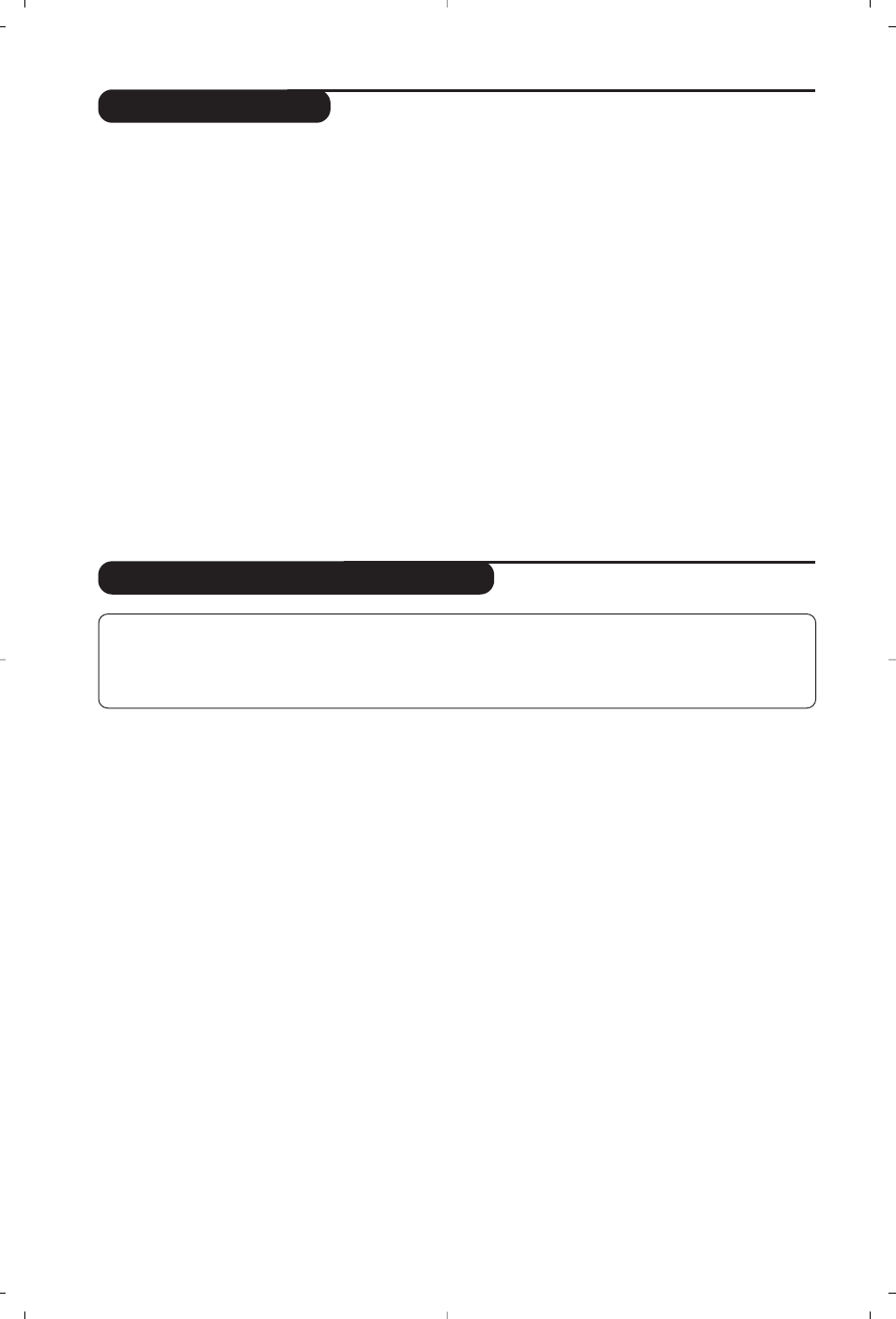
10
Using the radio
Choosing radio mode
& Press the
AV
key on the remote control to
display the
Source List
.
é Use the cursor key to select
FM Radio
and then press the cursor ≥ key to switch the
TV to radio mode.
To return to TV mode, press the AV key, select
TV and validate with ≥key.
In radio mode the number and name of the
station (if available), its frequency and the sound
mode are indicated on the screen.
Selecting programmes
Use the
0
/
9
or
P -/+
keys to select the FM
stations (from 1 to 40).
List of radio stations
Press the ı key to display / hide the list of
radio stations.Then use the cursor to select a
station.
Using the radio menus
Use the
MENU
key to access the specific radio
settings.
Searching radio stations
If you have used the quick installation all the
available FM stations will be stored.To start a
new search use the
Install
menu :
Auto Store
(for a complete search) or
Manual Store
(for
a station by station search).These menus work
in exactly the same way as the TV menus.
Screen saver
In the
Features
menu you can activate / close
the screen saver.The time, the frequency of
the station and its name (if available) move
across the screen.
Using in PC monitor mode
PC Mode
Your TV can be used as a computer monitor.
You must first of all connect the computer and
adjust the resolution (see p.13).
Choosing PC mode
& Press the
AV
key on the remote control to
display the
Source List
.
é Use the cursor key to select
PC
and
then press the cursor ≥ key to switch the TV
to PC mode (
DVI-I In
).
To return to TV mode, press the
AV
key, select
TV
and validate with ≥ key.
Using the PC menus
Press the
MENU
key to access the specific
settings of the PC monitor mode. Use the
cursor to adjust them (the settings are
automatically saved):
• Picture:
-
Brightness / Contrast
: to adjust the
brightness and contrast.
-
Horizontal / Vertical
: to adjust the horizontal
and vertical placing of the image.
-
Colour Temp
: to adjust the colours (cold,
normal or warm).
• Audio Selection: to choose the sound
reproduced on the TV (PC/HD,TV or Radio).
• Features (only available on certain versions):
-
Phase/Clock
: eliminates the horizontal
(
Phase
) and vertical (
Clock
) interfering lines.
-
Format
: to choose between full screen or
native format of the PC screens.
-
Auto Adjust
: position is set automatically.
• Reset To Factory Setting: to return to the
factory settings (default settings).
NOTE
– When using the LCD TV as a PC monitor, slight diagonal interference lines may be observed when it is
operated under electromagnetic interference environment but will not affect the performance of this product.
– For better performance, good quality DVI cable with good noise isolation filter is recommended.
