Troubleshooting, Installation cd-rom does not start setup utility, Power led does not come on; adapter is not working – Belkin F5D7051 User Manual
Page 35
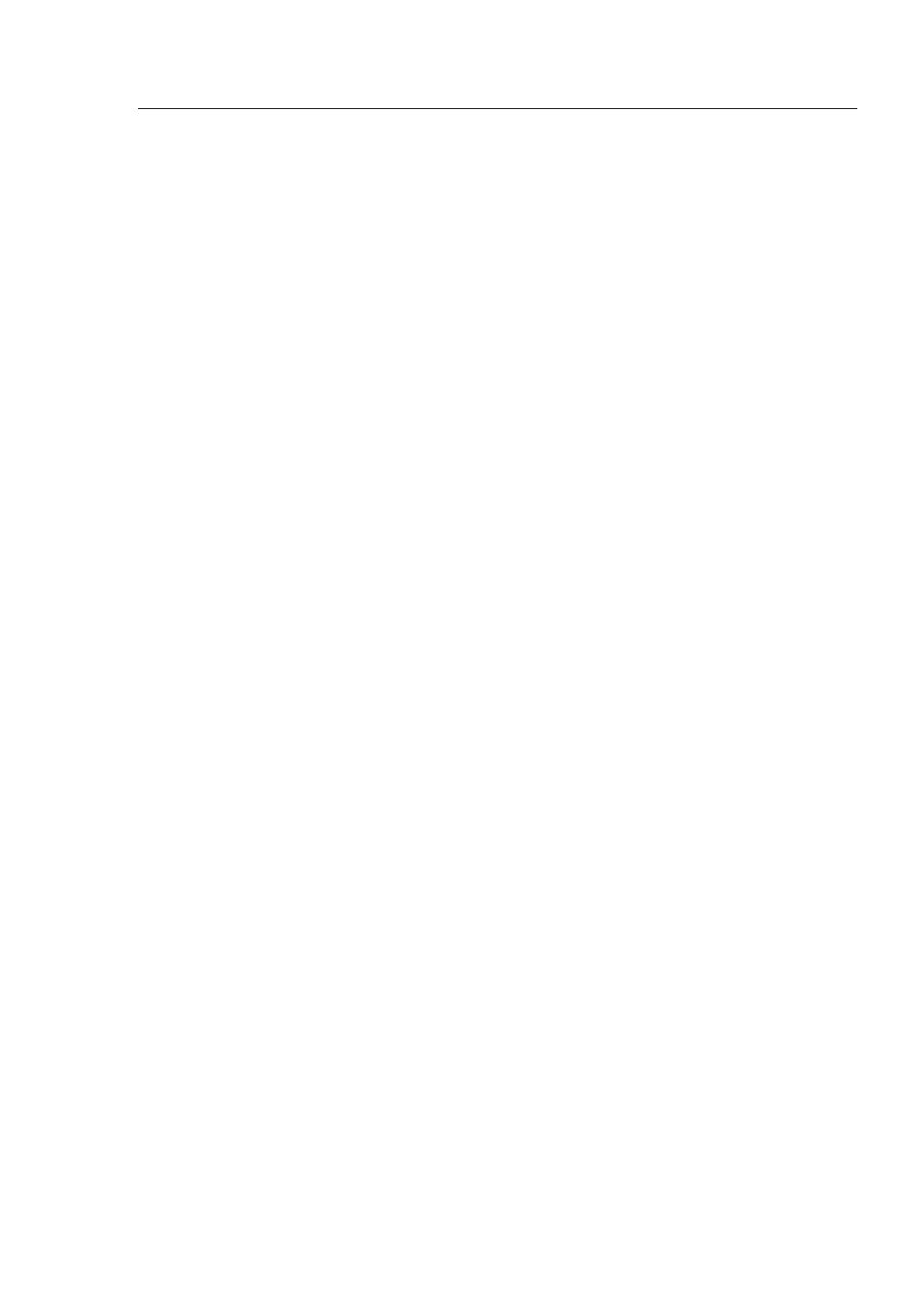
33
32
33
32
If you are still unable to access the Internet after completing these
steps, please contact Belkin Technical Support.
Installation CD-ROM does not start Setup Utility
If the CD-ROM does not start the Setup Utility automatically, it
could be that the computer is running other applications that are
interfering with the CD drive.
If the Setup Utility screen does not appear within 15-20 seconds,
open up your CD-ROM drive by double-clicking on the “My
Computer” icon. Next, double-click on the CD-ROM drive and
double-click on the folder named “Files”. Next, double-click on the
icon named Start.exe.
Power LED does not come ON; Adapter is not working
If the LED indicators are not ON, the problem may be that the
Adapter is not connected or installed properly.
Verify that the Adapter is plugged firmly into the USB slot of your
computer. Check to see that the drivers for the Card have been
installed. Right click on the “My Computer” icon on your desktop.
Choose “Properties” and navigate to the “Device Manager” and see
if your Adapter is listed without any errors. If an error is indicated
contact Belkin Technical Support.
Link LED is blinking slowly; Cannot connect to a wireless
network or the Internet
If your Adapter appears to be functioning properly, but you cannot
connect to a network or you have a red wireless icon at the bottom
of your screen, the problem may be that there is a mismatch
between the settings in your wireless network properties.
Check the settings to see if they match. The SSID is case-sensitive
and the spelling on each computer must be exactly the same in
order for the Adapter to connect to the wireless router or access
point.
Note:
To check the Adapter settings or look for an available
network, double-click the Signal Indicator icon to bring up the
“Wireless Monitors” screen. Click the “AP List” if you do not see
the network you are trying to connect to click the “refresh” button
to scan the “air” for wireless networks.
Troubleshooting
