Troubleshooting, Diag led activity table, Leds work but client pc cannot connect to network – Buffalo Technology Buffalo AirStation MIMO240 Wireless Cable/DSL Router WZR-G240 User Manual
Page 61: Changing client tcp/ip settings in windows
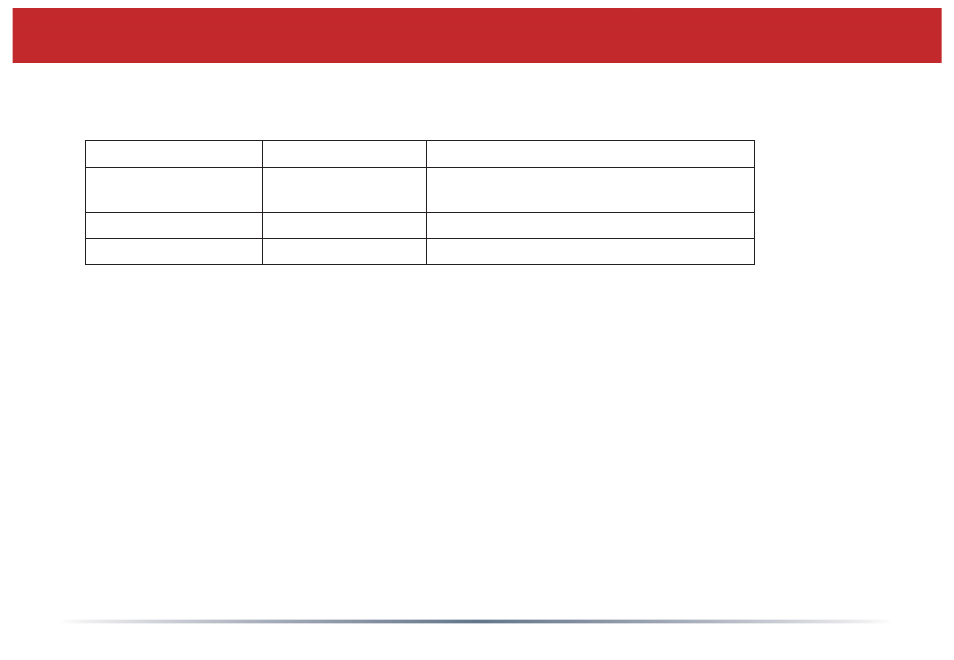
61
DIAG LED Activity Table
DIAG LED Display
Time
Description/Action
Continuous Red
Starting
RAM Error Red fl ash, 2 times Starting Flash
ROM Error
Red fl ash, 3 times
Starting
A problem on the wired LAN side
Red fl ash, 4 times
Starting
A problem on the wireless LAN side
LEDs Work But Client PC Cannot Connect to Network
If the LEDs indicate that the network is working properly (Power LED is on, Transmit/
Receive LED blinks), check your network’s TCP/IP settings.
Changing Client TCP/IP Settings in Windows
Consult the LAN Administrator for correct TCP/IP settings.
To add or change TCP/IP Settings:
1. On the Windows task bar, click Start.
2. Select Settings, then Control Panel.
3. Double-click on the Network icon to view Network Properties.
4. From the list of installed components, verify the TCP/IP => wireless LAN adapter
protocol is installed.
Troubleshooting
