Music jam online music video competition – Disney Interactive Studios Hannah Montana: Music Jam NTR-YH2E-USA User Manual
Page 12
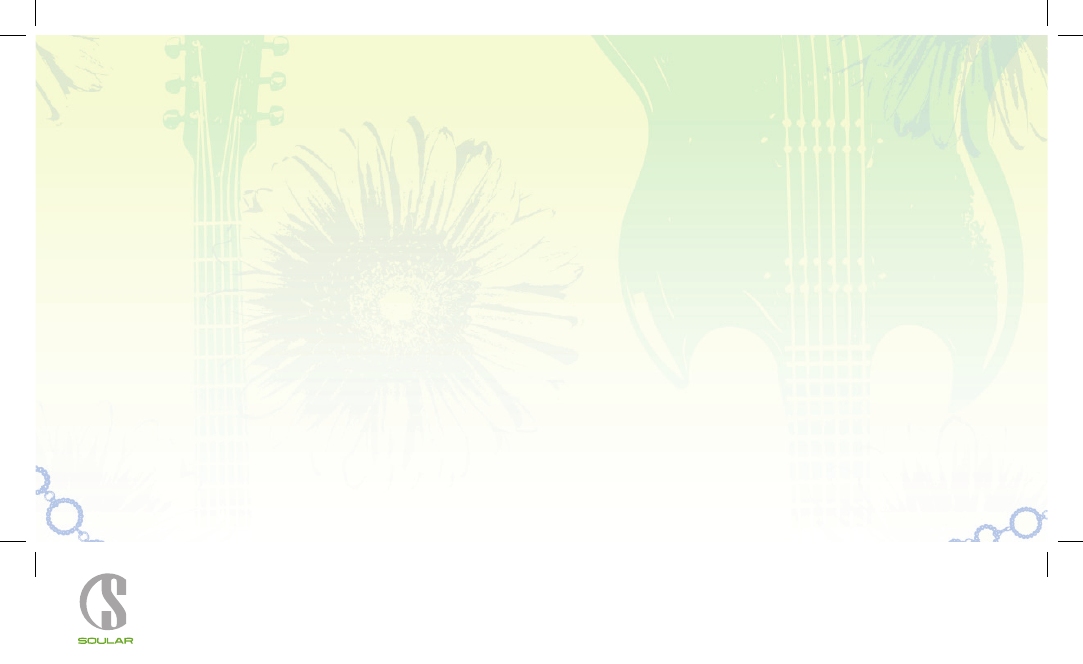
Disney Interactive Studios
|
HM2 – Music JAM!
|
DS Manual
|
MECH
|
09.06.07
Disney Interactive Studios
|
HM2 – Music JAM!
|
DS Manual
|
MECH
|
09.06.07
music jam online
music video competition
Once Hannah has gotten her fans super hyped about her latest video
(and once Miley has gotten her friends super hyped about her) it’s time
to head into the video studio and create another entry for the Music
Jam Online music video competition.
working with scenes
Scenes are the building blocks of Hannah’s music videos. Each video
has 12 scenes – and each scene is five seconds long. To make a
scene active (so that you can fill it with music, backdrops, poses and
special effects) tap it with your
stylus on the Touch Screen.
Since all 12 scenes won’t fit on the
Touch Screen, you can tap the
Arrow icons (or press the
L Button and R Button) to scroll through
them to find the one you want to work with. You can also “drag” the
scene line left and right while holding your
stylus on the active scene
(that’s the one highlighted in yellow). However you do it, once you
have found and selected a scene, you have to fill it with stuff!
adding content
Adding stuff to videos is easy. Tap one of the five icons at the top of
the
Touch Screen (Music, Backdrop, Effects, Outfit, Posing) then tap
the arrows to scroll through your options. When you have found the
option you like, tap it to drop it into the scene.
21
20
The Music, Backdrop, Effect, whatever you have added will continue
through the following scenes – unless you change it to something else
later. Then that option will continue to run unless you change it again.
There won’t be a whole lot of choices at first, but don’t worry about it.
You will earn more as you finish tasks for Miley’s friends and Hannah’s
fans and as you find them hidden around Malibu.
music
You can choose one of Hannah’s own tunes, one of your own saved
compositions (learn more about making your own below) or you can
edit a song from your saved list.
backdrop
Backdrops add to the overall feel of your Music Video. Try to choose
backdrops that match the mood and tone of the song. Some include
a choice of video clips that you can add to the scene as well.
effects
Effects include a fog machine and spotlights of various colors and
patterns. Use the Arrows to scroll through your choices, then tap an
icon to select.
outfit
Choosing Hannah’s outfit for a music video is similar to choosing her
outfit in a Change Station. You can choose from an assortment of
outfits, or you can enter the Change Station (tap the icon) and create
something new to wear just for the occasion.
