Deleting zūmo files, Step 4: eject and unplug – BMW zumo Motorrad zmo User Manual
Page 37
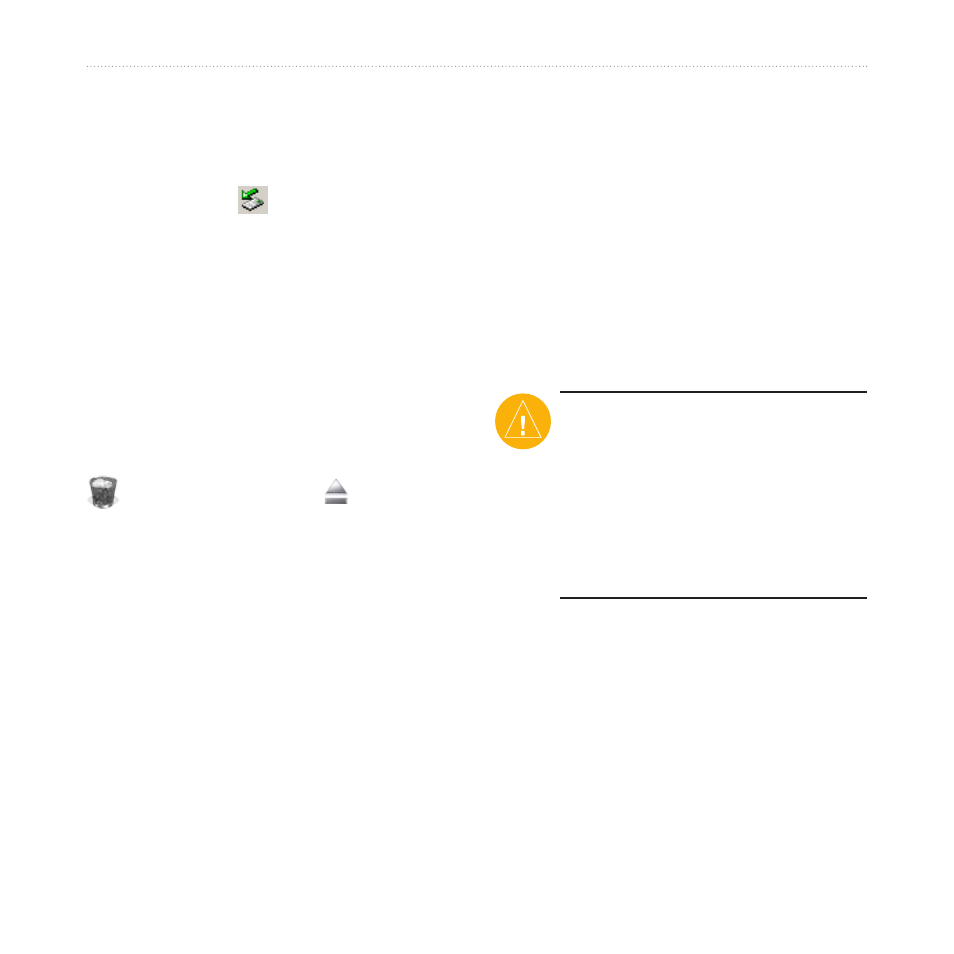
BMW Motorrad zūmo Owner’s Manual
M
anaging
F
iles
on
Y
our
zūMo
Step 4: Eject and Unplug
For Windows computers
When you are finished transferring files,
double-click the
Unplug or Eject
icon in your Windows system tray.
Select
USB Mass Storage Device
, and
click
Stop
. Select the drive, and click
oK
. You can unplug the USB cable from
your zūmo now.
For Mac computers
When you are finished transferring
files, drag the volume icon to the
Trash
(it turns into an
Eject
icon) to
unmount the device. You can unplug the
USB cable from your zūmo now.
Deleting zūmo Files
You can delete files from your zūmo
just as you would delete files from your
computer.
Connect the zūmo to your computer,
and open your Garmin or SD card
drive. Select the file that you want to
delete, and press the
Delete
key on your
computer’s keyboard.
CAUTioN: If you are not sure
about a file’s purpose, do not
delete it. Your zūmo memory
contains important system files
that should not be deleted. Be
cautious of files located in folders
entitled “Garmin.”
