Client manager configuration – Buffalo Technology WLI2-PCI-G54 User Manual
Page 20
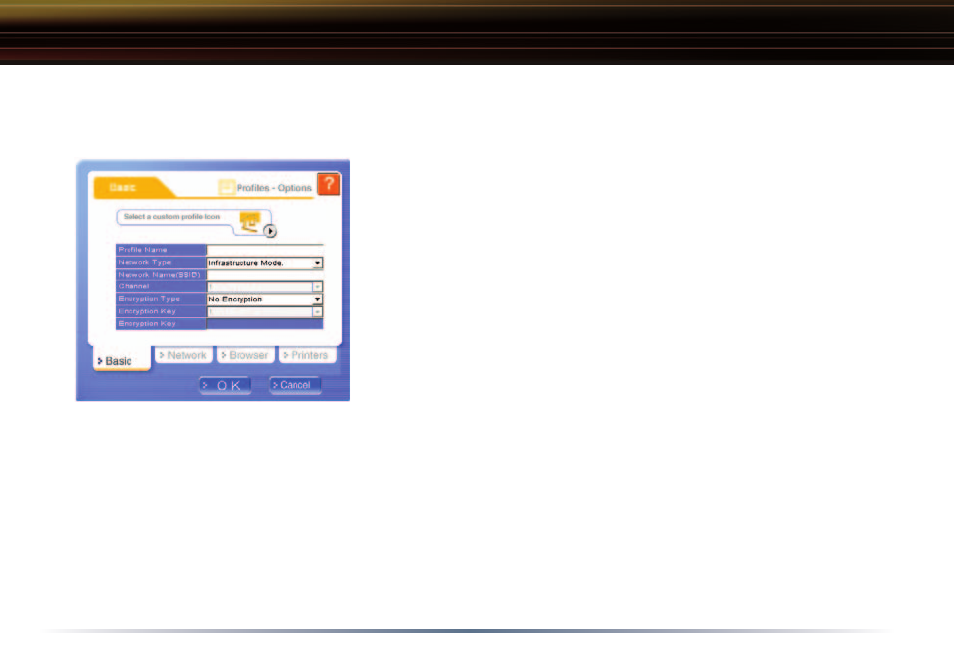
20
New Profile Dialog Box
Use this dialog box to create a new profile.
Client Manager Configuration
• Profile Name – Enter the name you want to associate with the
new profile.
• Network Type – Select the network mode you want to associ-
ate with the new profile. Select Infrastructure if your network
consists of both wired and wireless devices that communicate
through a central device, such as an access point. Select
Ad-hoc if your network consists of only wireless devices that
communicate with each other directly.
• Network Name SSID – Enter the SSID of your network. The
SSID is the unique network name that functions an identifier
for your wireless devices. All wireless devices on a network
must use identical SSIDs to successfully associate with other devices on the network. myssid is
an example of a valid SSID.
• Channel – Displays the channel associated with the new profile. The channel indicates what
range of frequencies the radio waves emitted by the wireless device are occupying. Devices that
meet 802.11b and 802.11g standards can use channels 1-11 within the 2.4 GHz spectrum.
• Encryption Type – Displays the types of encryptions available. Once selected, you will be
required to enter the Encryption Key Number and the Encryption Key as well. For the Encryp-
tion Key Number, it is recommended to use 1 unless specified to by an administrator.
• OK – Click the OK button to save your specifications and return to the Profiles page.
