Sharp EL2902E User Manual
Page 8
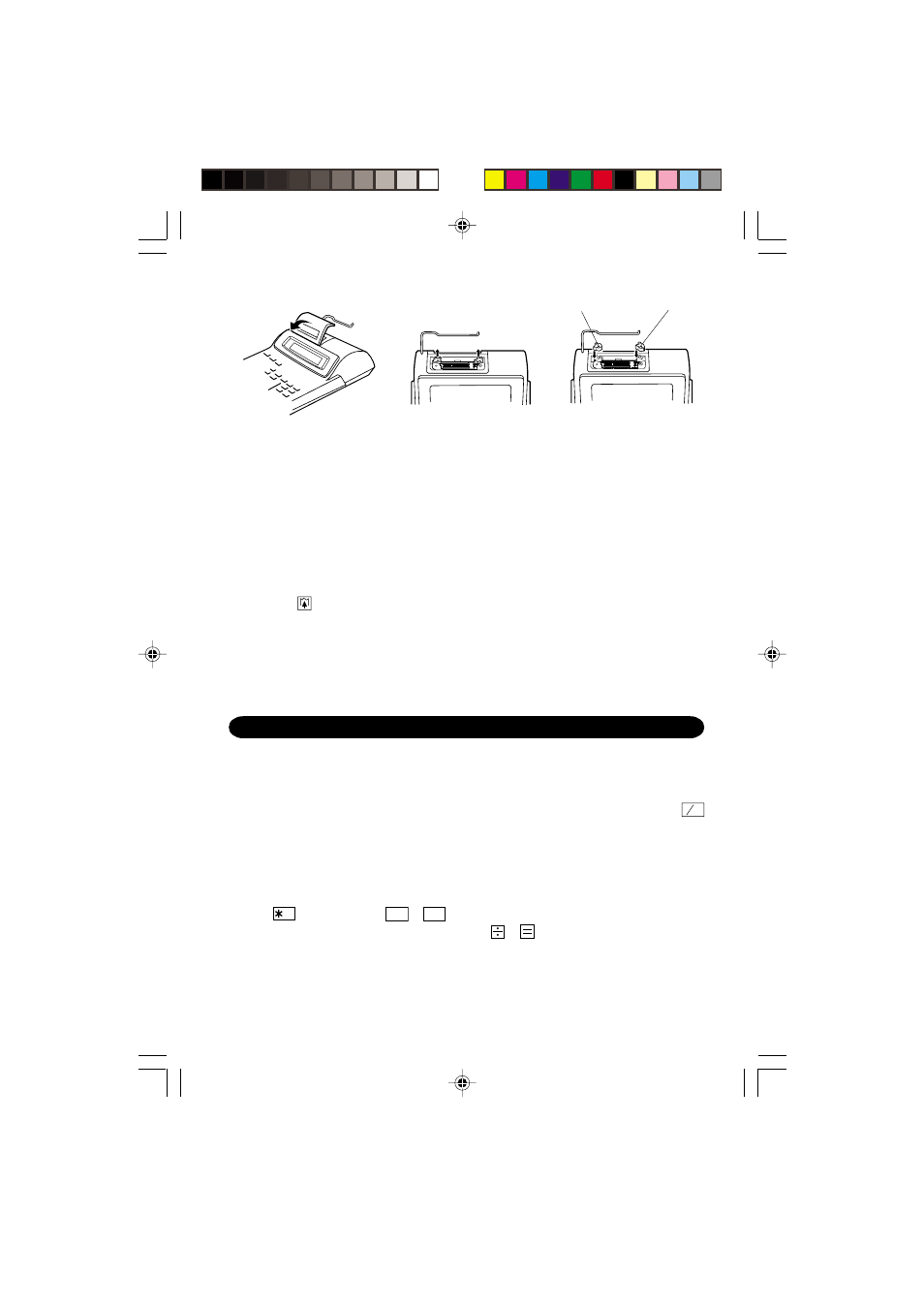
6
Cleaning the printing mechanism
If the print becomes dull after long time usage, clean the printing wheel accord-
ing to the following procedures:
1) Remove the printer cover and the ink roller.
2) Install the paper roll and feed it until it comes out of the front of the printing mechanism.
3) Put a small brush (like a tooth brush) lightly to the printing wheel and clean it by
pressing
.
4) Put back the ink roller and the printer cover.
Notes:
•
Do not rotate the printing mechanism manually, this may damage the printer.
•
Never attempt to turn the printing belt or restrict its movement while printing.
This may cause incorrect printing.
Fig. 2
Fig. 1
Fig. 3
Red
Black
There are several situations which will cause an overflow or an error condition. When
this occurs, “E” will be displayed. The contents of the memory at the time of the error are
retained.
If “0 • E” is displayed at the time of the error, “– – – – – – –” will be printed in red and
C CE
must be used to clear the calculator.
Error conditions:
1. When the integer portion of an answer exceeds 12 digits.
2. When the integer portion of the contents of the memory exceeds 12 digits.
(Ex.
M
999999999999
M
+
1
M
+
)
3. When any number is divided by zero. (Ex. 5
0
).
ERRORS
EL-2902E(AC7)-Eng
00.11.7, 2:15 PM
6
