Confi gure – Belkin Wireless G Plus MIMO Notebook Network Card F5D9010 User Manual
Page 2
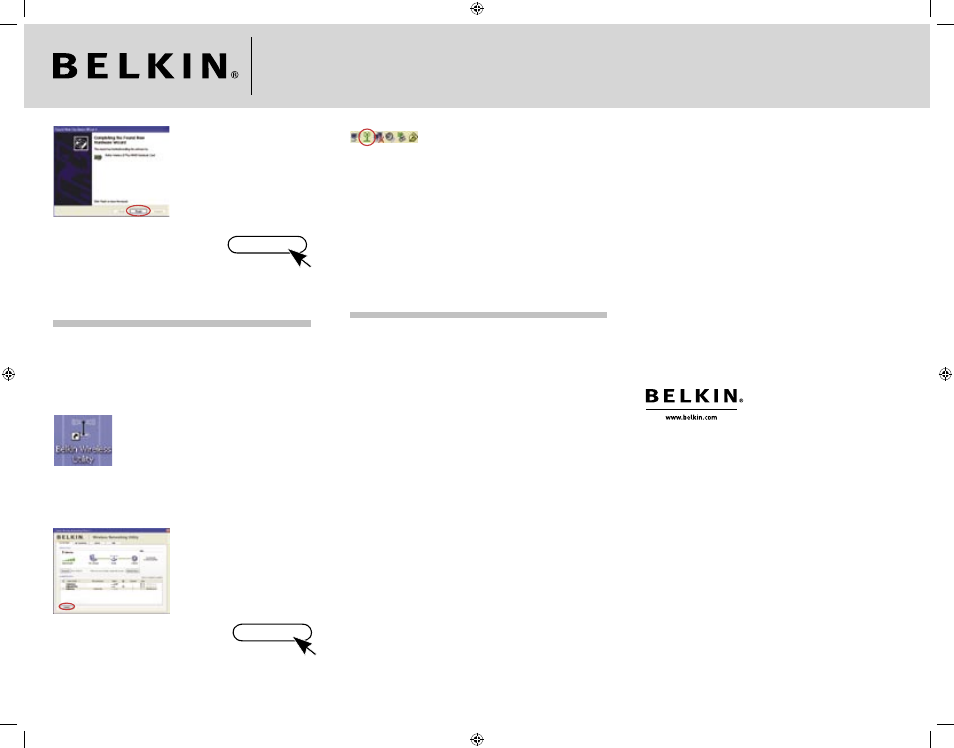
2.3
Hardware installation is now
complete. Click “Finish” to
close the Wizard.
(Click)
Finish
3. Confi gure
Use the Belkin Wireless Networking Utility
3.1
Double-click the Belkin
Wireless Networking Utility
icon on the desktop screen.
3.2
The Belkin Wireless
Networking Utility screen
will appear. Select a network
to connect to from the
“Available Networks” list and
click “Connect”.
(Click)
Connect
Note:
In order to see your available networks, you must be near a working
wireless router or access point.
3.3
The Belkin Wireless
Networking Utility icon
can also be found on the
system tray.
Note:
Double-clicking on the Belkin Wireless Networking Utility icon on the
system tray will bring up the “Utility” screen.
Installation is now complete!
Need help? For further information regarding the installation of
this product, please check your User Manual, visit www.belkin.
com/networking, or call our free technical support.
Belkin Tech Support
USA:
877-736-5771
310-898-1100 ext. 2263
Europe:
00 800 223 55 460
Australia:
1800 235 546
New Zealand: 0800 235 546
Singapore:
800 616 1790
Support
00 800 2 2355460
http://www.belkin.com
Belkin Corporation
501 West Walnut Street,
Compton, CA 90220-5221
USA
+1 310 898 1100
+1 310 898 1111 fax
Belkin GmbH
Hanebergstraße 2
80637 Munich
Germany
+49 (0) 89 143405 0
+49 (0) 89 143405 100 fax
Belkin Ltd.
Express Business Park
Shipton Way, Rushden
NN10 6GL, United Kingdom
+44 (0) 1933 35 2000
+44 (0) 1933 31 2000 fax
Belkin SAS
5 Rue du Petit Robinson
3ème étage, 78350 Jouy en Josas
France
+33 (0) 1 34 58 14 00
+33 (0) 1 39 46 62 89 fax
Belkin B.V.
Boeing Avenue 333
1119 PH Schiphol-Rijk
The Netherlands
+31 (0) 20 654 7300
+31 (0) 20 654 7349 fax
Belkin Nordic
Knarrarnäsgatan 7
164 40 Kista
Sweden
+46 (0) 8 5229 1870
+46 (0) 8 5229 1874 fax
© 2006 Belkin Corporation. All rights reserved. All trade names are
registered trademarks of respective manufacturers listed.
P74883ec
P74883ec_F5D9010uk_QIG.indd 2
27/2/06 5:21:18 pm
