Using the belkin wireless lan utility, A) (b) (c) (d) (e) (f) (g) (i) (j) (k) (h) (l) – Belkin F5D7011 User Manual
Page 16
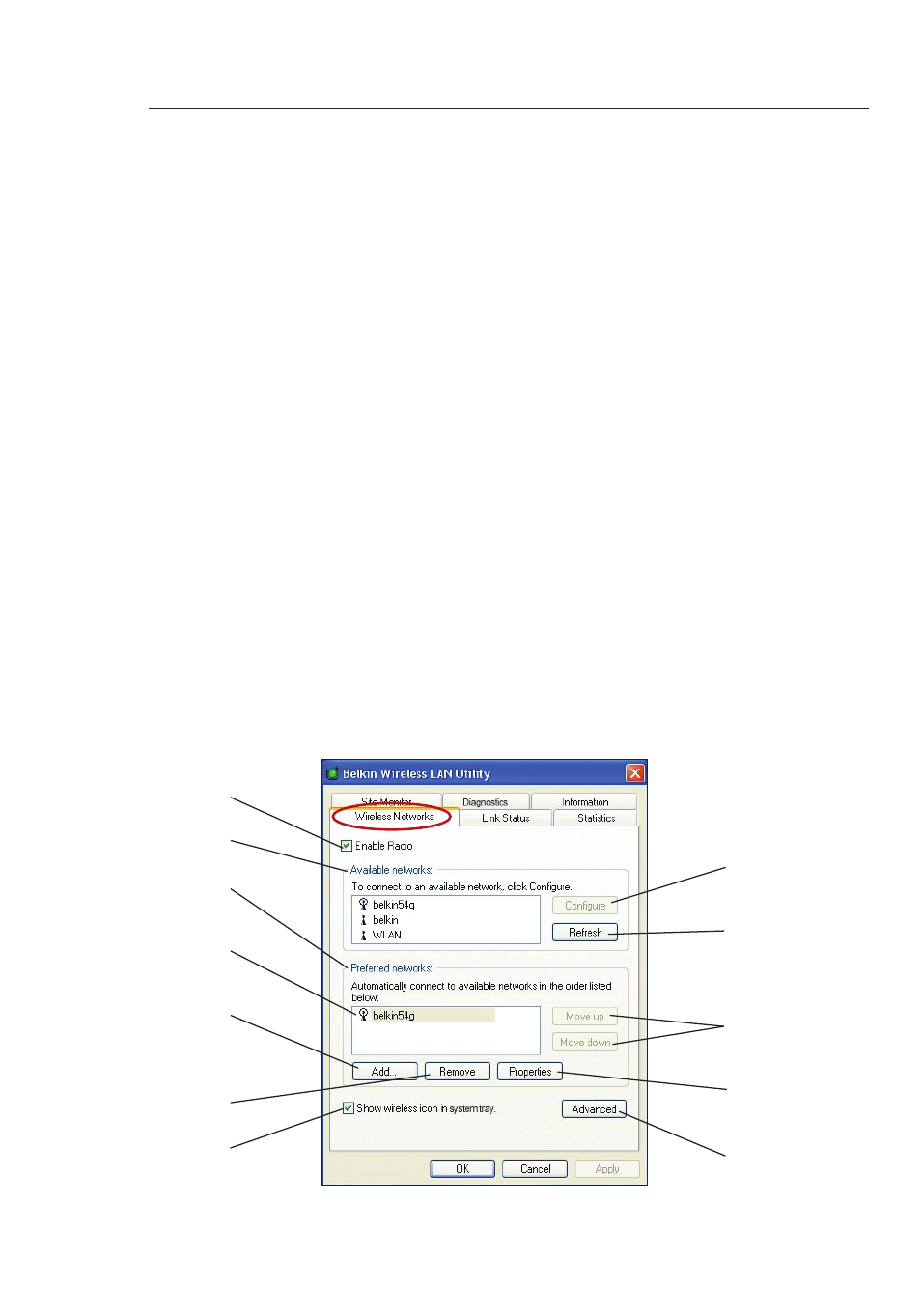
15
14
15
14
name in the “Preferred Networks” list then clicking on the “Move Up”
and “Move Down”
(k)
buttons. Networks appearing higher on the list
will be preferred over networks listed lower on the list. If a preferred
network is unavailable, the Card will attempt to connect to the next
available network on the list.
(e, f) Add, Remove
You may “Add”
(e)
and “Remove”
(f)
networks from the Preferred
Networks list by using these buttons.
(g) System Tray Icon
Check this box so that the wireless icon appears on your system tray.
(h) Properties
To change the properties and WEP (security) settings of a network,
select a network from the Preferred Networks
(c)
then click on the
“Properties”
(h)
button.
(l) Advanced
Allows you to select the type of networks you want to connect to.
When the “Advanced”
(l)
button is checked, the screen on the next
page will appear.
(a)
(b)
(c)
(d)
(e)
(f)
(g)
(i)
(j)
(k)
(h)
(l)
Using the Belkin Wireless LAN Utility
- Wireless G Plus MIMO Router F5D9230-4 (120 pages)
- F5U237EA (12 pages)
- F5D7330 (2 pages)
- F5D7230AU4P (136 pages)
- BASIC F7D1101AK (39 pages)
- F5D7632EA4A (504 pages)
- F5D7231-4P (146 pages)
- F5U103 (11 pages)
- VISION N1 (4 pages)
- F5D5630AU (28 pages)
- Wireless USB Hub F5U303 (28 pages)
- PM01110-A (105 pages)
- F5D9050UK (251 pages)
- USP Plus Hub F5U307 (12 pages)
- F5D9230UK4 (667 pages)
- F5U503 (112 pages)
- F5D6051 (42 pages)
- F5U210 (20 pages)
- F5D7000AU (2 pages)
- F5D5000t (53 pages)
- F5U122-PC (17 pages)
- F5D8235-4 (89 pages)
- F7D3402AU (36 pages)
- F1DC101C-US (10 pages)
- BUS STATION F5U100-ORG (12 pages)
- F1PI242EGAU (4 pages)
- USB 2.0 Notebook Card F4U008 (7 pages)
- PM01111 (2 pages)
- SC to SC Duplex patch cord A2F40277 (1 page)
- N600 DB (59 pages)
- F5D7130 (36 pages)
- ADSL2+ Modem with Wireless G Router F5D7632uk4A (86 pages)
- F5D7234-4 (105 pages)
- F5D4070 (21 pages)
- POWERLINE NETWORKING ADAPTERS PM01141ea (18 pages)
- USB 2.0 5-Port PCI Express Card F5U252ea (72 pages)
- F5U219 (17 pages)
- 7 22868 53439 7 (1 page)
- F4D116 (1 page)
- Wireless Router F5D7234-4-H (106 pages)
- P74065 (13 pages)
- F5U217 (64 pages)
- PLAY MAX 8820ED00378_F7D4301_V1 (40 pages)
- IEEE 1394 PCMCIA Cardbus F4U011 (7 pages)
- PM00760-A F4U001 (19 pages)
