Barco DICOM THEATER LITE MGP D5 User Manual
Page 37
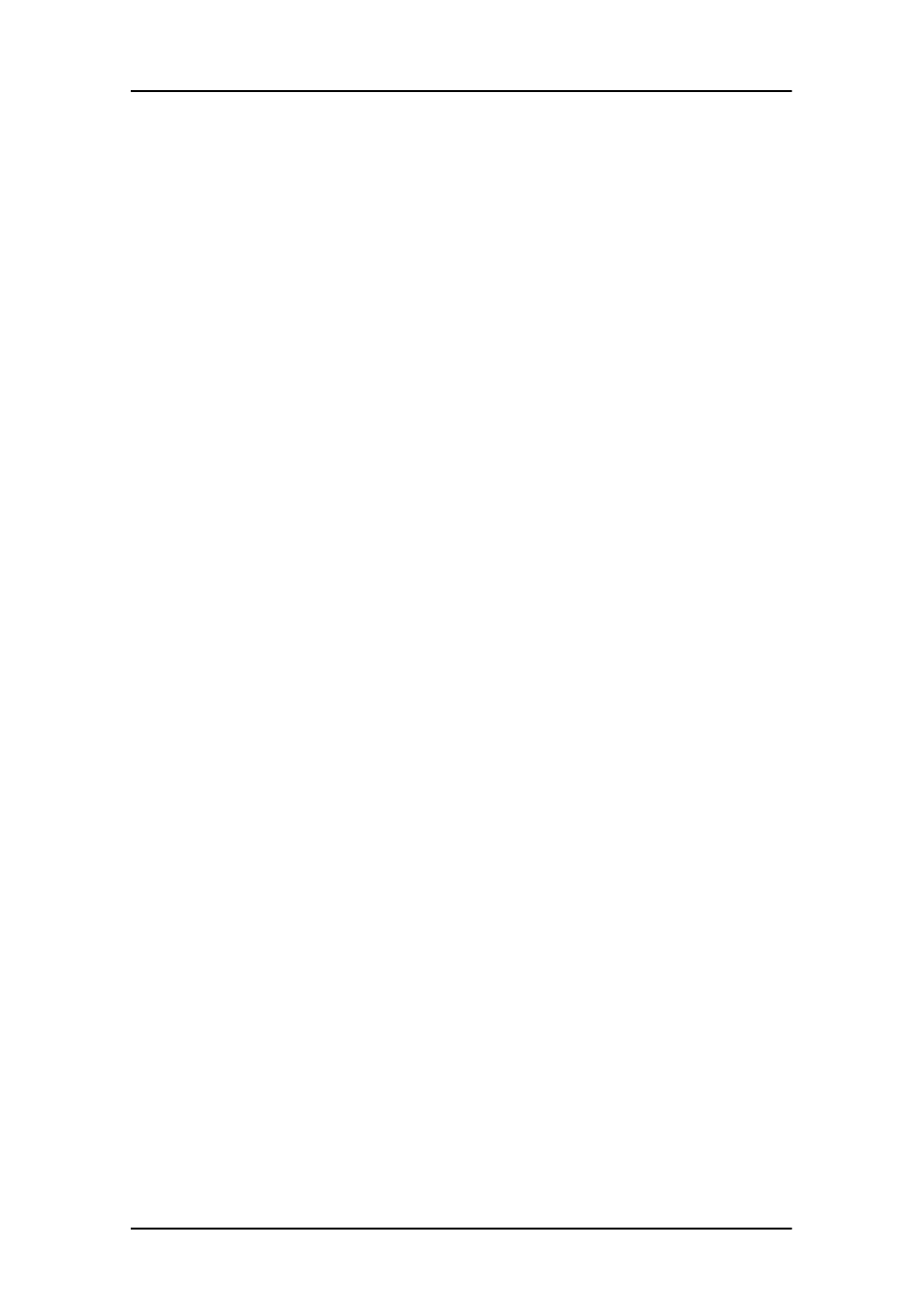
Windows 2000 BarcoMed 2MP2CP software installation
38
MGP D5 Dicom Theater Lite
Windows stops launching the “Found New Hardware
Wizard”. Please be patient as this may take several minutes
while Windows scans its library of Plug-and-Play device
drivers to see if it has a driver for your BarcoMed 2MP2CP
controller.
3. If Windows advises you that it has finished installing all the
new devices in your system and that you must reboot your
system in order for the changes to take effect, click “No”.
4. Insert your MGP D5 Dicom Theater Software CD into your
computer’s CD drive. If the “BarcoMed Product Installation
Wizard” doesn’t start within one minute, browse the
contents of your MGP D5 Dicom Theater Software CD and
double click on the file: “Setup.exe” to start the wizard.
The BarcoMed Product Installation Wizard will begin by
inspecting your system to make certain that all of the
Windows components it needs are up to date. If they are, the
BarcoMed Product Installation Wizard will display the
BarcoMed Product Installation Wizard’s welcome screen (see
figure 9). If the screen shown in figure 9 appears, please skip
to step “5.” on page 40, otherwise continue to the next
page.
