Typing text, Typing characters printed in black on the keys, Typing characters printed in green on the keys – Nokia SU-8W User Manual
Page 14
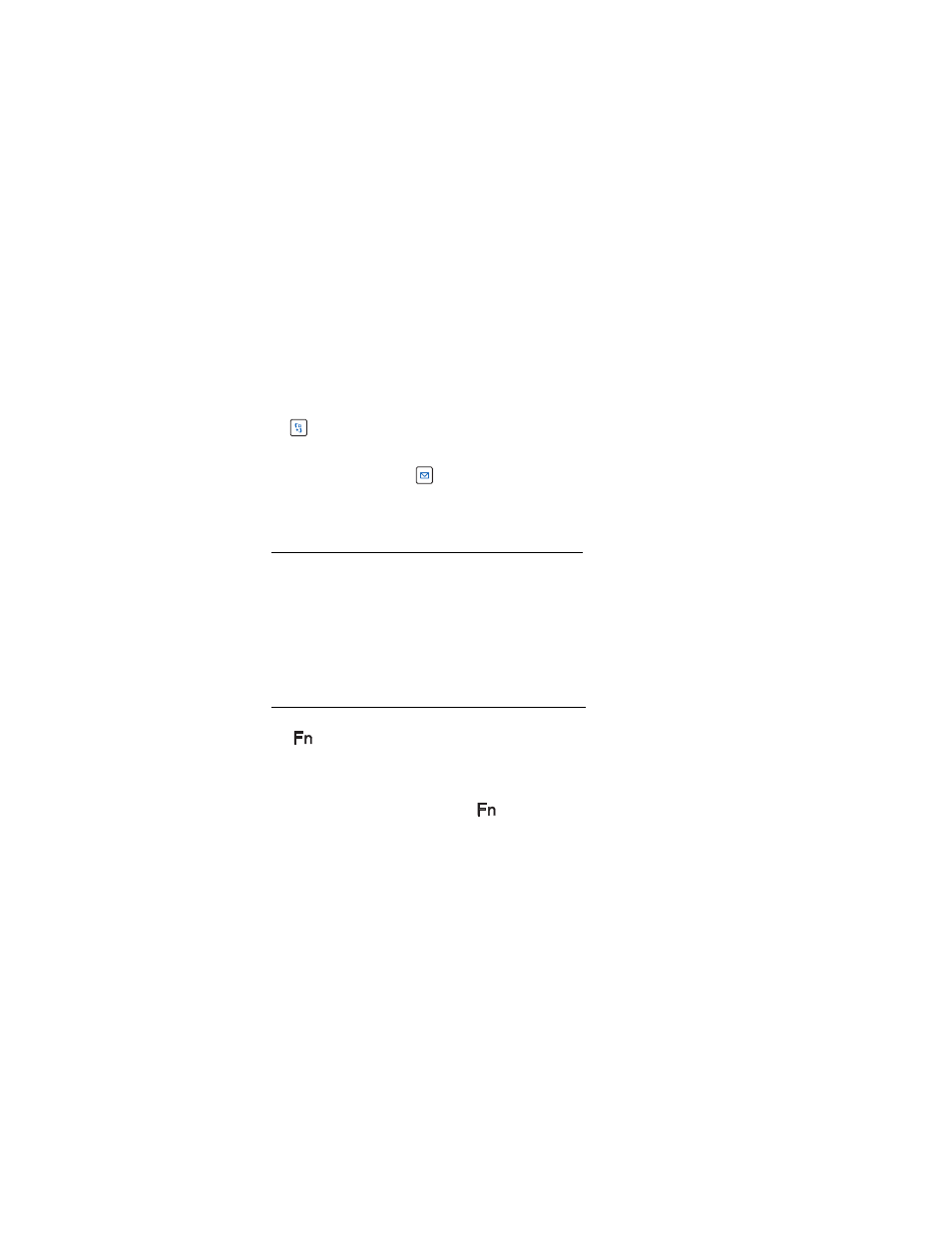
U s i n g t h e k e y b o a r d
14
■ Typing text
To use the keyboard, place it on a flat surface. To type text using the keyboard, press
the
key of the keyboard or the menu key of your compatible phone to leave the
Wireless Keyboard application running, and start the application (for example, the
e-mail application) that you want to use. To start the messaging application on
your phone, you can press the
key of the keyboard.
Note that you must leave the Wireless Keyboard application running to use the
keyboard with your compatible phone.
Typing characters printed in black on the keys
To type a lower case letter or a special character printed in the lower part of a key,
press a letter or character key.
To type an upper case letter or a special character printed in the upper part of a key,
press and hold the shift key, and press a letter or character key. To type several upper
case letters, press the Caps lock key, then the desired letter keys.
If there are two characters printed side by side on a key, you can type the right
character as follows: press and hold the AltGr key, and press a letter or character key.
Typing characters printed in green on the keys
To type a number or other character on the left part of a key, press the Fn key
(the
indicator is lit), and press the number or character key.
To type a character on the right part of a key, press the Fn key, press and hold the
shift key, and press the number or character key.
To type letters or other characters printed in black on keys where there are also
characters printed in green, check that the
indicator is off, and press the
desired keys.
