Dla for toshiba, Installing intervideo windvd creator platinum – Toshiba Satellite L10 User Manual
Page 79
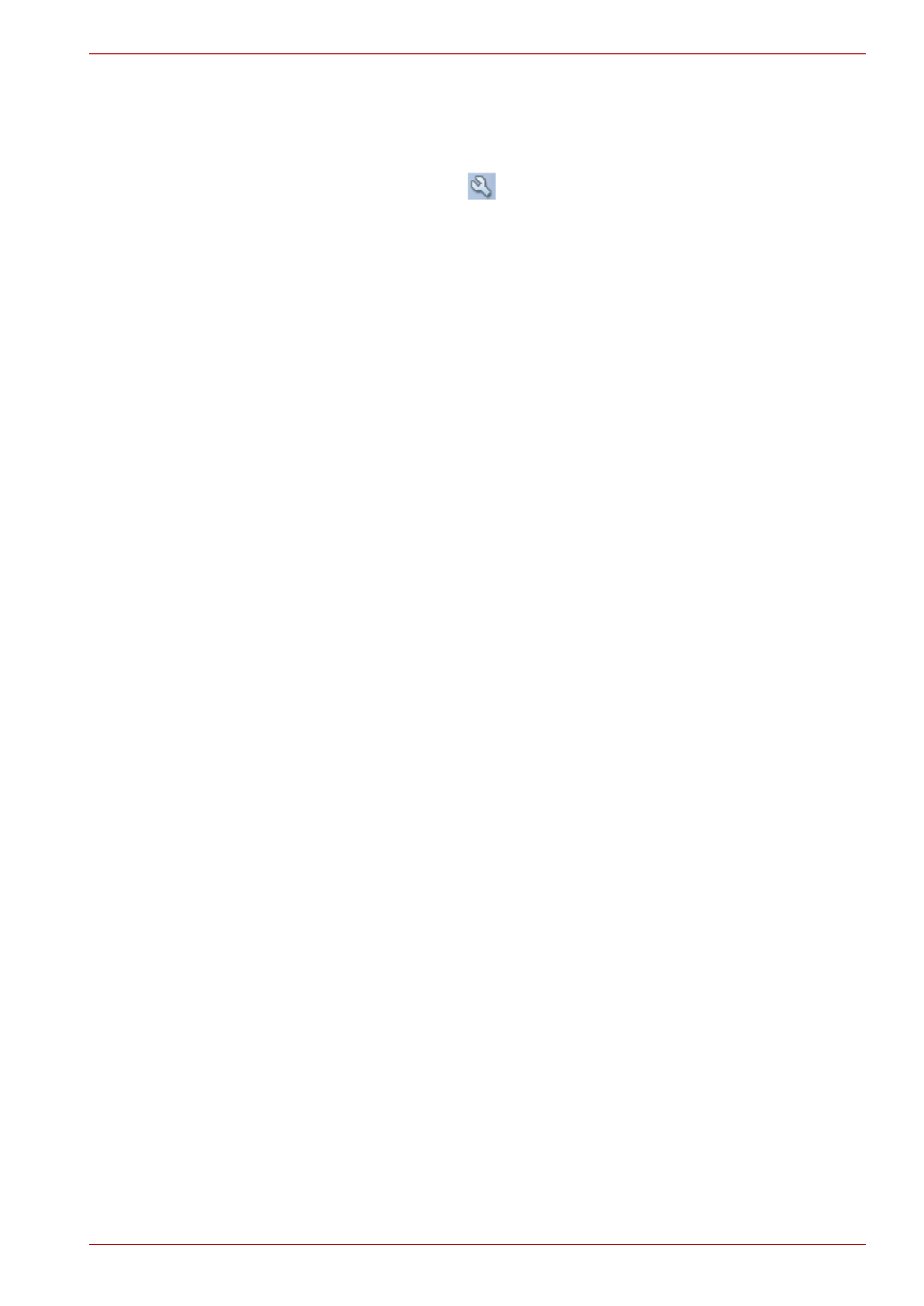
User’s Manual
4-16
Operating Basics
Data Verification
To verify that data is written or rewritten correctly, follow the steps below
before you write or rewrite a data CD/DVD.
1. Click the Options button (
) on the RecordNow! Console to open the
Options panels.
2. Select the Data in the left-side menu.
3. Mark the Verify data written to the disc after burning check box in the
Data Options.
4. Click the OK button.
DLA for TOSHIBA
Note the following limitations when you use DLA:
■
This software supports only rewritable discs (DVD+RW, DVD-RW, and
CD-RW). It does not support DVD+R, DVD-R, and CD-R discs that are
not rewritable.
■
DLA does not support formatting the DVD-RAM disc and writing to it.
They are performed by DVD-RAM Driver Software. The proper software
works according to the disc inserted in the drive.
■
Do not use any discs that have been formatted with packet writing
software other than DLA. Similarly, do not use any discs that have been
formatted with DLA with any packet writing software other than DLA.
When using a disc you are not familiar with, format it by selecting "Full
Format" before using it.
■
Do not use the Cut & Paste function for files and folders. A file or folder
that has been cut may be lost if writing fails due to an error on the disc.
Installing InterVideo WinDVD Creator Platinum
To install the InterVideo WinDVD Creator, you must logon with
administrator rights. Before you install InterVideo WinDVD Creator, close all
programs.
1. Insert the Additional Software CD-ROM that contains WinDVD Creator
Software into your optical disk drive.
2. Follow the installation instructions that appear on the screen.
3. When the installation is complete, restart your computer when
prompted for the changes to take effect.
