3connections – Toshiba BDX3300 User Manual
Page 9
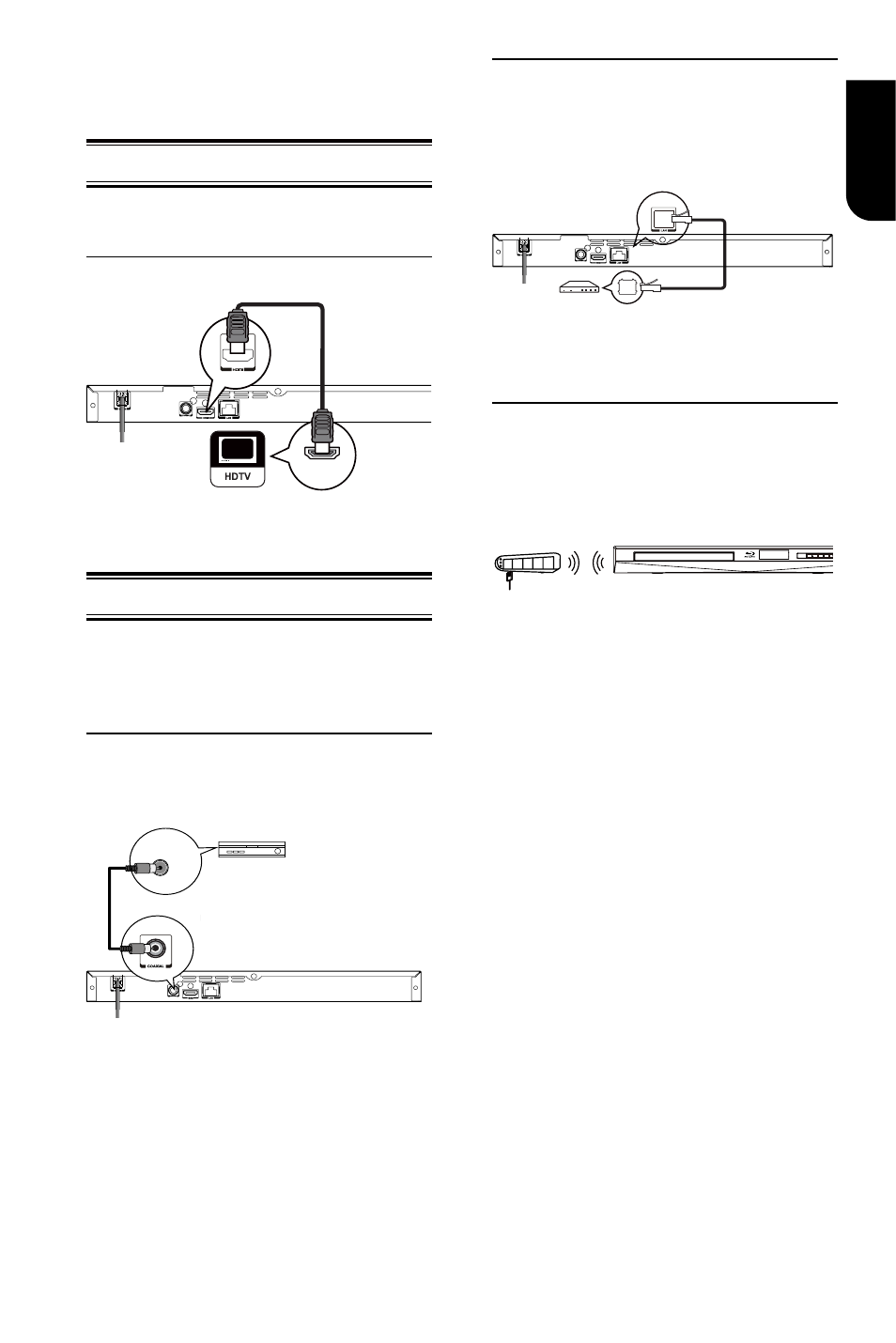
9
English
3
Connections
Make the following connection to use this
product.
C
onnecting to a TV
Connect the product to TV via HDMI jack to
view the playback from the disc.
Connect to the HDMI Jack
HDMI IN
1. Connect a HDMI cable from the HDMI
output jack on this product to the HDMI
input jack on the TV.
Optional Connection
Option 1: Connect to the digital amplifier/
receiver
Option 2: Connect to network
Option 3: Connect to Wifi
Option 1: Connect to the digital
amplifier/receiver
Route the sound from this player to other
device to enhance audio output.
COAXIAL
DIGITAL AUDIO
INPUT
1. Connect a coaxial cable from the
COAXIAL jack on this product to the
COAXIAL jack on the device.
Option 2: Connect to network
Connect this product to the network to
enjoy BD-Live
TM
bonus content, Media
Server Search, Picasa, YouTube, BBC
iPlayer, External Control and software
upgrade by network.
1. Connect the network cable from the LAN
jack on the product to the LAN jack on the
network system.
Option 3: Connect to Wifi
Your Blu-ray Disc™ player has an
integrated Wi-Fi
®
device and antenna. No
physical connection to the wireless router
is necessary.
wireless access point
1 Configure your player to access the
wireless access point or router.
2 The network configuration and
connection method may vary depending on
the equipment in use and the network
environment. Your Blu-ray Disc™ player is
equipped with an IEEE 802.11n wireless
module, which also supports the 802.11
b/g/n standards. For the best wireless
performance, we recommend using an
IEEE 802.11n certified Wi-Fi
®
network
(access point or wireless router).
Notes:
– You must use a wireless IP sharer that supports
IEEE 802.11b/g/n. (n is recommended for stable
operation of the wireless network.)
– Wireless LAN, in its nature, may cause
interference, depending on the use condition
(AP performance, distance, obstacle,
interference by other radio devices, etc.).
– Set the wireless IP sharer to Infrastructure
mode. Ad-hoc mode is not supported.
– When applying the security key for the AP
(wireless IP sharer), only the following is
supported.
1. Authentication Mode: WPAPSK, WPA2PSK.
2. Encryption Type: WEP, TKIP, AES.
