Names and functions – Toshiba SD4010 User Manual
Page 12
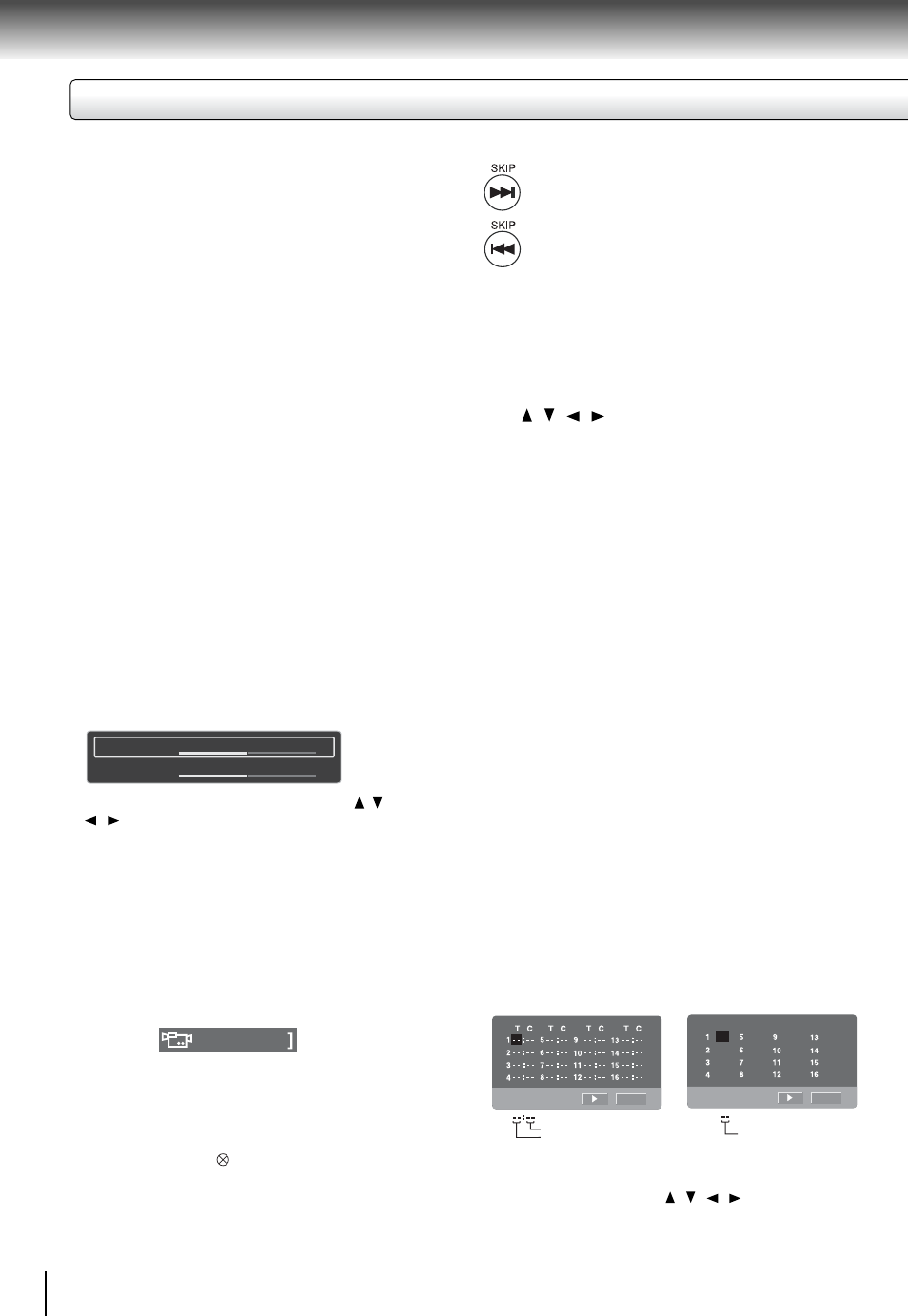
12
Introduction
• Select the items in the order you want by pressing the
number buttons.
Each time you press the / / / button, the space
is highlighted in turn. Highlight where you want to enter,
then press the corresponding number buttons.
1. OPEN/CLOSE button
• Press the button to open/close the disc tray.
• The function is the same as the OPEN/CLOSE button on
the front panel.
3. Number buttons
Press number buttons to play relevant chapter/track.
5. E.P.M button (Enhanced Picture Mode)
Use to select the picture enhancement.
Select the picture enhancement by pressing / , then press
/ to make your selections.
To exit the picture enhancement selection, press E.P.M
again.
Note
Actual effect to picture may vary depending on the TV. Make
selection according to your preference.
6. ANGLE button
• While playing a scene recorded with multiple angles, press
the ANGLE button.
Number changes to show the number of the current angle.
(The maximum number of possible angles is 9)
ANGLE button is also used to rotate the picture in
clockwise direction during JPEG playback.
Note
This function can only be used for discs on which scenes
shot from multiple angles have been recorded. If only one
angle is recorded, “ ” will be displayed.
7. PAUSE/STEP button
• Press PAUSE/STEP to freeze playback.
• During still playback, press PAUSE/STEP advance the
picture frame by frame.
8. SKIP buttons
9. REV/FWD buttons
REV: Fast reverse playback
FWD: Fast forward playback
Each time you press the REV or FWD button, the playback
speed changes.
11. TOP MENU button
Display the title menu on DVD.
13. CLEAR button
Use CLEAR to delete the scheduled program or to cancel
input data in setting mode
.
14. MEMORY button
• Press this button, the program screen is displayed as
below:
2. ON/STANDBY button
Turn the unit on or set the unit to standby mode.
1/3
:
[
e.g. DVD
e.g. VCD/Audio CD
Title number
Chapter number
Clear
Track number
Clear
[- -]
[- -]
[- -]
[- -]
[- -]
[- -]
[- -]
[- -]
[- -]
[- -]
[- -]
[- -]
[- -]
[- -]
[- -]
[- -]
Brightness
Contrast
1
1
6
12
12
6
To locate succeeding chapters or tracks.
To locate preceding chapters or tracks.
10. Direction buttons
Use / / / to select a selection in setup menu.
12. PLAY MODE button
While playing a disc, press the PLAY MODE button
repeatedly to select a repeat mode.
For
DVD:
- Repeat Chapter (currently playing chapter)
- Repeat Title (currently playing title)
- Repeat All (entire disc)
- Off (cancel)
For Video CD, Audio CD:
- Repeat Single (currently playing track)
- Repeat All (entire disc)
- Off (cancel)
For MP3, JPEG, DivX
®
:
- Repeat Single (currently playing fi le)
- Repeat Folder (current folder)
- Repeat All (all fi les)
- Off (cancel)
Names and functions
4. E.A.M button (Enhanced Audio Mode)
Use to select the sound enhancement on or off.
3D*:
To obtain expansive virtual surround sound effects from
two speakers. To use this enhancement on sounds output
from the ANALOG AUDIO OUT jacks, be sure to set
“Digital out” to “PCM”.
* Effective in playback of a DVD .
Notes
• Actual effects to sounds may vary depending on the speaker
system. Make selection according to your preference.
• Actual effects to sounds may vary depending on the disc.
• When the DVD player is connected to an amplifier
equipped with Dolby Surround Pro Logic, select “3D
effect”. Otherwise, Dolby Surround Pro Logic may function
differently than usual.
• The sound effect might not be heard easily on small TVs.
• The sound effect can be heard more easily at higher
volume.
• The sound effect might take a few seconds to be heard
after turning on the E.A.M.
Note
For VCD with PBC on, you cannot select a repeat
mode.
