Setting a disc to protect, Finalising discs, Auto finalise – Toshiba RDXV50 User Manual
Page 45
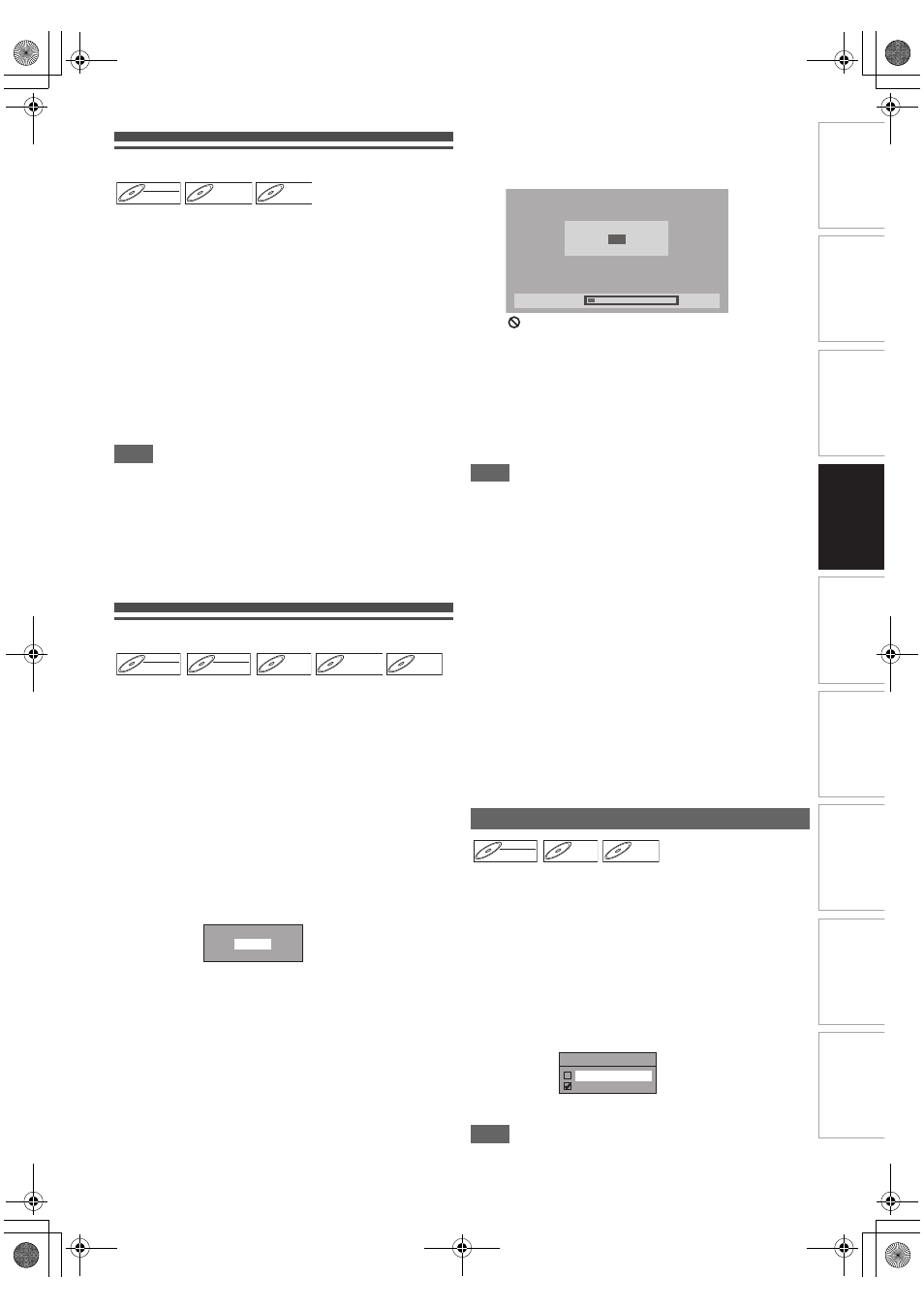
45
EN
In
tr
od
uct
ion
Con
n
ec
ti
on
s
P
la
yb
ac
k
E
d
it
ing
Ot
he
rs
Fu
nct
ion
S
e
tu
p
Recor
d
ing
VH
S Fu
nc
ti
on
s
Basi
c Se
tu
p /
TV
Vi
ew
Op
eration
Setting a Disc to Protect
To prevent accidental over-recording, editing or erasing of
recordings, you can protect them using “Setup” menu.
Insert a recordable disc.
1
In stop mode, press [SETUP].
2
Select “DVD Menu” using [K
\ L], then press
[ENTER
\OK].
3
Select “Disc Protect OFF
A ON” using [K \ L],
then press [ENTER
\OK].
4
Select “Yes” using [K
\ L], then press
[ENTER
\OK].
The disc is protected.
5
Press [SETUP] to exit.
Note
• The Disc Protect setting is available only when a disc
recorded in VR or +VR mode is inserted.
• You can select only “Disc Protect ON
A OFF” when a
protected disc is inserted.
To cancel the disc protect:
• Select “Disc Protect ON
A OFF” at step
3
, then select “Yes”.
• If you insert a disc protected with this unit, “Disc Protect
ON
A OFF” will appear instead of “OFF A ON”.
Finalising Discs
You will need to finalise discs to play them back in other units.
Finalising may take from several minutes up to an hour.
A shorter recording period on the disc will require a longer
time period for finalisation. Do not unplug the mains cable
during finalisation.
Insert a recordable disc before finalising.
1
In stop mode, press [SETUP].
2
Select “DVD Menu” using [K
\ L], then press
[ENTER
\OK].
3
Select “Finalise” using [K
\ L], then press
[ENTER
\OK].
4
Select “Yes” using [K
\ L], then press
[ENTER
\OK].
Finalising will start.
To cancel finalising (DVD-RW disc only):
At step
4
, press [STOP C]. Select “Yes” using [K
\ L],
then press [ENTER
\OK]. Finalising is cancelled and the
unit switches to stop mode.
If “
” appears when [STOP C] is pressed, you cannot
cancel finalising because the finalising has already
reached at a critical point in its process.
If “No” is selected and [ENTER
\OK] or [RETURN] is
pressed, finalising is continued.
You cannot cancel finalising a DVD-R and DVD+RW/+R
disc once it has started.
5
Finalising is complete.
Note
• Finalising a disc in video mode and +VR mode automatically
creates a Title menu.
• After you finalise the DVD+RW disc, you can call up the title
list by pressing [TOP MENU], or you can call up the Title
menu by pressing [DISC MENU].
• Even after DVD+RW disc is finalised, you can still record or
edit. After you finalise DVD-RW/-R or DVD+R disc, you
cannot edit or record anything else on that disc.
• To release the finalisation of the disc, select “Undo Finalise”
at step
3
.
• To release the finalisation of the DVD+RW disc, make an
additional recording to the disc.
• For DVD+RW disc, if you have added or deleted chapters, or
made chapters hidden, you must finalise the disc before
being able to see those effects on other units. To play back
discs other than DVD+RW disc in other DVD players, you will
need to finalise.
• If you insert a DVD-RW disc finalised with this unit,
“Undo Finalise” will appear instead of “Finalise”.
• DO NOT power off during finalising. This may result in a
malfunction.
You can finalise discs automatically when the disc space runs
out if you set this in “Setup” menu.
1
In stop mode, press [SETUP]. Select “General
Setting” using [K
\ L], then press [ENTER\OK].
2
Select “Recording” using [K
\ L], then press
[ENTER
\OK].
3
Select “Auto Finalise” using [K
\ L], then press
[ENTER
\OK].
4
Select “ON” using [K
\ L], then press
[ENTER
\OK].
5
Press [SETUP] to exit.
Note
• Auto finalise function is not available for discs formatted in
VR mode or a DVD+RW disc.
DVD-RW
DVD-RW
DVD-RW
VR
DVD+RW
DVD+RW
DVD+RW
DVD+R
DVD+R
DVD+R
DVD-RW
DVD-RW
DVD-RW
Video
DVD-RW
DVD-RW
DVD-RW
VR
DVD-R
DVD-R
DVD-R
DVD+RW
DVD+RW
DVD+RW
DVD+R
DVD+R
DVD+R
Finalise disc?
Yes
No
Auto Finalise
10%
Do you want to cancel?
Yes
No
Finalising
DVD-RW
DVD-RW
DVD-RW
Video
DVD-R
DVD-R
DVD-R
DVD+R
DVD+R
DVD+R
Auto Finalise
ON
OFF
E3TK7FD_EN.book Page 45 Wednesday, February 17, 2010 8:18 PM
