White balance, Scene, White balance scene – Toshiba Camileo S20 User Manual
Page 19
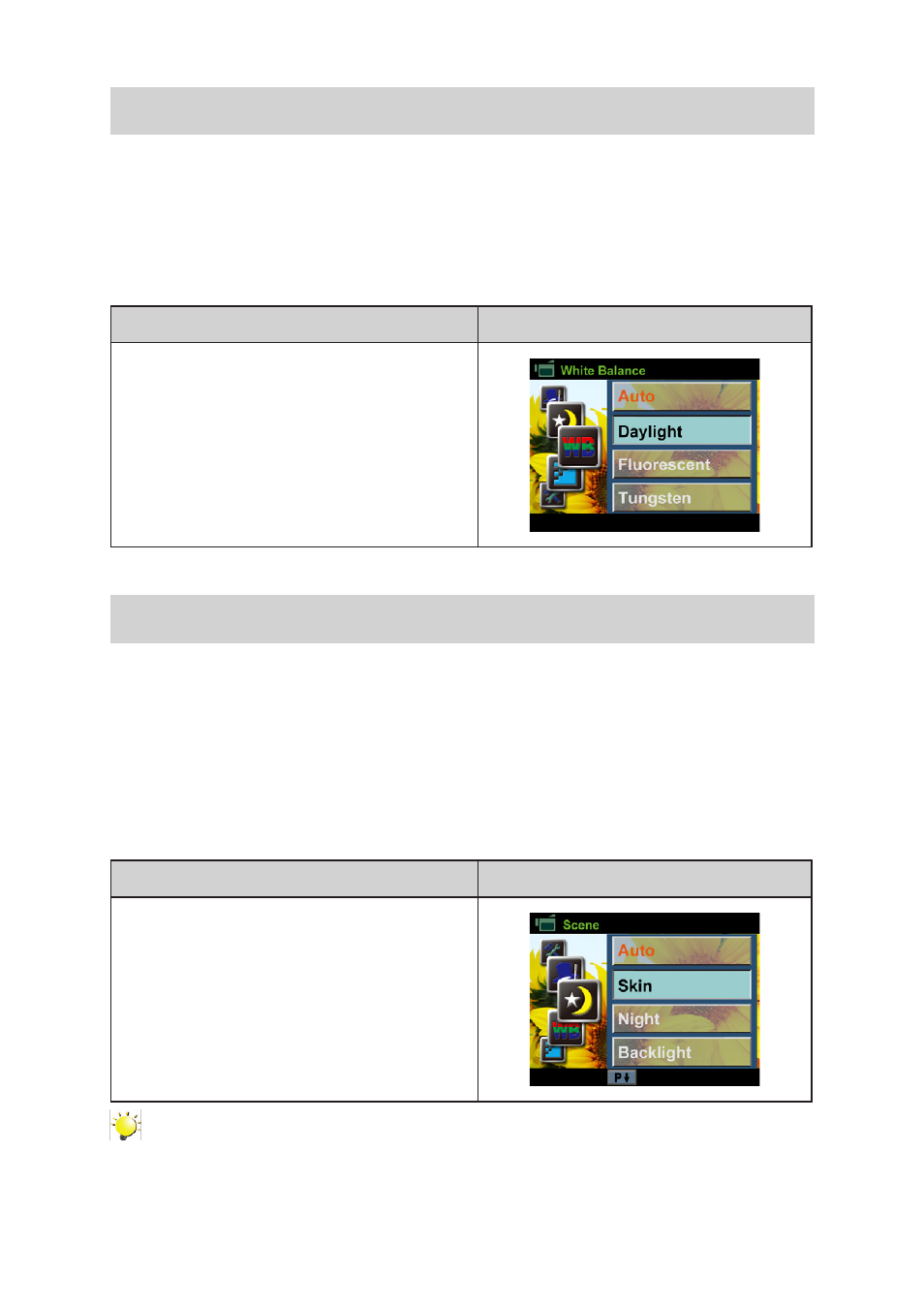
19
EN
White Balance
The camcorder adjusts the color balance of images automatically. Three manual white balance
settings are available:
Auto:
•
The camcorder automatically adjusts white balance.
Daylight:
•
Under outdoor condition.
Fluorescent:
•
Under fluorescent light condition.
Tungsten:
•
Under tungsten light condition.
Operation
Display Screen
In Movie/Picture Record Mode, press OK Button
1.
to show the wheel menu.
Use Up/Down Buttons to select [White Balance].
2.
The submenu of White Balance pops up.
Press Right Button to
3.
enter the submenu.
Use Up/Down Buttons to select the desired
4.
option.
Press OK Button to validate the setting.
5.
Scene
You can select the mode according to the scene condition.
Auto:
•
Shoot without any special effect on the image.
Skin:
•
Shoot with an effect that makes skin tones more natural.
Night
•
: Use Night Mode for night scenes or low light conditions.
Backlight:
•
You can take shots when the bright light is behind the subject.
B/W:
•
The image is converted to black-and-white.
Classic:
•
The image is converted to a sepia look.
Negative:
•
The image is converted as the negative of the normal.
Operation
Display Screen
In Movie/Picture Record Mode, press OK Button
1.
to show the wheel menu.
Use Up/Down Buttons to select [Scene]. The
2.
submenu of Scene pops up.
Press Right Button to
3.
enter the submenu.
Use Up/Down Buttons to select the desired
4.
option.
Press OK Button to validate the setting.
5.
Note
To avoid blurry pictures, place the camcorder on a flat, steady surface, or use a tripod when
taking shots in the Night Mode.
