Other controls – Toshiba DL934 User Manual
Page 37
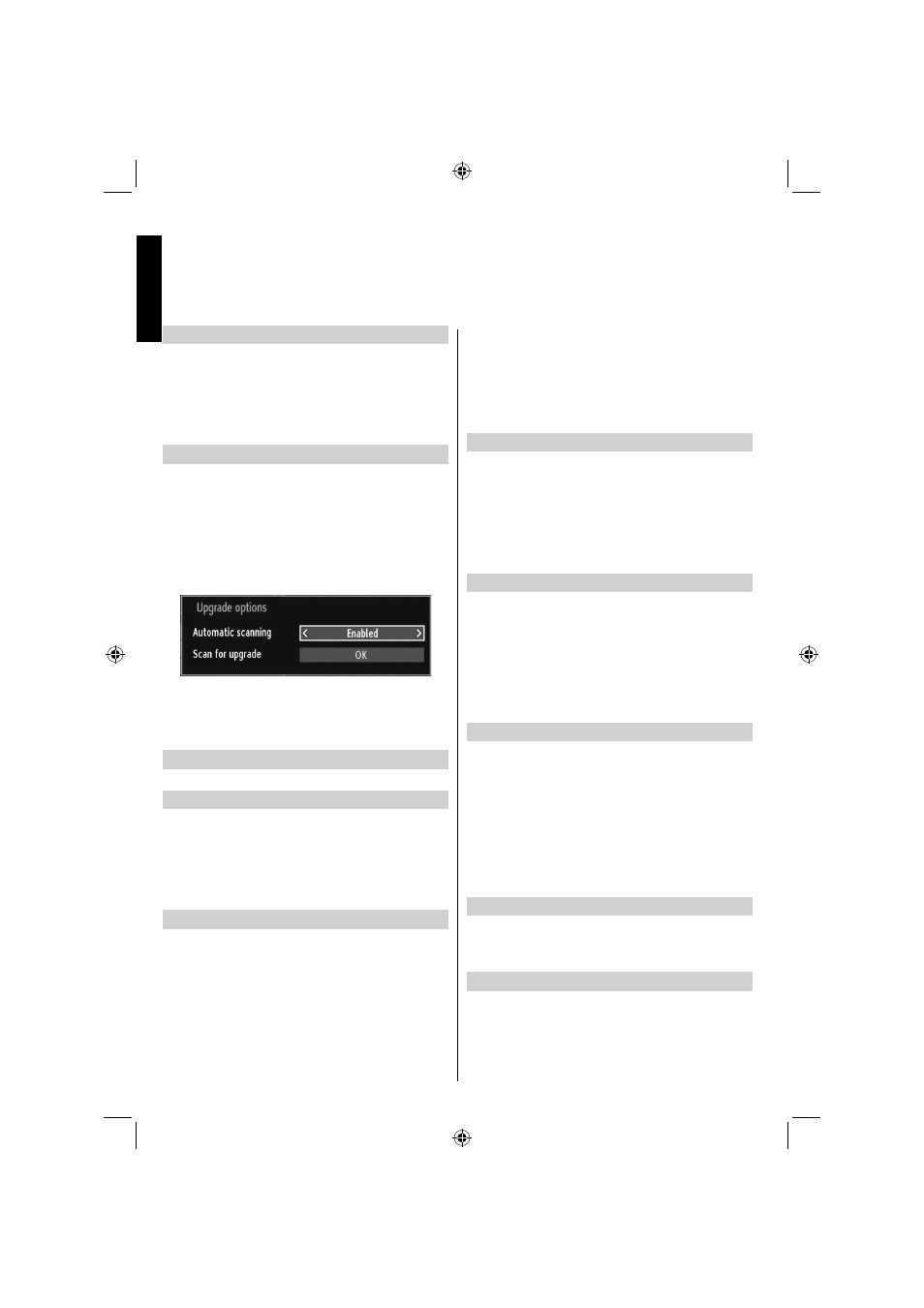
English - 36 -
English
Blue Background
If the signal is weak or absent, the TV will automatically
change to a blue screen. To enable this, set Blue
Background to On.
In the
•
Other Settings menu, select Blue
Background and choose On or Off using Left or
Right button.
Software Upgrade
This feature helps to keep your TV updated. It works
automatically and searches for new information
when available. Note that this setting is inactive to
be modifi ed.
To ensure that your TV always has the most updated
information, you can use this setting. In order for the
proper operation, please ensure that the TV is set to
standby mode.
You can enable or disable automatic upgrade by
setting Automatic Scanning option.
You can manually search for new software by
selecting Scan for upgrade.
Application Version
Displays the current application version.
Hard of Hearing
If the broadcaster enables any special signal
concerning the audio, you can set this setting as On
to receive such signals.
Use
•
Up or Down button to select Hard of Hearing
and then press Left or Right button to set this setting
as On or Off.
Audio Description
Audio description refers to an additional narration
track for blind and visually impaired viewers of
visual media, including television and movies. The
description narrator talks through the presentation,
describing what is happening on the screen during the
natural pauses in the audio (and sometimes during
dialogue, if deemed necessary). You can use this
feature, only if the broadcaster supports that additional
narration track.
Highlight
•
Audio Description by pressing Up or
Down button.
Press
•
OK button to enter Audio Description
submenu.
Use
•
Up or Down button to select Audio Description
setup and then press Left or Right button to set
this setting.
Auto TV Off
You can set the timeout value of auto off feature.
After the timeout value is reached and the TV is not
operated for selected time, the TV will go off. Press
MENU button and select Settings by using Left or
Right button. Press OK button to continue. Use Up
or Down button to select Other Settings and then
press OK button. Select Auto TV Off using Up or
Down button.
Broadcast Type
Press MENU button and select Settings by using Left
or Right button. Press OK button to continue. Use Up
or Down button to select Other Settings and then
press OK button. Select Broadcast Type using Up or
Down button and use Left or Right button to set.
When you set the desired broadcast type by using
Left or Right button, the TV will display the selected
broadcast type.
Standby Search (*)
(*) This setting is visible only when the Country option
is set to Denmark, Sweden, Norway or Finland.
If the Standby Search is set to On and the TV is in
standby mode, the TV will look for any changes in
the saved channels. Press MENU button and select
Settings by using Left or Right button. Press OK
button to continue. Use Up or Down button to select
Other Settings and then press OK button. Select
Standby Search using Up or Down button and use
Left or Right button to set.
E-Pop
If you set E-Pop to “enabled”, your TV’s features will
be illustrated on the top of the screen.
To deactivate this feature, please set to “disabled”.
Teletext language
Use this setting to set a preferred Teletext language.
Press MENU button and select Settings by using Left
or Right button. Press OK button to continue. Use Up
or Down button to select Language and then press
OK button. Select Teletext language using Up or
Down button and use Left or Right button to set.
Other Controls -
continued
01_MB62_[GB]_(01-TV)_IDTV_(IB_INTERNET)_(26155LED_1911UK)_NICKEL17_10077276_10078203.indd 36
01_MB62_[GB]_(01-TV)_IDTV_(IB_INTERNET)_(26155LED_1911UK)_NICKEL17_10077276_10078203.indd 36
05.05.2012 18:49:13
05.05.2012 18:49:13
