Controls – Toshiba HV10 User Manual
Page 8
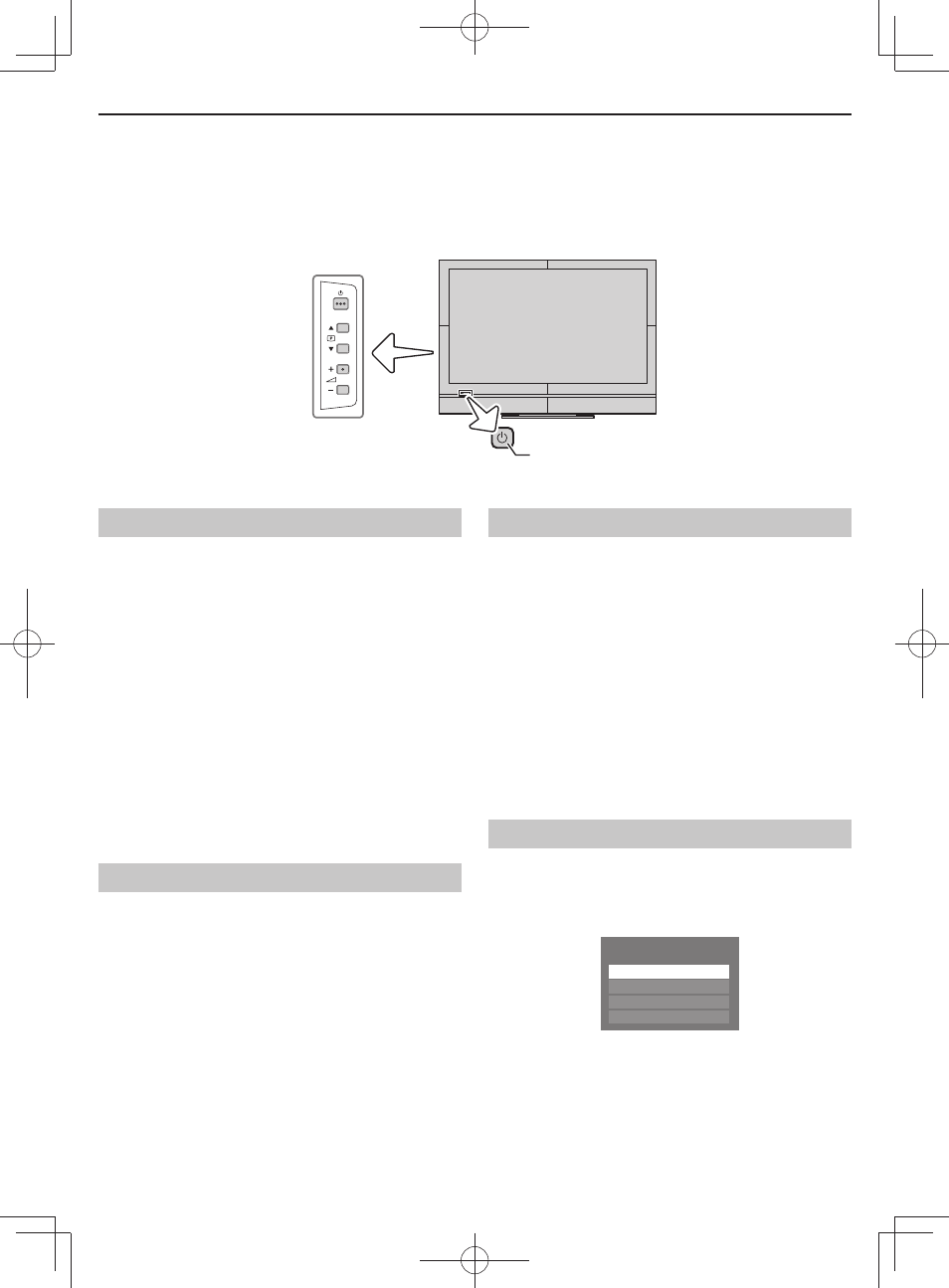
8
Controls
While all the necessary adjustments and controls for the television are made using the remote control,
the buttons on the television may be used for some functions.
RED LED - Standby
GREEN LED - Power on
Control panel
Switching on
If the RED LED is not lit, check that the mains plug is
connected to the power supply and press
1 on the
remote control; it may take a few moments. The GREEN
LED will be lit.
To put the television into Standby, press
1 on the remote
control. To view the television, press
1 again. The picture
may take a few seconds to appear.
NOTE:
• Putting the television into standby mode will reduce
energy consumption, but will still draw some power.
• The TV will automatically turn itself off after
approximately 15 minutes if it is tuned to a vacant
channel or a station that completes its broadcast for
the day. This function does not work in external input
or Blue screen Off mode.
Using the menu system
Press MENU on the remote control to display the menu.
The menu appears as a list of four topics. As each symbol
is selected by pressing
C or c on the remote control, its
respective options will appear below.
To use the option, press
B and b on the remote control
to move up and down and press
C or c to select your
desired setting.
Using the TV controls
• To turn on or off the TV, press
1.
• To alter the volume, press
2 + or – .
+ and – buttons operate as volume up/down as
default.
When a menu is on-screen, these buttons function as
left/right menu navigation buttons or adjust settings.
• To alter the programme position, press p B or b.
When a menu is on-screen, these buttons function as
up/down menu navigation buttons.
Please always refer to the owner’s manual of the
equipment to be connected for full details.
NOTE: Interactive video games that involve shooting a
“gun” at an on-screen target may not work with this TV.
Input selection
1
Press
o on the remote control until the video input
mode list appears on the screen, then press
B, b or
o to select appropriate input source.
VIDEO2
TV
VIDEO1
Inputs
HDMI
2
Press OK.
TV (analogue aerial input),
VIDEO1
(
o (1), standard video input),
VIDEO2
(
o (2), component video input)
HDMI (HDMI input)
BASIC CONTROLS
