Windows® special keys, Windows, Special keys – Toshiba Equium L20 User Manual
Page 99: Fn sticky key
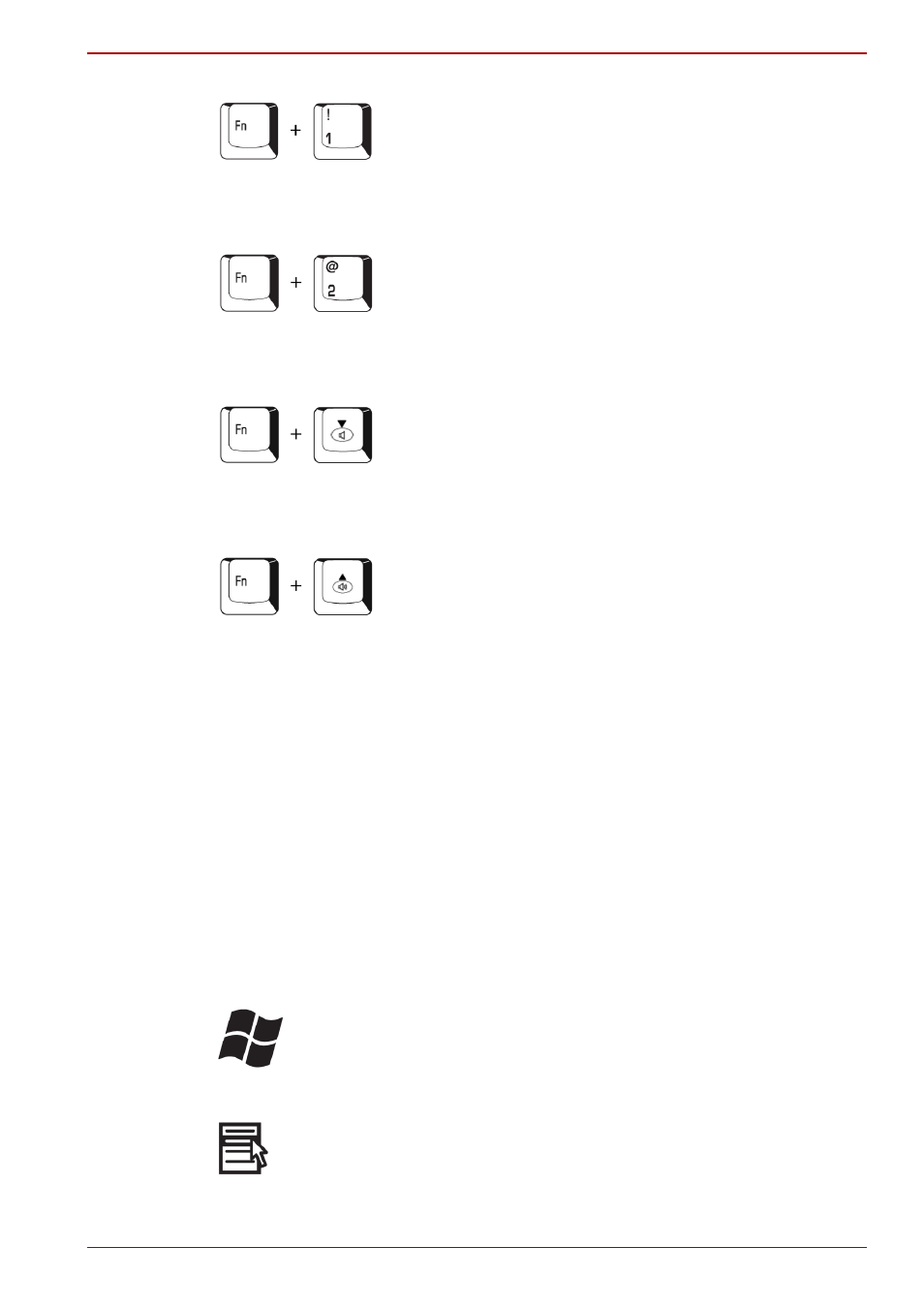
User’s Manual
5-5
The Keyboard
TOSHIBA Zooming Utility (reduce): To reduce the icon size on the
desktop or the application window, press the 1 key while holding down the
Fn key.
TOSHIBA Zooming Utility (enlarge): To enlarge the icon size on the
desktop or the application window, press the 2 key while holding down the
Fn key.
Volume decrease: Press Fn + Down to decrease the sound volume. After
you press this hot key,an icon showing the new setting will be displayed for
two seconds.
Volume increase: Press Fn + Up to increase the sound volume. After you
press this hot key,an icon showing the new setting will be displayed for
two seconds.
Fn Sticky key
You can use the TOSHIBA Accessibility Utility to make the Fn key sticky,
that is, you can press it once, release it, and then press an “F number” key.
To start the TOSHIBA Accessibility Utility, click start, point to All
Programs, point to TOSHIBA, point to Utilities and click Accessibility.
Windows
®
special keys
The keyboard provides two keys that have special functions in Windows
®
:
Windows
®
logo key activates the start menu and the other, the application
key, has the same function as the secondary mouse button.
This key activates the Windows
®
start menu.
This key has the same function as the secondary mouse button.
