English 16, Network – Toshiba BDX4400 User Manual
Page 16
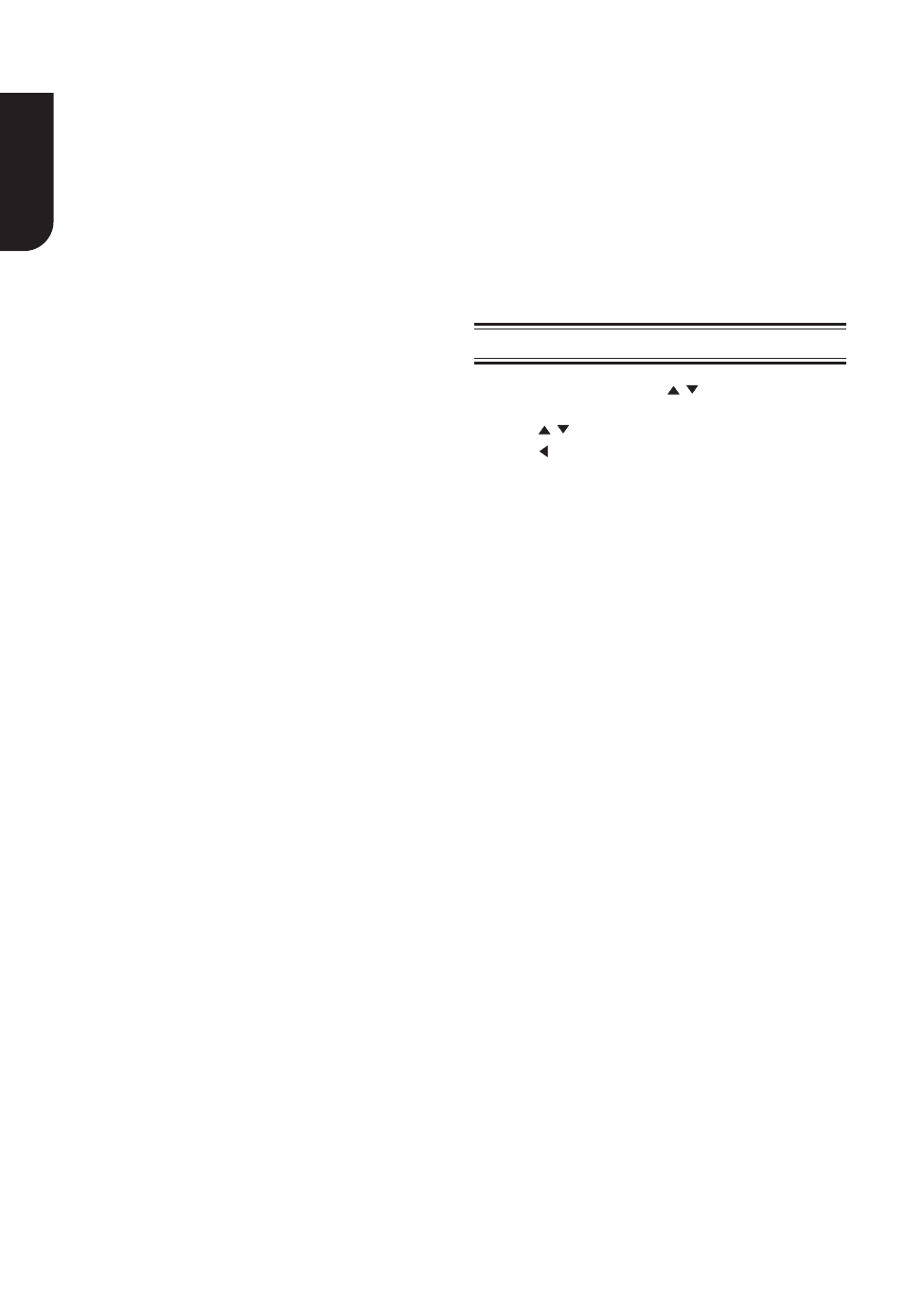
English
16
Network
1. In Setting menu, use / to select Network
and press OK.
2. Press / to select an option and press OK.
3. Press or the RETURN button to return to the
previous menu.
[Internet Connection]
To enable/disable the Internet connection.
[Interface]
Choose the way to connect network via Ethernet
or Wireless.
[Screen Saver]
Turn On or Off the screen saver mode. It helps to
protect the TV screen.
{On} - Set the screen saver active after
approximately 5 minutes without operation.
- The Blu-ray Disc
TM
player will switch to standby
mode if there is no operation after the screen saver
is engaged for approximately 20 minutes.
{Off} - Turn off the screen saver mode.
- The Blu-ray Disc
TM
player will not switch to standby
mode automatically.
[Disc Auto Play]
Turn On or Off the disc automatic playback
switching mode.
{On} - The disc playback automatically after
loading.
{Off} - Turn off disc auto play mode.
[CEC]
This player supports REGZA-LINK which uses the
HDMI CEC (Consumer Electronics Control) protocol.
You can use one single remote control to control all
REGZA-LINK-compliant devices that are connected
through HDMI connectors.
{On} - Turns on REGZA-LINK features.
- With CEC on, during TV standby with the Blu-ray
Disc
TM
player on, pressing SETTING, PLAY/PAUSE
will power on the TV. When you turn the TV off, this
unit will automatically turn off.
{Off} - Disables REGZA-LINK features.
[Load Default]
Reset all settings of Blu-ray Disc
TM
player to initial
default state.
- Follow the instruction on the TV screen to confi rm
the default setting operation.
[External Memory]
External Memory would be used in BD-Live
TM
function. When you plug in the USB fl ash drive
which has at least 1GB free space to play BD-Live
TM
function, the Blu-ray Disc
TM
system would make a
directory named BUDA automatically.
Media Information will display the Free size.
- Press OK to select “Fmt buda”, the data in the
BUDA folder will be cleared.
[Deactivate Setting]
To apply the deactivation, unplug the player after
operating deactivation.
[DivX(R) VOD DRM]
The DivX(R) VOD DRM means DivX(R) Video on
Demand Digital Right Management.
[Upgrade]
This option allows to update your product software
via a Disc, USB Storage or Network.
[IP Setting]
{Auto} - Auto obtain network information.
{Manual} - Manual setup network information.
[Wi-Fi Direct
TM
]
It allows you to confi gure a secured wireless
network between the Blu-ray Disc
TM
player and a
Wi-Fi Direct
TM
compatible device (e.g. smartphone)
without using an access point (for BDX5400KE
model only).
{Enable} - Turns on the Wi-Fi Direct
TM
features.
{Disable} - Disables the Wi-Fi Direct
TM
features.
[Wi-Fi Direct
TM
Setting]
[Information]
Display all Network Information.
To scan and connect a Wi-Fi Direct
TM
compatible
device, e.g. smartphone (for BDX5400KE model
only).
[Connection Test]
Selecting the Connection Test will cause the
player to attempt to communicate with your home
network, and if successful, with a known Internet
address. If both attempts are successful, your
network connection should be good. If the player
can successfully connect to your home network,
but not to the known Internet address, your
Internet service may be “down”, or your security
fi rewall may be blocking access of the player to the
Internet.
DivX
®
is the name of a revolutionary new
video codec which is based on the new MPEG-4
compression standard for video.
You will be able to play DivX
®
movies using this
player.
You can only play DivX
®
videos that were rented
or purchased with the DivX
®
registration code of
this product.
Select the DivX(R) VOD DRM option, you can fi nd
this product’s registration code.
To learn more please visit http://www.divx.com/
vod.
