Toshiba Satellite W30T-A User Manual
Page 39
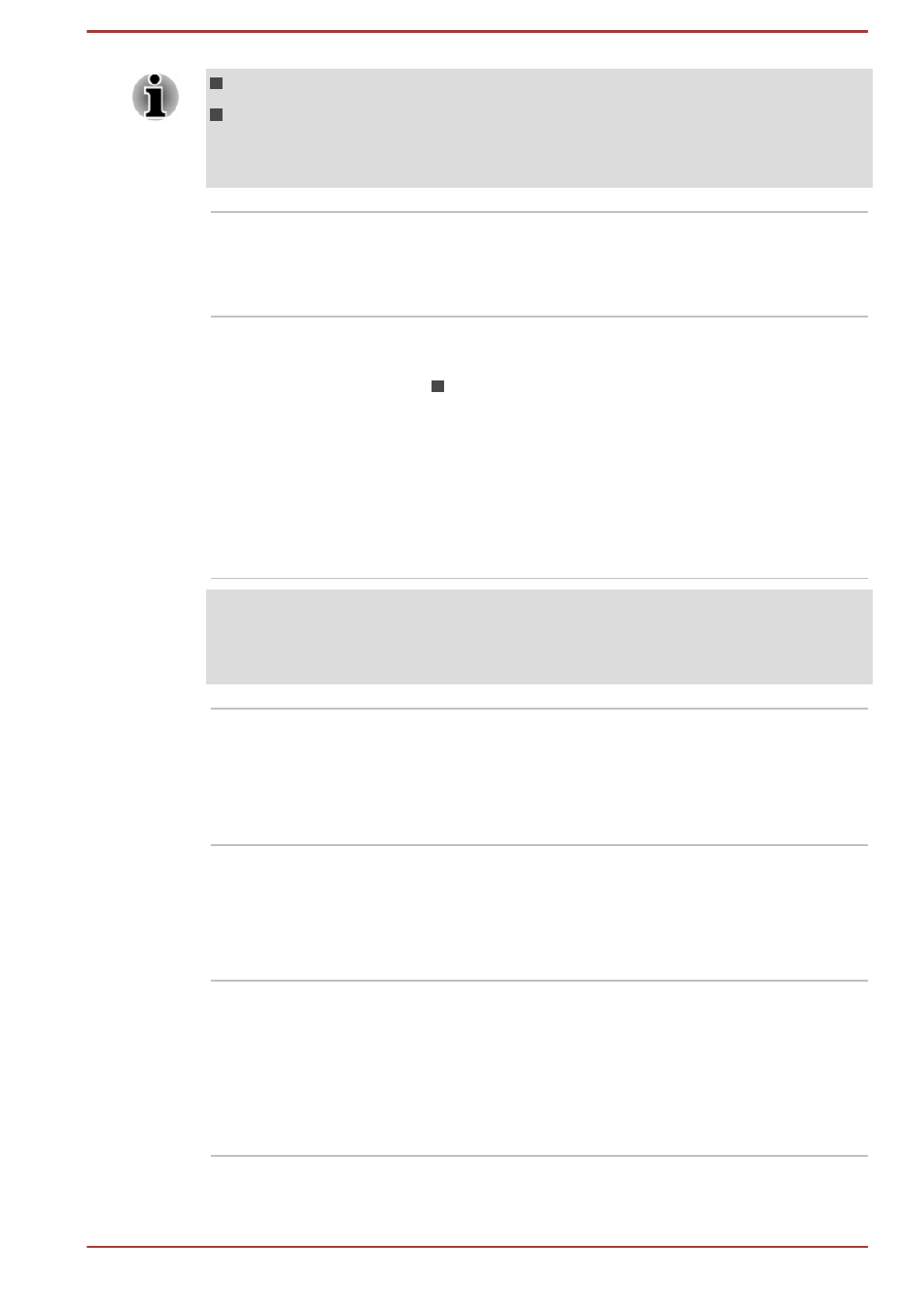
Do not point the web camera directly at the sun.
Do not touch or press strongly on the web camera lens. Doing so may
reduce image quality. Use an eyeglass cleaner (cleaner cloth) or other
soft cloth to clean the lens if it becomes dirty.
Ambient light sensor Ambient light sensor can detect the light quality
and intensity outside and can use this information
to automatically adjust the display screen
brightness.
Display screen
33.78cm (13.3") LCD screen, configured with the
following resolutions:
HD, 1366 horizontal x 768 vertical pixels
Please be aware that, when the computer is
operating on the AC adaptor, the image
displayed on the internal screen will be
somewhat brighter than when it operates on
battery power. This difference in brightness
levels is intended to save power when operating
on batteries.
Legal Footnote (LCD)
For more information regarding LCD, please refer to the
section.
Keyboard
Your computer’s keyboard contains character
keys, control keys, function keys, and special
Windows keys, providing all the functionality of a
full-size keyboard.
Refer to the
section for details.
Touch Pad
The Touch Pad located in the palm rest is used
to control the movement of the on-screen pointer.
To use the Touch Pad, simply touch and move
your fingertip across it in the direction you want
the on-screen pointer to go.
Touch Pad control
buttons
The two buttons below the Touch Pad are used
like the buttons on a standard mouse - press the
left button to select a menu item or to manipulate
text or graphics designated by the pointer, and
press the right button to display a menu or other
function depending on the software you are
using.
User's Manual
3-7
