Battery indicator, Dc in indicator, Power indicator – Toshiba Satellite L775 User Manual
Page 118
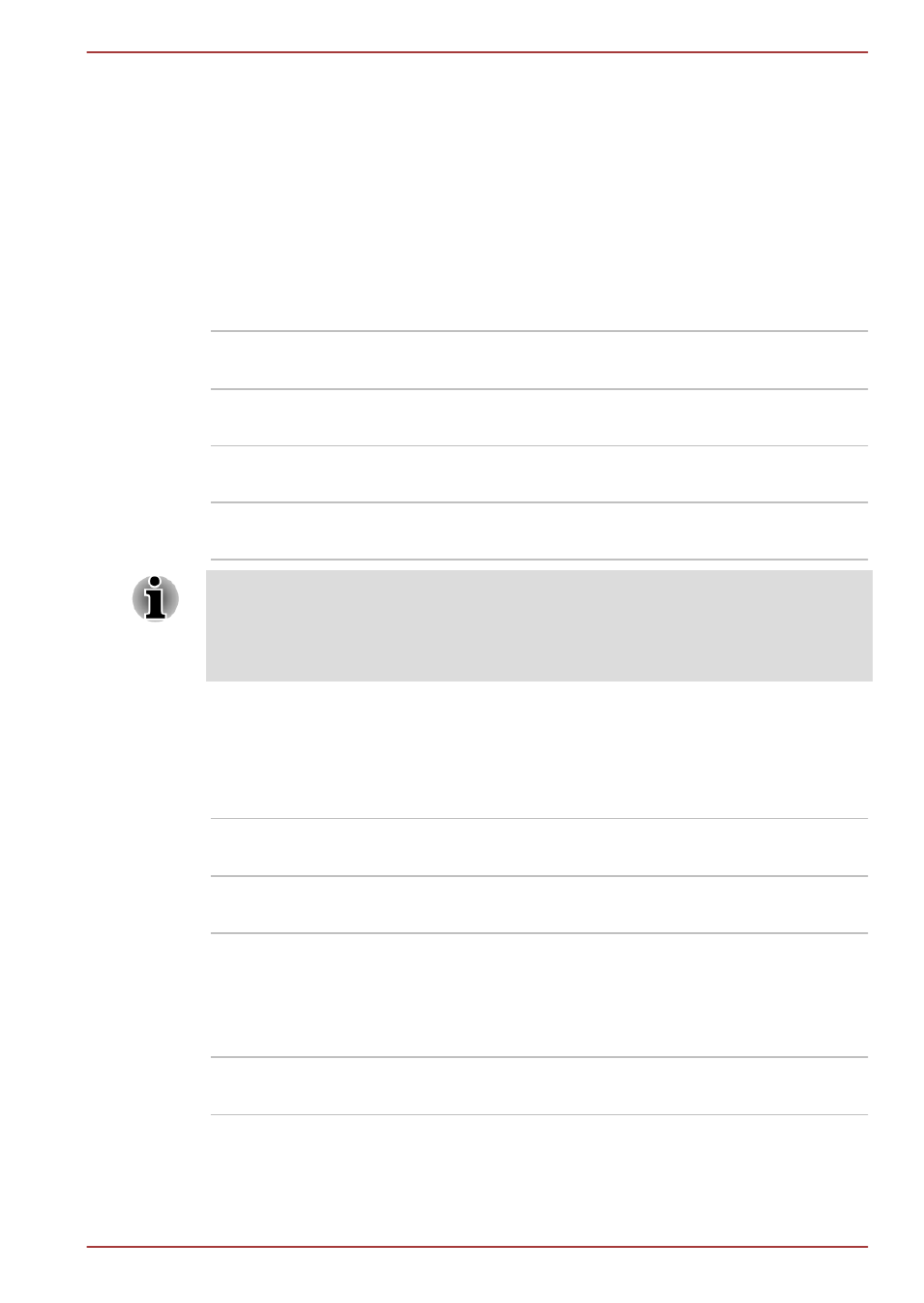
Monitoring of power condition for L770/L775/
L770D/L775D
As shown in the below table, the Battery, DC IN and Power indicators on
the system indicator panel alert you to the computer’s operating capability
and battery charge status.
Battery indicator
Check the Battery indicator to determine the status of the battery pack.
The following indicator lights indicate the battery status:
Blinking amber
The battery charge is low, the AC adaptor must
be connected in order to recharge the battery.
Amber
Indicates the AC adaptor is connected and the
battery is charging.
White
Indicates the AC adaptor is connected and the
battery is fully charged.
No light
Under any other conditions, the indicator does
not light.
If the battery pack becomes too hot while it is being charged, the charge
will stop and the Battery indicator will go out. When the battery pack's
temperature falls to a normal range, charging will resume - this process will
occur regardless of whether the computer's power is on or off.
DC IN indicator
Check the DC IN indicator to determine the power status with the AC
adaptor connected - the following indicator conditions should be noted:
White
Indicates the AC adaptor is connected and is
correctly supplying power to the computer.
No light
Under any other conditions, the indicator does
not light.
Power indicator
Check the Power indicator to determine the power status of the computer -
the following indicator conditions should be noted:
White
Indicates power is being supplied to the
computer and the computer is turned on.
C670/C670D/L770/L775/L770D/L775D
User's Manual
5-5
