Toshiba BDX2250 User Manual
Page 21
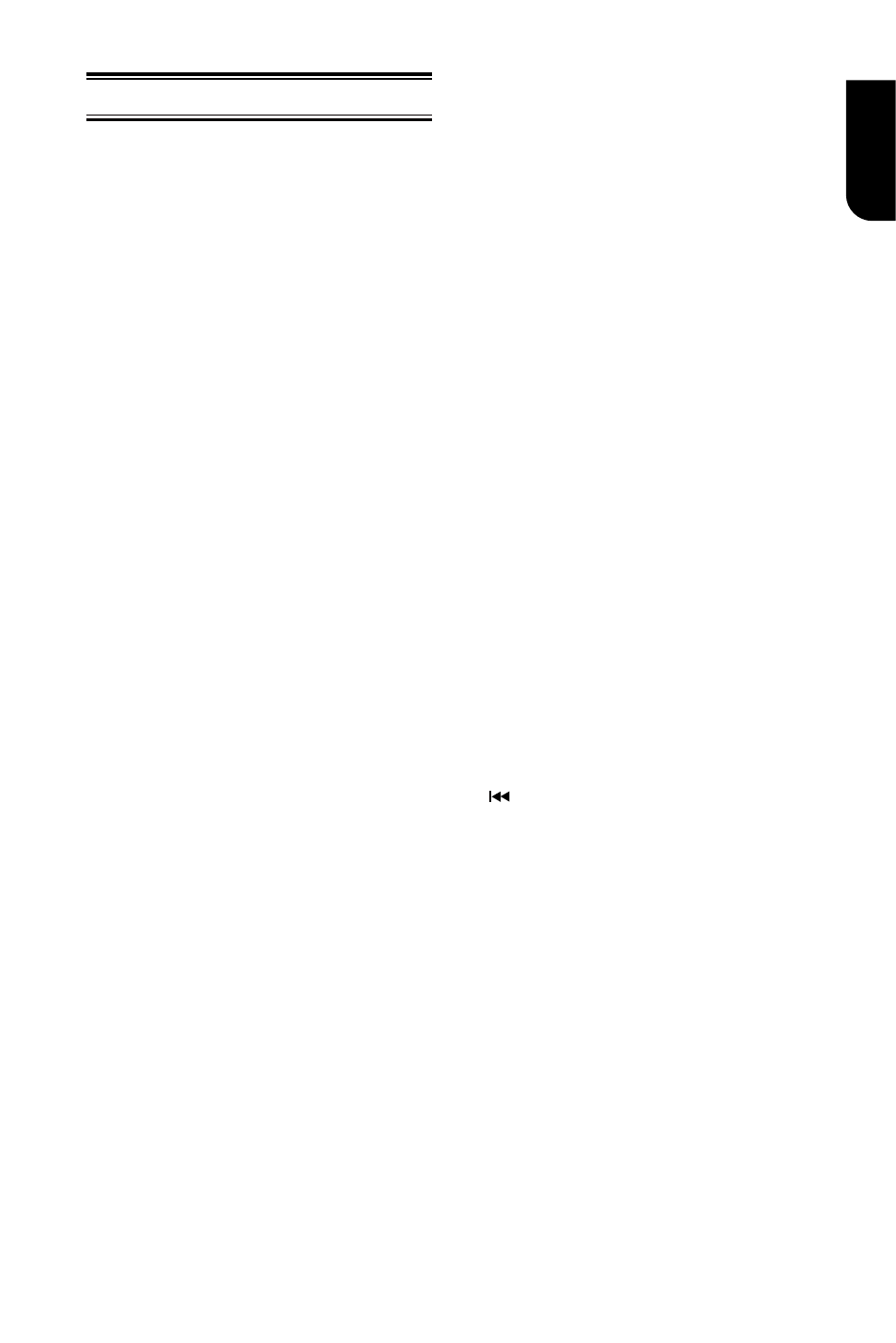
21
English
Network Functional description
Media Server Search
With this player connected to network, you
can play video, music and photo files from
the server.
1. Connect this player to server network.
2. Press MC.
3. Select [Media Server Search], and press
OK.
»» All the connected shared servers/
folders are shown in the list (Max. 16).
4. Select a server, and press OK to open it.
5. Select a kind of media (Photo, Music,
Video) and press OK to open it.
6. Select a file or a folder to play or open
it. You can only see and play files
supported by both Windows Media player
and the Blu-ray Disc
TM
player.
• You may control play with the disc play
features.
Note:
- When using Media Server Search, you need to
setup the network server according to each server
Specification.
Picasa
With this player, you can access, search
and view photos stored in your Picasa Web
Albums.
What you need to do:
• On your computer, visit www.picasa.com
to create an account with Picasa Web
Albums. You need to do this only once.
1. Connect this player to the Internet.
2. Press MC .
3. Select [Connection], and press OK.
4. Select [Picasa], and press OK.
»» The default Picasa page is displayed on
the TV screen.
5. Log into the Picasa Web Albums with
your Picasa web account.
• For the first time log in, select “New
User”.
• To enter your Username and Password,
press ENTER and the alphanumeric keys
will appear on the TV screen for your
entries.
6. Use the remote control to navigate to
select:
• My Photos: Display the photos stored in
your Picasa Web Albums.
• Featured: Display the featured photos
from Picasa website.
• Friends: Display the list of friends.
• Search: Search photos based on
keywords.
• Favorites: Display the favourite photos
from your Picasa Web Albums.
• Tag: Display the photos that have been
tagged in your Picasa Web Albums.
7. To exit the Picasa page, press RETURN.
Play a slideshow
1. Use the remote control to select “My
Photos” from the Picasa page, and press
OK.
»» The photos in your Picasa Web Albums
are displayed in thumbnails.
2. Select a photo, and press OK to view
the photo in full screen.
3. Press OK again to start a photo
slideshow.
4. During slideshow, press [OSC] to access
the following options, and then press OK
to select an option:
• Current playing: Display the index of the
current photo.
• Slideshow pause/play: Pause or play a
slideshow.
• Rotate: Rotate the current photo.
• Zoom: Zoom in or zoom out the photo.
• Effect: Select a slideshow effect.
• Speed: Select a slideshow speed.
• Add this Friend: Add the owner of the
current photo to the friends list.
5. To return to the previous screen, press
.
YouTube
With this player connected to the Internet,
you can browse, search and watch
YouTube videos.
1. Connect this player to the Internet.
2. Press MC.
3. Select [Connection], and press OK.
4. Select [YouTube], and press OK.
»» The default YouTube page is
displayed on the TV screen.
5. Use the remote control to navigate and
select options.
• To exit YouTube, press RETURN.
Note:
- If you do not press any button for few
seconds, the on-screen buttons and menu will
disappear.
