Toshiba Satellite Pro L350 User Manual
Page 68
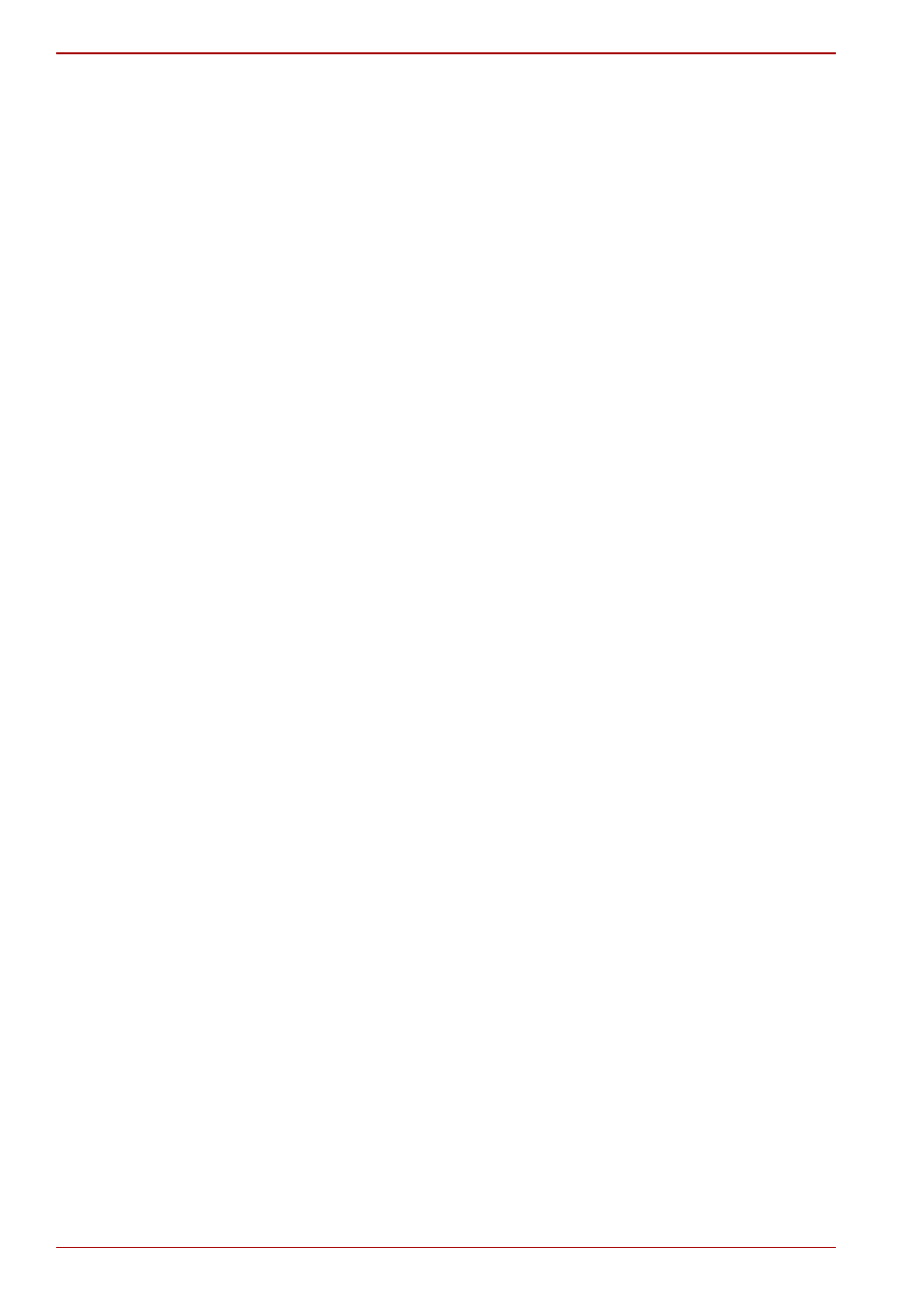
4-12
User’s Manual
L350/L350D
Simplified steps for making a DVD-Video from adding video source:
1. Click Start -> All Programs -> DVD Movie Factory for TOSHIBA ->
Ulead DVD Movie Factory for TOSHIBA Launcher to launch DVD
Movie Factory.
2. Click Video Disc -> New Project to invoke 2nd Launcher, choose your
project type, then invoke DVD Movie Factory.
3. Add source from HD Disk by click Add Video files button to invoke
browser dialog box.
4. Choose the source video then go to Next page to apply Menu.
5. After choose the menu template, press Next button to go to
Burning Page.
6. Choose the output type then press Burn button.
How to learn more about Ulead DVD Movie Factory
®
Please refer to the Help and Manual files for additional Ulead DVD Movie
Factory information.
Important information for use
Note the following limitations when you write Video DVD:
1. Editing digital video
■
Log in with Administrator rights to use DVD Movie Factory.
■
Make sure that your computer is running on AC power when using
DVD Movie Factory.
■
Operate the computer at Full Power. Do not use power-saving
features.
■
While you are editing DVD, you can display preview. However,
if another application is running. The preview might not display
properly.
■
DVD Movie Factory cannot edit or play copy protected content.
■
Do not enter sleep or hibernation mode while using DVD Movie
Factory.
■
Do not operate DVD Movie Factory immediately after turning on the
computer. Please wait until all Disc Drive activity has stopped.
■
When recording to a DV-Camcorder, to ensure you capture all of
your data, let the camcorder record for a few seconds before you
begin recording your actual data.
■
CD recorder, JPEG functions, DVD-Audio, mini DVD and Video CD
functions are not supported in this version.
■
While recording video to DVD, please close all other programs.
■
Do not run software like a screen saver because it can put a heavy
load on the CPU.
■
Do not support mp3 decode and encode.
