Starting the toshiba pc health monitor, System recovery, System recovery -18 – Toshiba Portege Z930-F User Manual
Page 106
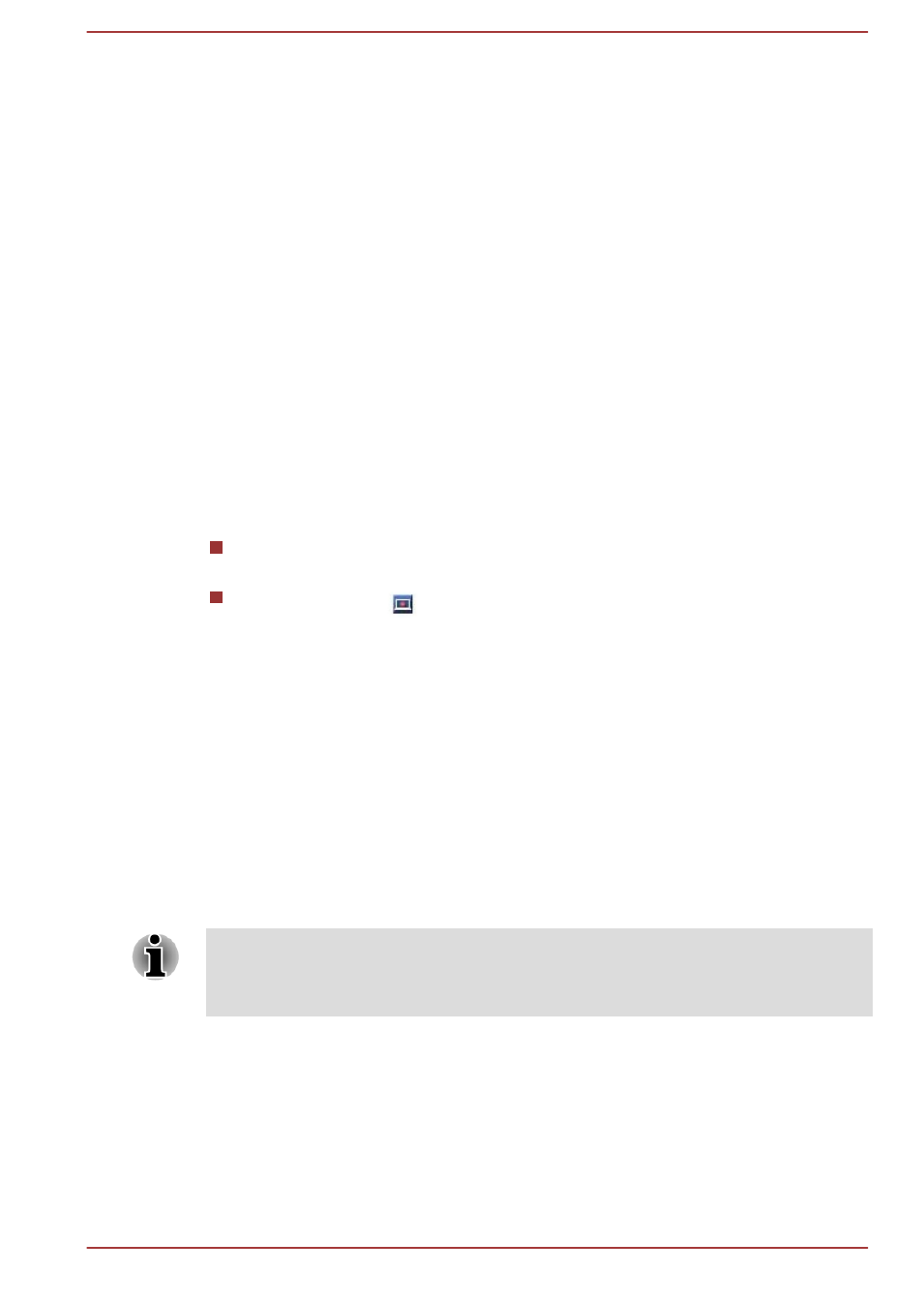
Additionally, TOSHIBA may also use this information for quality assurance
analysis.
Subject to the use restrictions above, the HDD data logged may be
transferred to entities located outside of your country or region of residence
(e.g., European Union). Those countries may or may not have the same
data protection laws or data protection levels as required by your home
country or region.
Once enabled, you may disable the TOSHIBA PC Health Monitor at any
time by uninstalling the software via Uninstall a program in the Control
Panel. Doing so will automatically delete all collected information from the
HDD/SSD.
The TOSHIBA PC Health Monitor software does not extend or modify
TOSHIBA's obligations under its standard limited warranty in any way.
TOSHIBA's standard limited warranty terms and limitations apply.
Starting the TOSHIBA PC Health Monitor
The TOSHIBA PC Health Monitor can be started using the following
methods:
Click Desktop -> Desktop Assist -> Support & Recovery -> PC
Health Monitor.
Click the icon (
) in the notification area, then click the "Enable
PC Health Monitor..." message the first time you run the application
and "Run PC Health Monitor..." every time thereafter.
No matter which method is used, the TOSHIBA PC Health Monitor
explanation screen will be displayed.
Clicking Next will display the "PC Health Monitor Software Notice &
Acceptance" screen. Please carefully read the information displayed.
Selecting ACCEPT and clicking OK will enable the program. By enabling
the TOSHIBA PC Health Monitor software, you agree with these terms and
conditions and to the use and sharing of the collected information. Once
the program is enabled, the TOSHIBA PC Health Monitor screen is
displayed, and the program will begin monitoring system functions and
collecting information.
A message will be displayed if any changes which may interfere with the
operation of the program are detected. Follow the instructions displayed on
screen in the message.
System Recovery
There is a hidden partition allocated on the Solid State Drive for the System
Recovery Options in the event of a problem.
You can also create recovery media and restore the system.
The following items will be described in this section:
User's Manual
5-18
