Toshiba Satellite L450 User Manual
Page 75
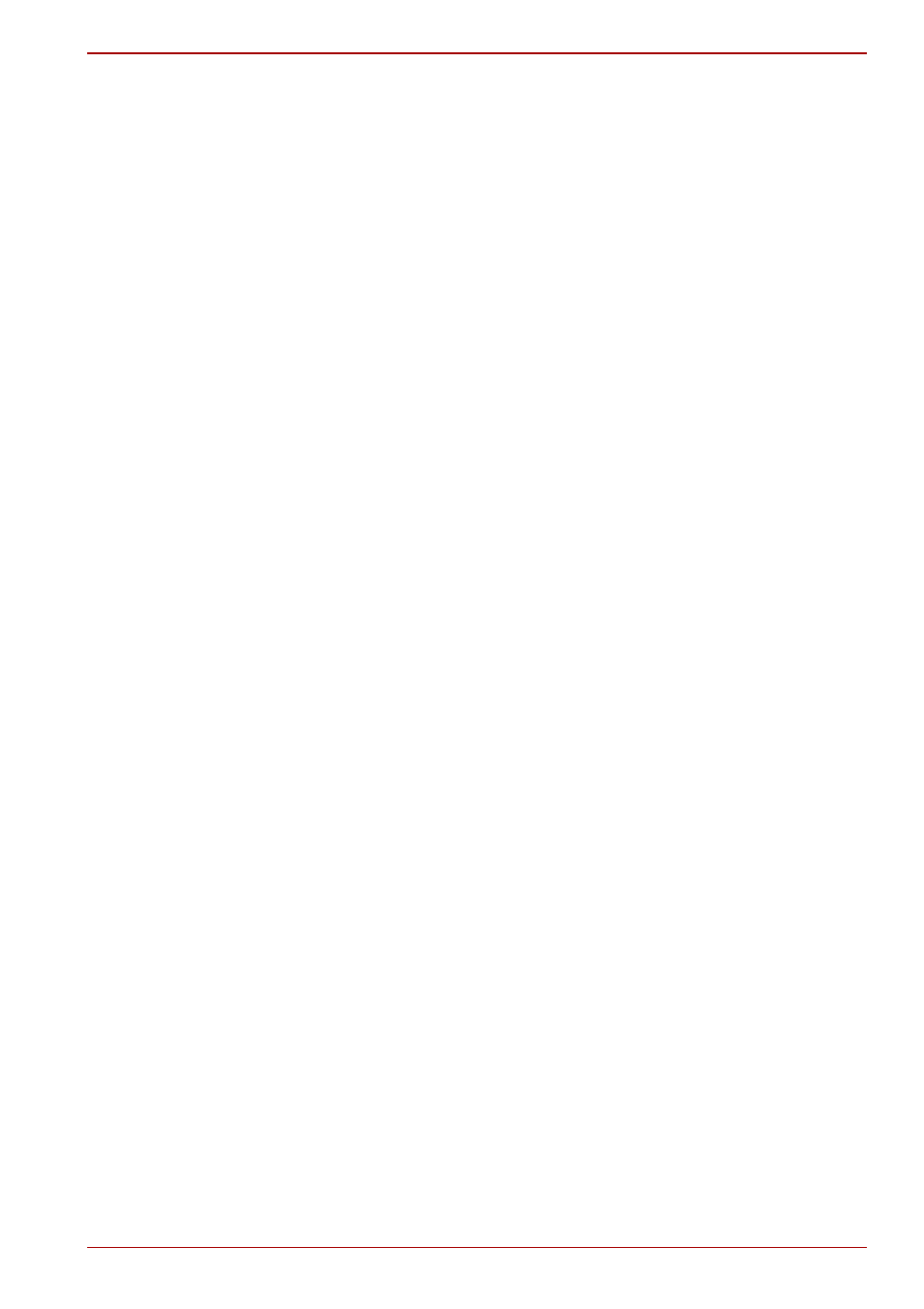
User’s Manual
4-13
L450/L450D
Display Devices & Audio
1. “TOSHIBA DVD PLAYER” will only run when “Colors” is set to “Highest
(32 bit)”. The “Colors” setting can be adjusted on the “Monitor” tab in
display device property. To open it, click Start -> Control Panel ->
Appearance and Personalization -> Display -> Change display
settings -> Advanced settings.
2. If the DVD Video image is not displayed on an external display or
television, stop the “TOSHIBA DVD PLAYER”, and change the screen
resolution in Control Panel -> Appearance and Personalization ->
Display -> Change display settings -> Advanced settings. However,
video cannot be output to some external displays and televisions due to
output or playback conditions.
3. When viewing DVD-Video on an external display or TV, change the
display device before playing. DVD-Video cannot be displayed
simultaneously (in clone mode) on both the computer’s display panel
and an external display.
4. Do not change the screen resolution while running the “TOSHIBA DVD
PLAYER”.
TOSHIBA DVD PLAYER
1. “TOSHIBA DVD PLAYER” software is supported for playback of
DVD-Video and DVD-VR.
2. The “TOSHIBA DVD PLAYER” does not have a parental control
function.
3. In order to protect copyrights, the Windows Print Screen function is
disabled when “TOSHIBA DVD PLAYER” is running.
4. (Print Screen functions are disabled even when running other
applications besides “TOSHIBA DVD PLAYER” and when “TOSHIBA
DVD PLAYER” is minimized.) Please close the “TOSHIBA DVD
PLAYER” to use the Print Screen function.
5. Carry out the installation/uninstallation of the “TOSHIBA DVD PLAYER”
under a user account with administrator rights.
6. Do not change Windows Users while “TOSHIBA DVD PLAYER” is
running.
7. For some DVD Video discs, using the control window to change the
audio track will also change the subtitle track.
Starting TOSHIBA DVD PLAYER
Use the following procedure to start “TOSHIBA DVD PLAYER”.
1. Insert an DVD-Video in the DVD Super Multi drive while Windows
®
7 is
running. When an DVD-Video disc is set in the DVD drive, the following
application selection screen may appear. If this occurs, select Play DVD
movie, then click OK to launch the TOSHIBA DVD PLAYER.
2. Touch the CD/DVD panel on the Front operation panel. Or select Start ->
All Programs -> TOSHIBA DVD PLAYER to start “TOSHIBA DVD
PLAYER”.
