Toshiba Satellite C840 User Manual
Page 124
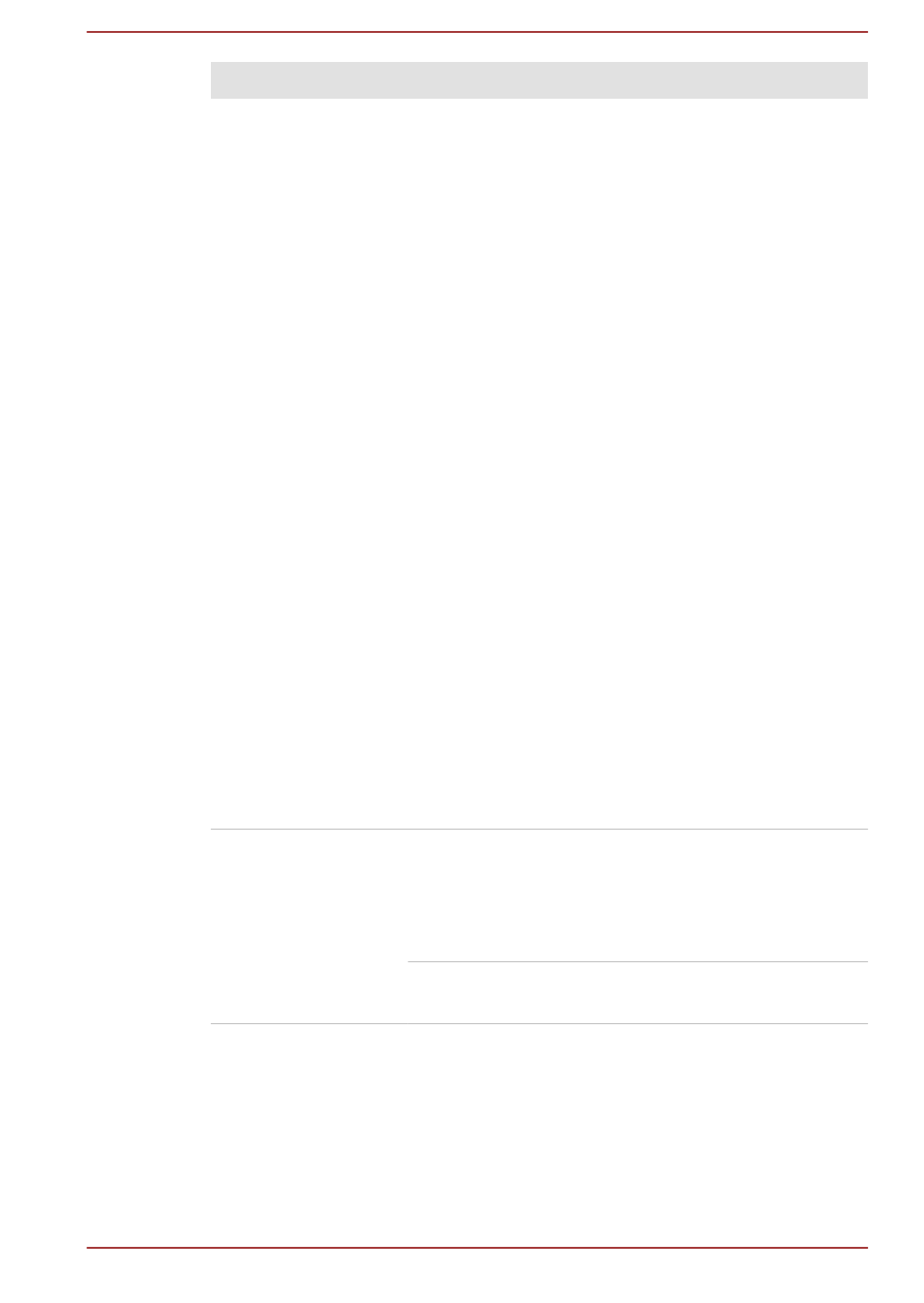
Problem
Procedure
Battery doesn’t
charge when the AC
adaptor is attached
If the battery is completely discharged, it will not
begin charging immediately, in these instances you
should wait a few minutes before trying again. If
the battery still does not charge, you should check
that the power outlet the AC adaptor is connected
to its supplying power - this can be tested by
plugging another appliance into it.
Check whether the battery is hot or cold to the
touch - if so, it will not charge properly and should
be allowed to reach room temperature before you
try again.
Unplug the AC adaptor and remove the battery to
make sure its connecting terminals are clean - if
necessary wipe them with a soft dry cloth lightly
dipped in alcohol.
Connect the AC adaptor and replace the battery,
taking care to ensure that it is securely seated in
the computer.
Check the DC IN/Battery indicator - if it does not
glow, allow the computer to charge the battery for
at least twenty minutes. If the DC IN/Battery
indicator starts to glow after this period, allow the
battery to continue to charge for at least another
twenty minutes before turning on the computer.
However, if the indicator still does not glow, the
battery may be at the end of its operating life and
should be replaced. However, if you do not believe
the battery is at the end of its operating life, you
should speak to TOSHIBA Support.
Battery doesn’t
power the computer
as long as expected
If you frequently recharge a partially charged
battery, the battery might not charge to its full
potential - in these instances you should fully
discharge the battery and then attempt to charge it
again.
Check the Power saver option under Select a
power plan in the Power Options.
User's Manual
6-6
