Initial setup, Getting to know the start screen, Turning off the power – Toshiba Qosmio DX730 User Manual
Page 35: Shut down mode, Turning off the power -8
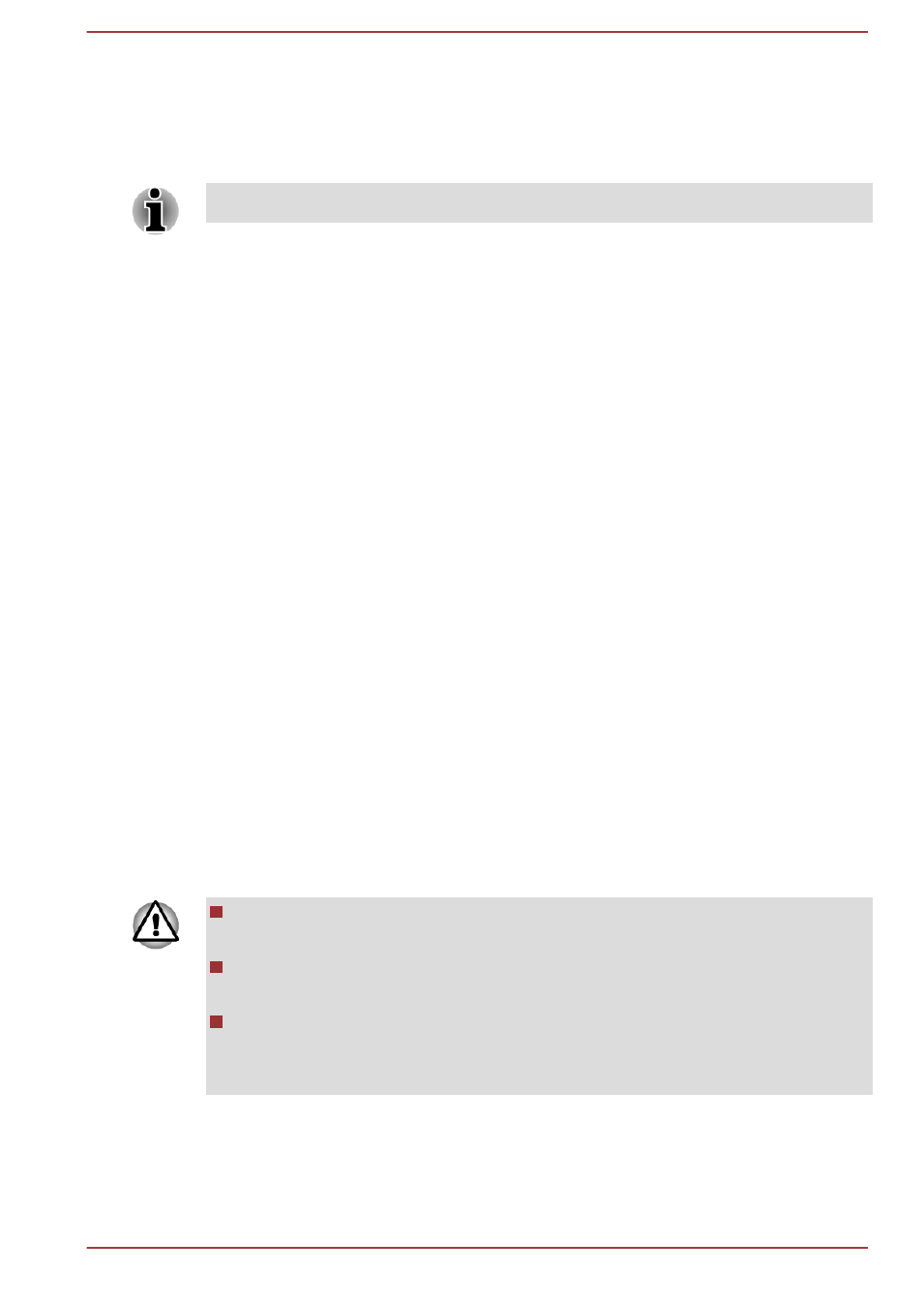
Initial setup
The Windows 8 Startup Screen will be the first screen displayed when you
turn on the power. Follow the on-screen instructions on each screen in
order to properly install the operating system.
When it is displayed, be sure to read the License Terms carefully.
Getting to know the Start screen
The Windows 8 Start screen provides you a new and easy way to access
your favorite things, such as apps, websites and contacts.
By pointing the mouse pointer to the lower-right (or upper-right) corner of
your screen, you will find a list of charms with different demands, including
basic tasks such as turning off the power and advanced PC settings.
You can also find the settings and features that you're familiar with by
clicking the Desktop tile from the Start screen.
For detailed information on what is new and how to operate Windows 8,
please refer to the Windows Help and Support.
Turning off the power
The power can be turned off in one of the following modes, either Shut
Down Mode, Sleep Mode or Hibernation Mode.
Shut Down Mode
When you turn off the power in Shut Down Mode, no data will be saved
and the computer will boot to the operating system's main screen the next
time it is turned on.
1.
If you have entered data, either save it to the Hard Disk Drive or to
other storage media.
2.
Make sure all disk/disc activity has stopped before removing the disc.
If you turn off the power while a disk (disc) is being accessed, you may
lose data or damage the disk.
Never turn off the power while an application is running. Doing so
could cause loss of data.
Never turn off the power, disconnect an external storage device or
remove storage media during data read/write. Doing so can cause
data loss.
3.
Click the Settings charm.
4.
Click Power and then select Shut down.
5.
Turn off any peripheral devices connected to your computer.
User's Manual
2-8
