Accessing toshiba system settings, Toshiba system settings window – Toshiba Qosmio X875 User Manual
Page 123
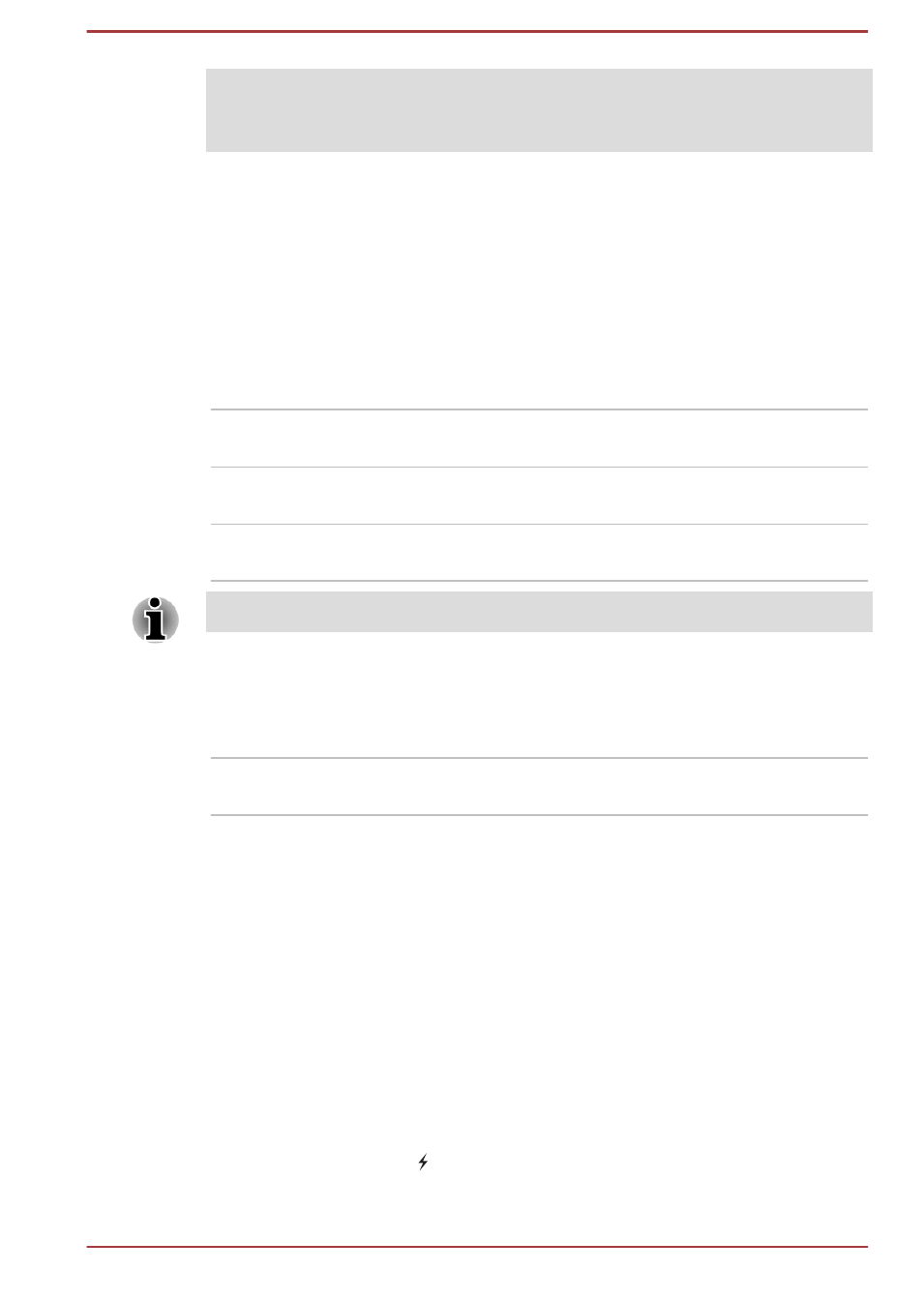
After you changed the settings, a dialog box may appear to prompt you that
the changes will take effect after the computer is restarted. Make sure to
restart your computer immediately to apply these changes.
Accessing TOSHIBA System Settings
To run TOSHIBA System Settings, click Desktop -> System Settings.
TOSHIBA System Settings window
The TOSHIBA System Settings window contains a number of tabs to allow
specific functions of the computer to be configured.
In addition there are also three buttons: OK, Cancel and Apply.
OK
Accepts your changes and closes the TOSHIBA
System Settings window.
Cancel
Closes the window without accepting your
changes.
Apply
Accepts all your changes without closing the
TOSHIBA System Settings window.
Some options shown in grey are possible to confirm their status.
General
This window displays the installed BIOS version, date and EC version.
Set all settings to
default
Return all values to the factory default settings.
Sleep and Charge & Sleep and Music
This tab allows you to set advanced features when the power of the
computer is turned OFF. "Power OFF" includes Sleep Mode, Hibernation
Mode or shutdown state.
It also displays the remaining battery capacity.
Sleep and Charge
Your computer can supply USB bus power (DC5V) to the USB port even
when the computer is turned OFF.
This function can be used for ports that support the Sleep and Charge
function.
The port with the icon ( ) has Sleep and Charge function.
Move the slider to enable or disable this function.
User's Manual
5-9
